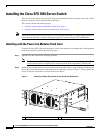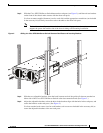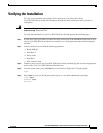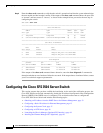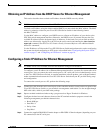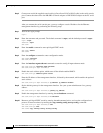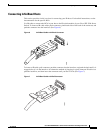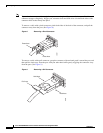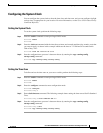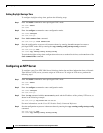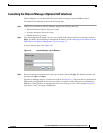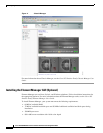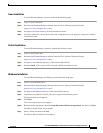14
Cisco SFS 3504 Multifabric Server Switch Installation and Configuration Note
78-18335-01
Configuring the Cisco SFS 3504 Server Switch
Step 5 Connect one end of the supplied console cable (a flat rollover RJ-45 to RJ-45 cable) to the serial console
port. Connect the other end to the DB-9/RJ-45 female adapter or DB-25/RJ-45 adapter at the PC serial
port.
After you connect the serial console port, you may configure a static IP address for the Ethernet
management interface by performing the following steps:
Step 1 Wait for the login prompt.
Login:
Step 2 Enter the username and password. The default username is super, and the default password is super.
Login: super
Password: super
SFS-3504>
Step 3 Enter the enable command to enter privileged EXEC mode:
SFS-3504> enable
SFS-3504#
Step 4 Enter the configure command to enter configuration mode:
SFS-3504# configure
SFS-3504(config)#
Step 5 Enter the interface mgmt-ethernet command to enter the config-if-mgmt-ethernet mode:
SFS-3504(config)# interface mgmt-ethernet
SFS-3504(config-if-mgmt-ethernet)#
Step 6 Enable the static address option, which turns off the default-enabled DHCP:
SFS-3504(config)# address-option static
Step 7 Enter the IP address of the management interface, followed by the netmask, which enables the optional
static address:
SFS-3504(config-if-mgmt-ethernet)# ip address ip_address netmask
Step 8 Set the default gateway for the management interface. See your system administrator for a gateway
address.
SFS-3504(config-if-mgmt-ethernet)# gateway ip_address
Step 9 Enable the management interface by entering the no shutdown command:
SFS-3504(config-if-mgmt-ethernet)# no shutdown
Step 10 Return to privileged EXEC mode by entering the exit command twice, and save the configuration to
preserve it between reboots by entering the copy running-config startup-config
command:
SFS-3504(config-if-mgmt-ethernet)# exit
SFS-3504(config)# exit
SFS-3504# copy running-config startup-config