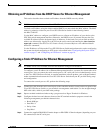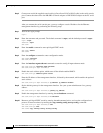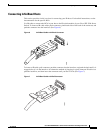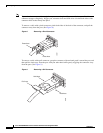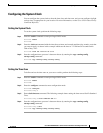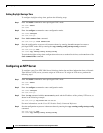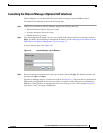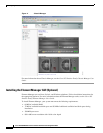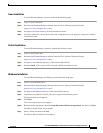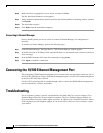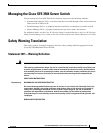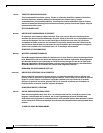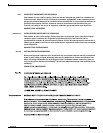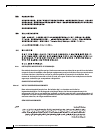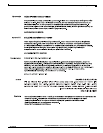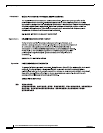21
Cisco SFS 3504 Multifabric Server Switch Installation and Configuration Note
78-18335-01
Configuring the Cisco SFS 3504 Server Switch
Linux Installation
To install Element Manager on Linux, perform the following steps:
Step 1 Log in to your Linux host.
Step 2 Download the Element Manager software from the Cisco Software Download Center:
http://www.cisco.com/public/sw-center/
Step 3 Navigate to the Linux directory of the downloaded software.
Step 4 Locate the Linux files, choose the installer that is appropriate for your program, and proceed with the
installation wizard.
Solaris Installation
To install Element Manager on Solaris, perform the following steps:
Step 1 Log in to your Solaris host.
Step 2 Download the Element Manager software from the Cisco Software Download Center:
http://www.cisco.com/public/sw-center/
Step 3 Navigate to the em/Solaris directory of the downloaded software.
Step 4 Start the install_solaris_sparc.bin file. Proceed with the installation wizard.
Windows Installation
To install Element Manager on Windows, perform the following steps:
Step 1 Log in to your Windows host.
Step 2 Download the Element Manager software from the Cisco Software Download Center:
http://www.cisco.com/public/sw-center/
Step 3 Navigate to the Windows directory of the downloaded software.
Step 4 Launch the executable file (install_x86.exe) to begin the installation process.
The Introduction screen appears.
Step 5 Click Next.
The License Agreement screen appears.
Step 6 Read the license agreement, choose I accept the terms of the license agreement, and then click Next.
The Choose Install Folder screen appears.
Step 7 Select a folder, and then click Next.
The Choose Shortcut Folder screen appears.