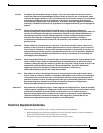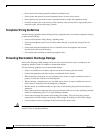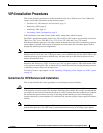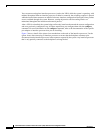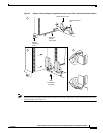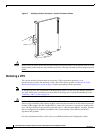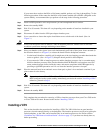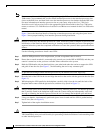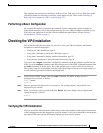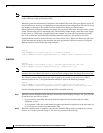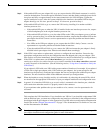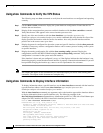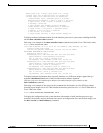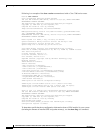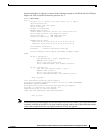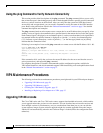21
Fourth Generation Versatile Interface Processor (VIP4) Installation and Configuration Guide
OL-3673-01
Checking the VIP4 Installation
This completes the procedure for installing a VIP4 in a Cisco 7500 series or Cisco 7000 series router.
(For the procedures for installing or removing a port adapter on your VIP4, see the “Installing or
Replacing a Port Adapter on a VIP4” section on page 35.)
Performing a Basic Configuration
For complete descriptions of interface subcommands and the configuration options available for
VIP4-related interfaces, refer to the configuration note for each of the port adapters installed on your
VIP4 and to the appropriate Cisco IOS software configuration publications. (See the “Related
Documentation” section on page 2.)
Checking the VIP4 Installation
This section describes the procedures you can use to verify your VIP4 installation, and includes
information on the following topics:
• Verifying the VIP4 Installation, page 21
• Using show Commands to Verify the VIP4 Status, page 24
• Using show Commands to Display Interface Information, page 24
• Using the ping Command to Verify Network Connectivity, page 28
You can use the configure command to configure the interfaces on the port adapters installed on your
VIP4. To use the configure command, enter the privileged level of the EXEC command interpreter with
the enable command, as shown below. The system prompts you for a password if one has been set.
The system prompt for the privileged level ends with a pound sign (#) instead of an angle bracket (>).
Use the following procedure to enter the privileged level:
Step 1 At the user-level EXEC prompt, enter the enable command. The EXEC prompts you for a
privileged-level password, as follows:
Router> enable
Password:
Step 2 Enter the password (the password is case sensitive). For security purposes, the password is not
displayed on your console.
Step 3 When you enter the correct password and press Return, the system displays the privileged-mode
system prompt (#) as follows:
Router#
Verifying the VIP4 Installation
After you install the VIP4 and connect cables (using connection procedures in the respective subsections
of the configuration notes that shipped with your port adapters), verify the installation by observing the
port adapter LED states and the information displayed on your console terminal.