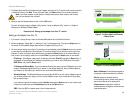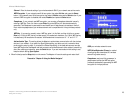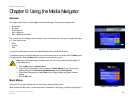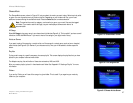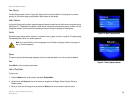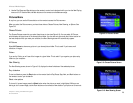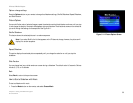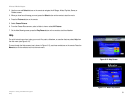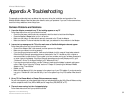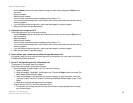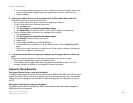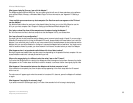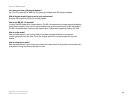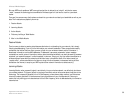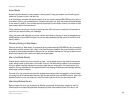32
Appendix A: Troubleshooting
Common Problems and Solutions
Wireless-B Media Adapter
Appendix A: Troubleshooting
This appendix provides solutions to problems that may occur during the installation and operation of the
Wireless-B Media Adapter. Read the description below to solve your problems. If you can't find an answer here,
check the Linksys website at www.linksys.com.
Common Problems and Solutions
1. I have the Adapter connected to my TV, but nothing appears on my TV.
Follow these instructions until your problem is solved:
• Check that the power cable is securely connected to both the electrical outlet and the Adapter.
• Press the Adapter’s Power button to turn it off and on.
• Make sure the video or S-video cable is securely connected to the TV and the Adapter.
• Make sure that the TV channel matches the video input you selected for the connection to the Adapter.
2. I see a start-up message on the TV, but the main menu of the Media Navigator does not appear.
Follow these instructions until your problem is solved:
• Power off the Adapter. Wait a few seconds, and then power on the Adapter.
• Make sure your network is working properly.
• If you are using a wireless connection, make sure the Adapter is within range of the wireless network.
Check the Signal Strength percentage shown at the bottom of the TV. It should say 40% or higher to
ensure successful communication. If the number is too low, consider moving your wireless access point
or router closer to the Adapter. If the Signal Strength percentage continuously displays as 0%, go to
“Problem #7: On the TV, the Signal Strength is 0%. What should I do?”
• If you are using a wired connection, use the TV setup to make sure the Adapter’s network settings are
correct. Refer to the “Using the TV Setup” section of “Chapter 5: Connecting the Wireless-B Media
Adapter to Your TV and Stereo.”
• Reboot your PC.
• Make sure the Adapter Utility’s icon appears in the system tray of your PC’s taskbar. If you do not see the
icon, go to “Problem #8: I don’t see the Utility’s icon in the system tray of my PC’s taskbar. What should I
do?”
3. On my TV, the Choose Music or Choose Pictures menus are empty.
On your host computer, go to the shared folders that you had selected using the Utility Wizard. Make sure they
contain compatible music files (MP3 or WMA) and/or image files (JPG, BMP, GIF, or TIF).
4. The music was running, but then it stopped playing.
Follow these instructions until your problem is solved: