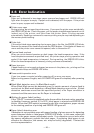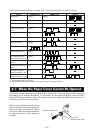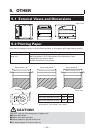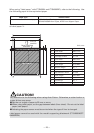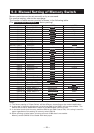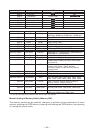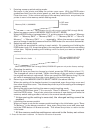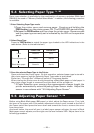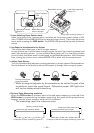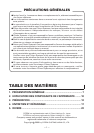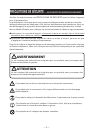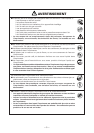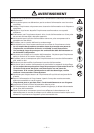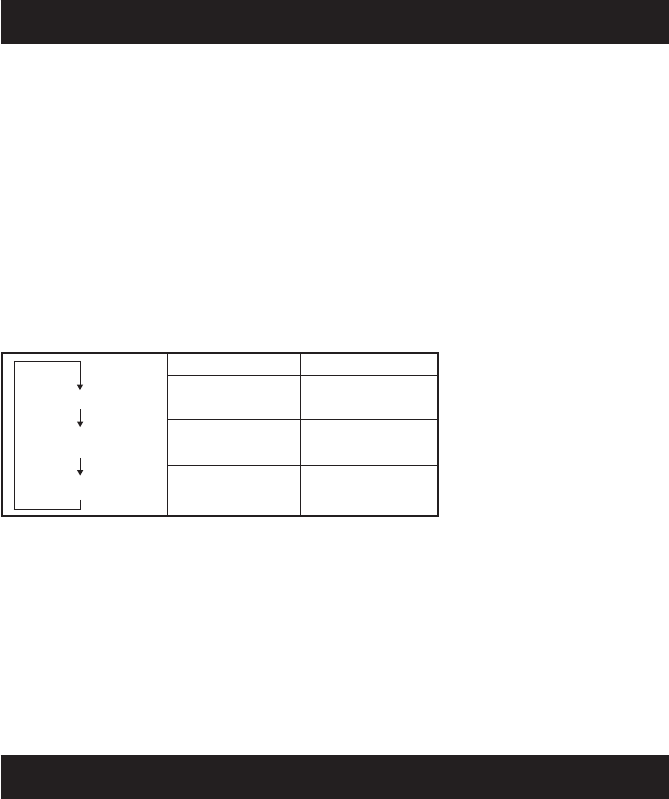
— 28 —
5.4 Selecting Paper Type
*L, *M
Paper type selection is available by the combination of memory switches SW4-4 and
SW4-5 by the used of “Memory Switch Select Mode”. In addtion, the following procedure
is available.
1 Enter Selecting Paper Type mode.
1)Open the printer cover and remove paper. Pressing and holding the
FEED button, turn the printer power ON. The POWER LED starts blinking.
2)Release the FEED button and then close the printer cover. Buzzer sounds
and the paper type currently set is indicated by the LED on the operation
panel.
2 Select Paper Type.
Press the FEED button to match the paper type loaded to the LED indications in the
table below. (Refer to the table below.)
Green lit (OFF)
(OFF) Red lit
Green lit Red lit
Label
Thermal paper roll
Black Mark paper
POWER LED ERROR LED
3Save the selected Paper Type to the Printer.
Open and close the printer cover. By this operation, selected paper type is stored in
the printer memory and the Selecting Paper Type mode is terminated.
Since then, "P.Length Set" of Memory switch 4-1 becomes disable.
When closing the printer cover during the setting a Black Mark paper or label paper in
the printer, paper length is measured, and the result will be printed out.
* If Paper Detection error occurs at the measurement of paper length, the
printer automatically enters Adjusting Paper Sensor mode. Adjust the
sensor in accordance with “5-5 Adjusting Paper Sensor”.
5.5 Adjusting Paper Sensor
*L, *M
Before using Black Mark paper (BM paper) or label, adjust the Paper sensor. First, hold
the lever at the upper end of the sensor adjustment control cover located at the left of
the Power switch and press the lever down and toward the front to remove the cover
from the printer.
As shown below, the most left one is a label paper sensor adjuster, the next is Black
Mark paper sensor adjuster, and the right one is a level indicator LED. Adjust them in the
following procedure.