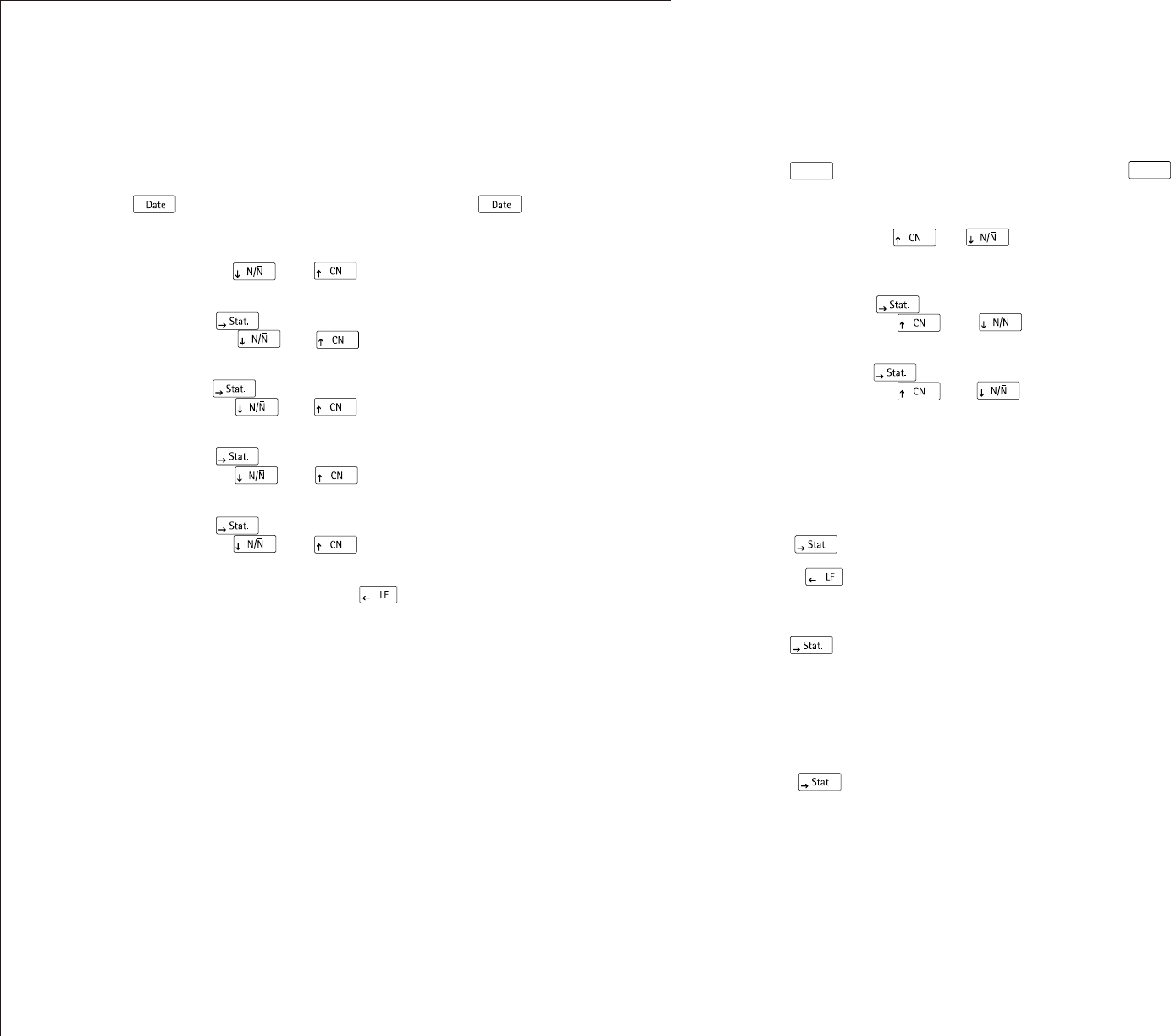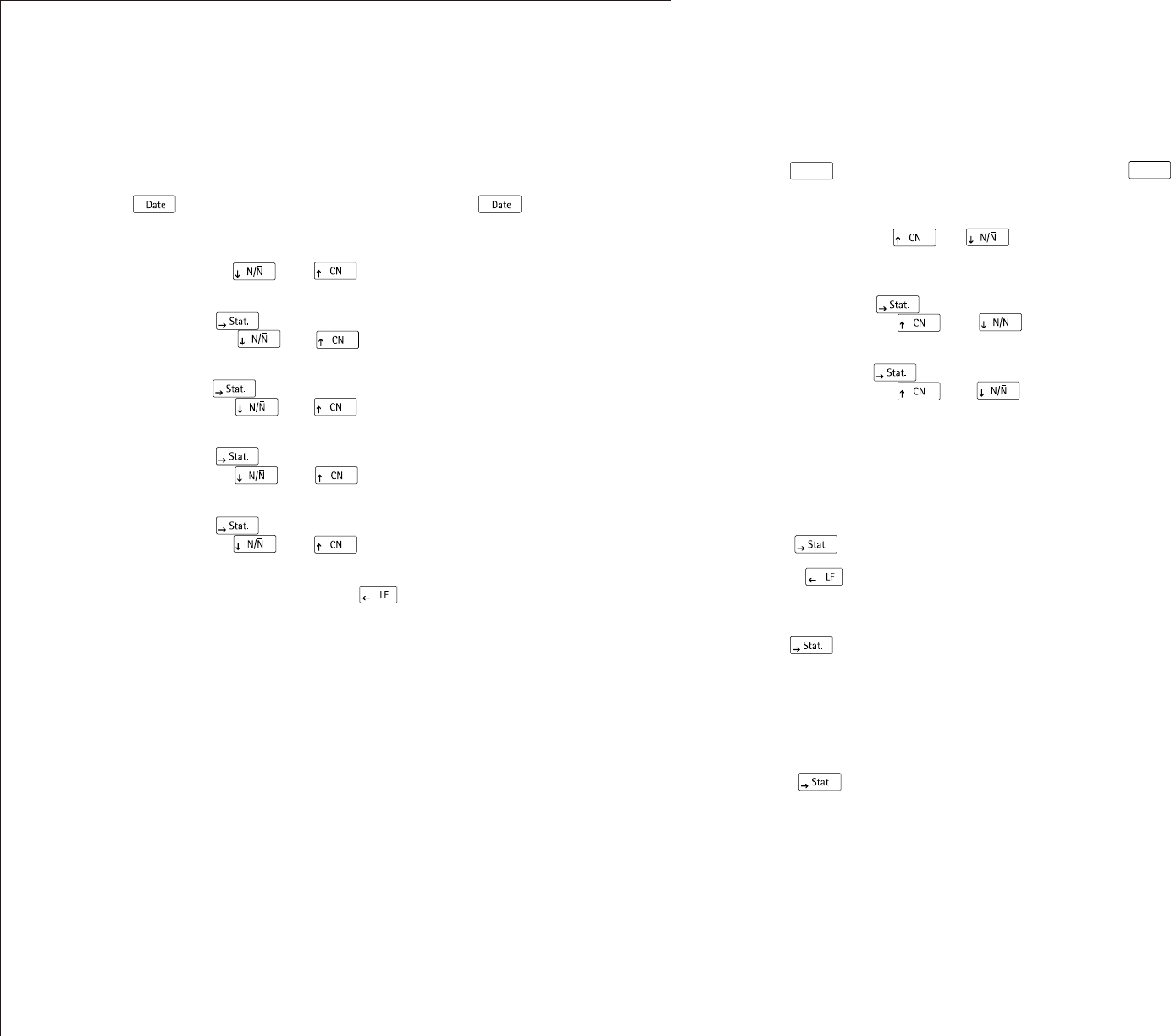
8 9
Settings :
Date:
How to enter into date and time menu?
Press button for 5 sec at stand by mode or Press button for
2 sec when printer is switched on.
Then printer will enter into setting mode of date.
Then with the help of and , the value will increase and
decrease respectively.
After pressing the button the cursor will move to month.
Then with the help of and , the value will increase and
decrease respectively.
After pressing the button the cursor will move to year.
Then with the help of and , the value will increase and
decrease respectively.
After pressing the button the cursor will move to time (hour).
Then with the help of and , the value will increase and
decrease respectively.
After pressing the button the cursor will move to time (minute).
Then with the help of and , the value will increase and
decrease respectively.
To set the data of date and time press button once.
Data Menu:
How to enter into Data Menu?
Press button for 5 sec at stand by mode or Press button
for 2 sec when printer is switched on.
Then printer will enter into setting mode of Data menu.
Then with the help of and , the value will increase and
decrease respectively from “Pass code” to “-C2-”.
To set the Pass code:
After pressing the button the cursor will display “----“.
Then with the help of and ,the value will increase and
decrease respectively from “01” to “99, the first two digits will be selected.
After pressing the button the cursor will display “XX--“.
Then with the help of and ,the value will increase and
decrease respectively from “01” to “99”, the next two digits will be selected.
NOTE: The letter at the end of the second line indicates whether
menu settings can be changed:
C: Change: Settings can be changed
L: Locked: Settings cannot be changed
To change the settings enter the old password again.
Press button to confirm the settings or select the Pass code.
Press button to exit.
To set the Baud rate:
Press button to enter in the setting mode of Baud rate.
It gives the option for Baud Rate as
1200
2400
4800
9600
19200
Press button to select any one of them and the selected value
will show “.” sign.
EX: .9600
PRINT
PRINT