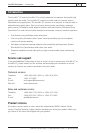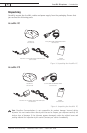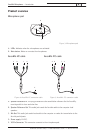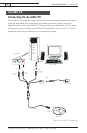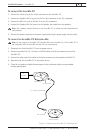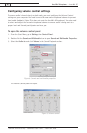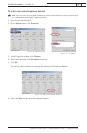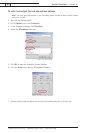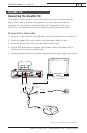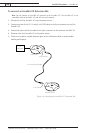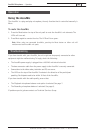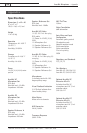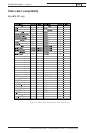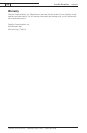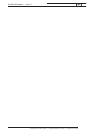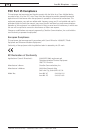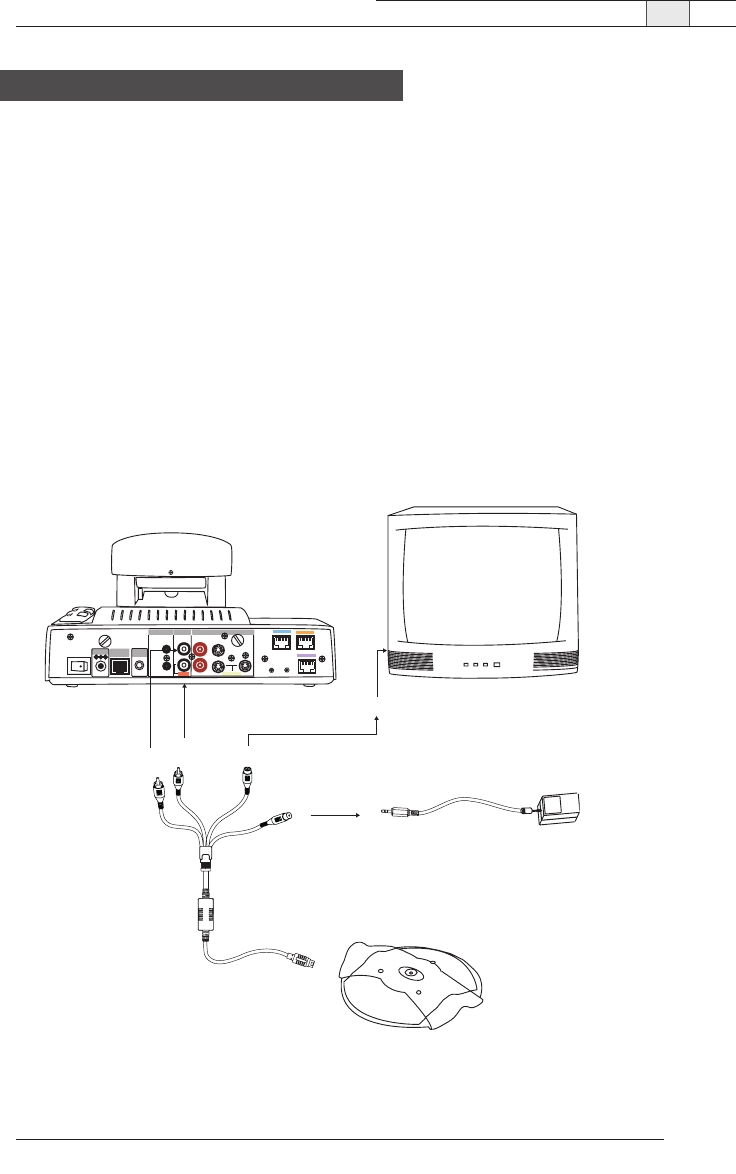
9
Technical Services Group ~ 1-800-283-5936 (USA) ~ 1-801-974-3760
AccuMic Microphone — AccuMic VC
Connecting the AccuMic VC
The AccuMic VC easily connects to most video codecs at the line level audio input and
output. Please refer to the table in the appendix for a list of video codecs that are
compatible.You can connect an optional AccuMic VC Extension Mic (kit part no.
910-156-117) to expand the sound pick-up capabilities of the conferencing system.
To connect to a video codec
1. Connect the 10-pin end of the mini-DIN cable to the 10-pin connector on the AccuMic VC.
2. Connect the Speaker Ref In plug (white) to the video codec’s Audio Out jack.
3. Connect the Mic Out plug (red) to the video codec’s Audio In jack.
4. Using an RCA audio cable or an adapter (not included), connect the Speaker Ref Out
(white) plug to the television’s Audio In jack.
5. Connect the power connector to the power supply and plug the power supply into an outlet.
AccuMic VC
AccuMic VC
To Power
AUX2
AUX OUT
VIDEO
AUX1
IN
1
2
MONITOR OUT
OUT
AUDIO
IN
ISDN B
ISDN A
ISDN C
IR OUT1 IR OUT2
MIC
(PLUG IN POWER)
1
2
AUDIO OUT
(MIXED)
100BASE-TX/
10BASE-T
DC12V
POWER
10-Pin Connecter
To Audio
In
To Audio
Out
TV or Video Monitor
Power Supply
To Adapter
To Audio In
Mic Out
(Red)
Speaker Ref In
(White)
Speaker Ref Out
(White)
Power Connector
(Black)
Video Codec
Figure 15.AccuMic VC connections