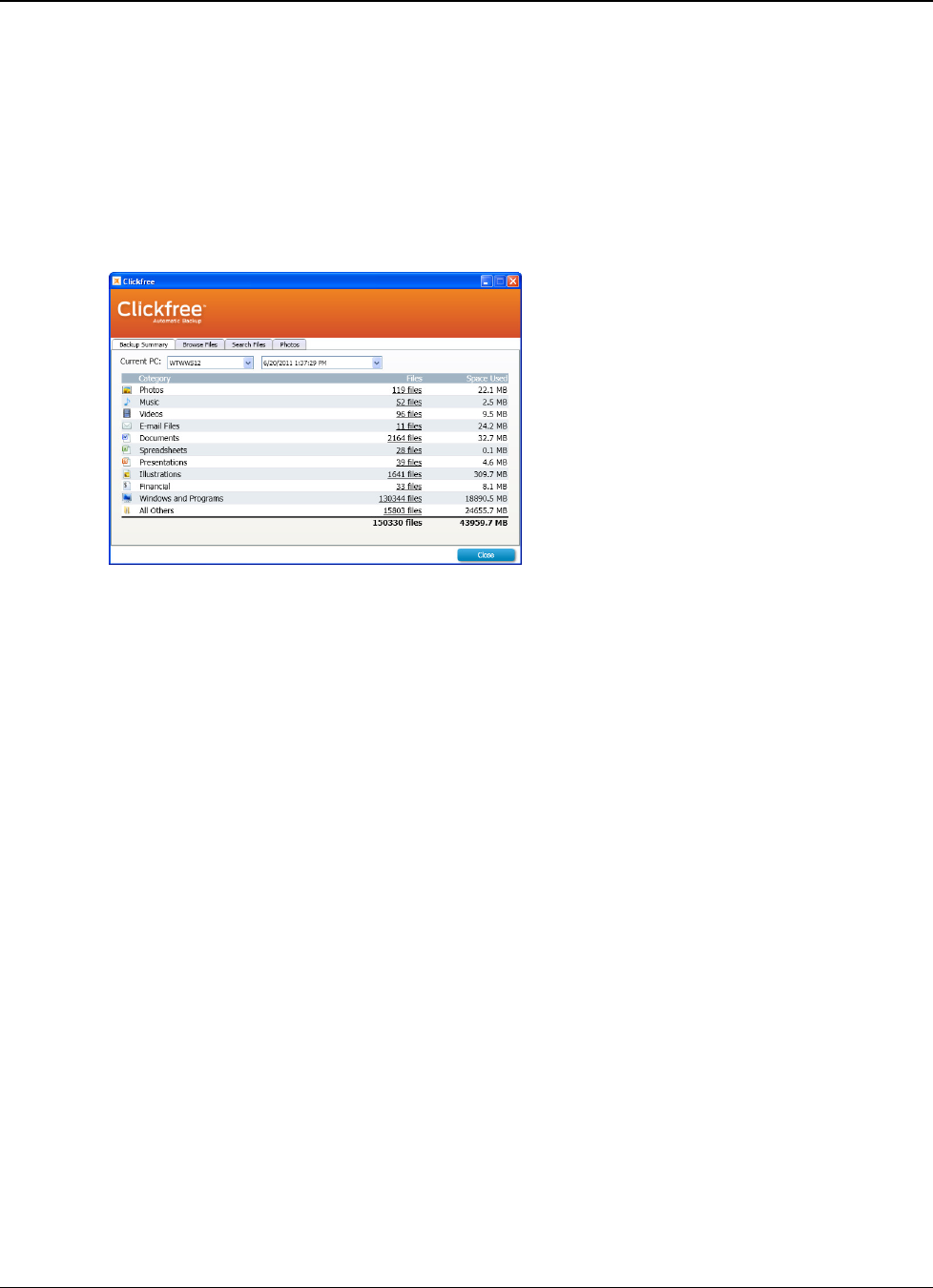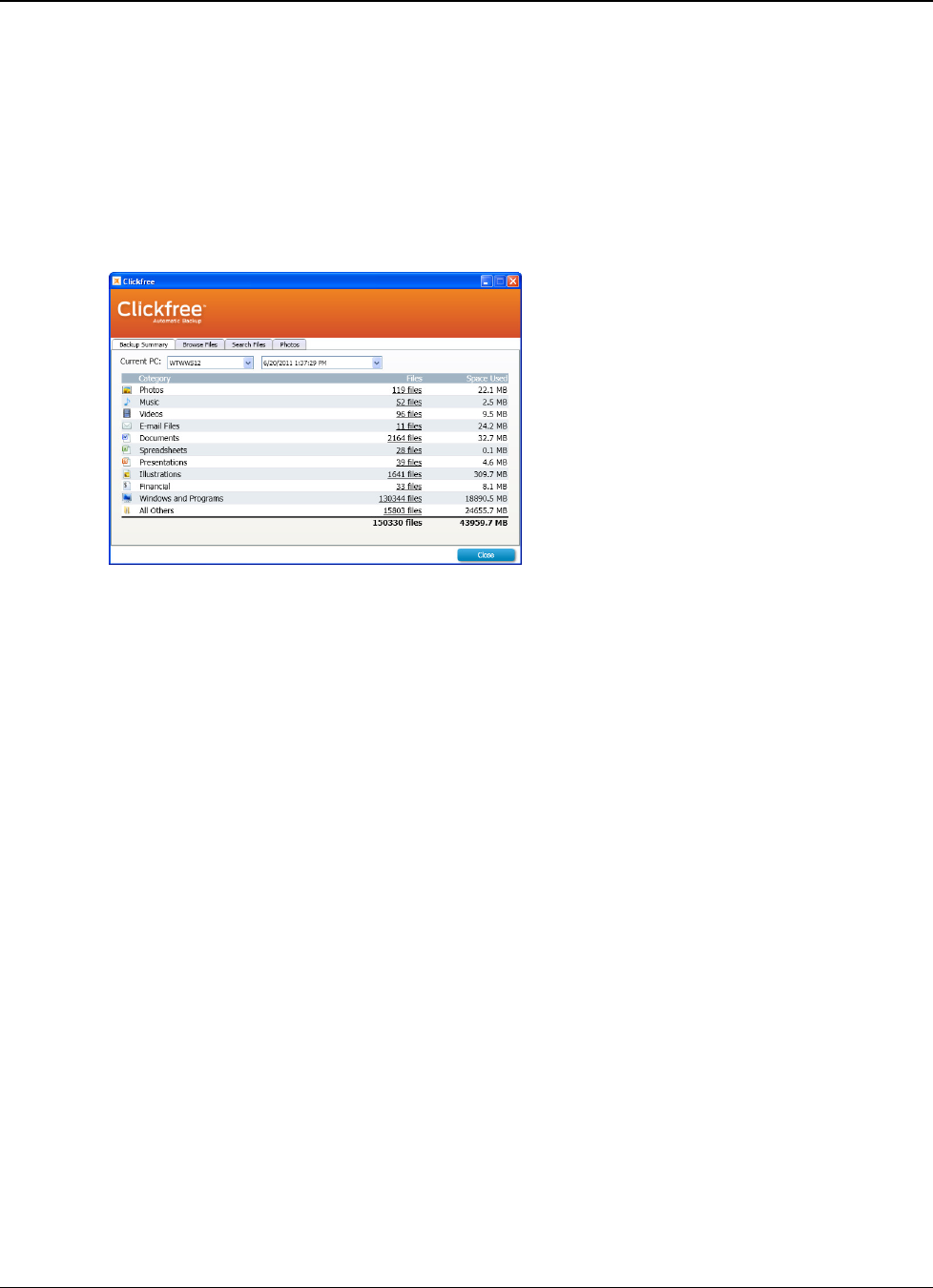
Clickfree C6 Easy Imaging Viewing Backed Up Files
Copyright © 2011 Storage Appliance Corporation. 13
Viewing Backed Up Files
B
ROWSING OR SEARCHING FOR FILES
1. Connect the C6 to your computer and wait for the Welcome window to appear.
2. Before the countdown gets to zero, click
Viewer
. The
EASY
Viewer
window is displayed.
3. Do one of the following:
•
••
• To view the files on the backup, click the
Browse Files
tab, then expand and collapse
the folders on the left side of the window. Double-click a file to open it with the
program that your computer normally uses for files of this type.
•
••
• To view photos, click the
Photos
tab and navigate through the folders to see the
images.
•
••
• To search for a file on the backup, click a category on the
Backup Summary
tab,
(other than
Photos
), or click the
Search Files
tab.
o Select the
File Type
– select a category, or ‘Any’ if you want all categories to be
searched.
o Enter all or part of the
File Name
or leave blank to retrieve all files of the
selected Type.
o By default, only the most recent backup is searched. If you want to search across
all backups, select
Search in all snapshots
.
o Click
Search
.
Files that match all of your search criteria are displayed. Double-click a file to open
it with the program that your computer normally uses for files of this type.