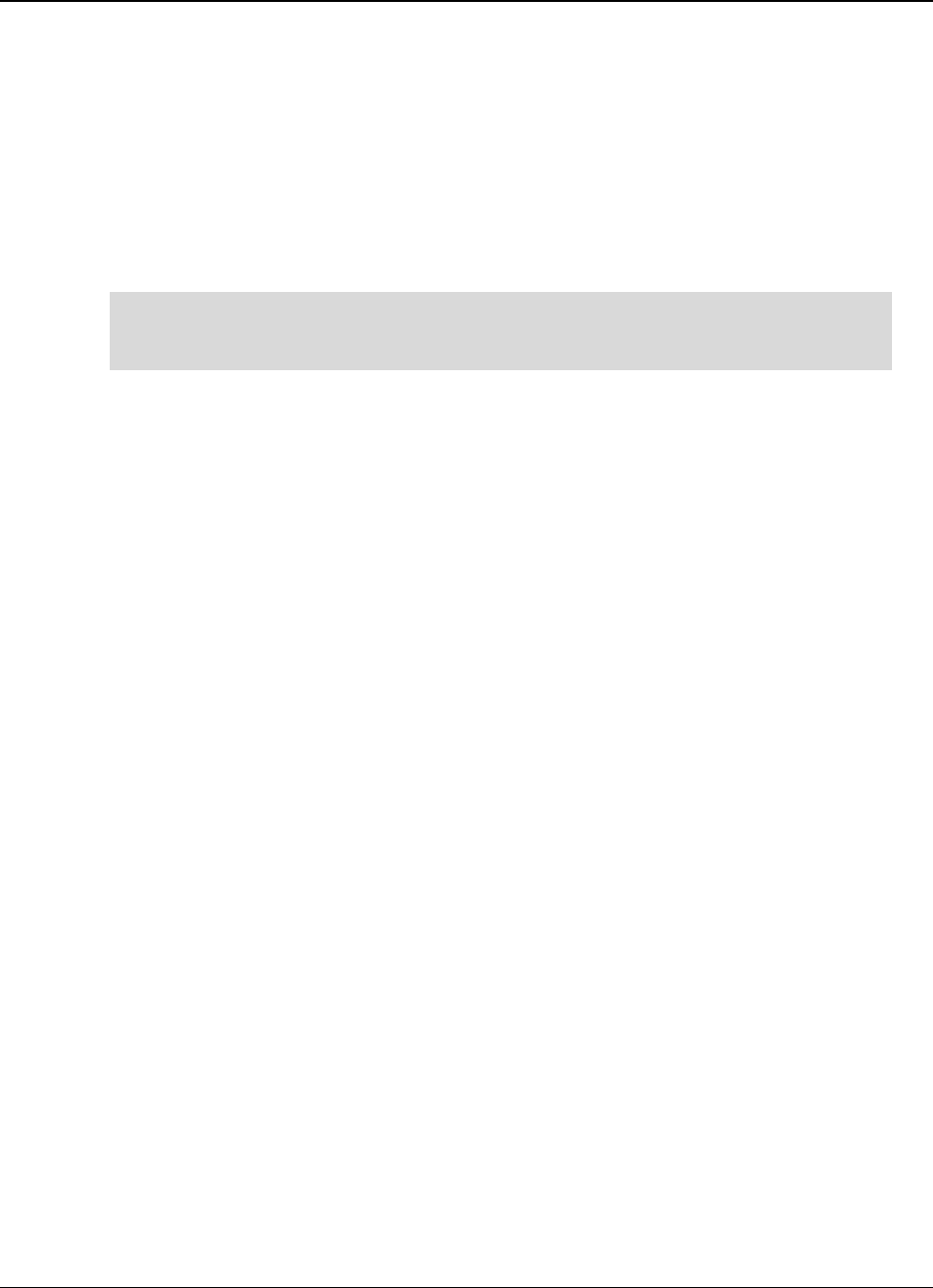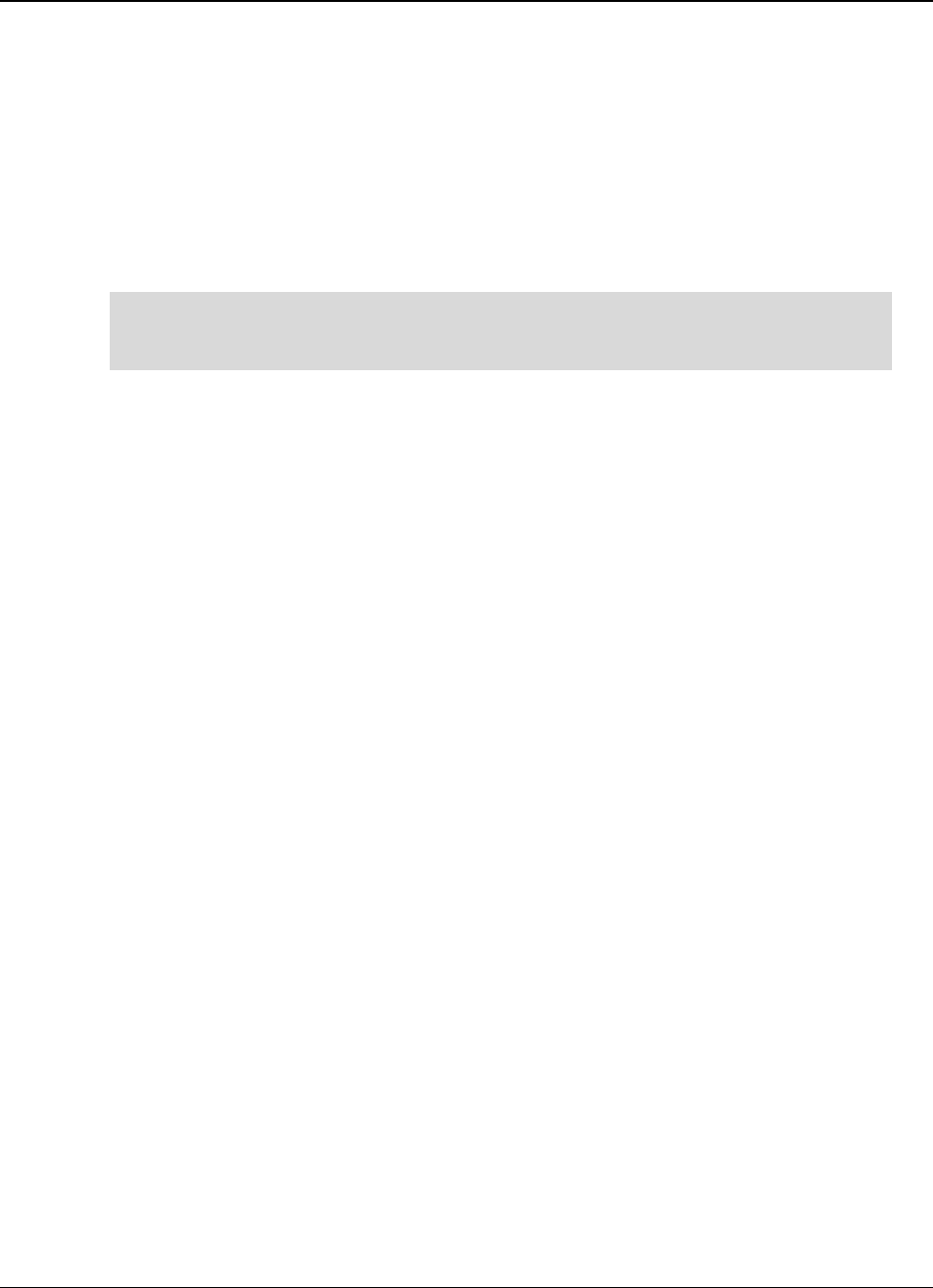
Clickfree C6 Easy Imaging Advanced Topics
Copyright © 2011 Storage Appliance Corporation. 24
6. Select the iPod/iPhone/iPad to import music from, and click
Next
.
7. Select the music to be copied by selecting a combination of the
Playlists
on the left, and
individual
Titles
on the right, or, to import all of the music on the iPod/iPhone/iPad,
select the
Import All Music
check box.
A grey checkmark in a playlist’s check box means that some of its titles are selected.
Note that, since a title may be included in more than one playlist, selecting or clearing
any given playlist may result in a change in the selection status of other playlists.
You can use the controls at the bottom left of the window to play any title from your
iPod through your computer’s sound system. If the title will not play in Windows
Media Player, the appropriate program opens to play it.
8. If you do not want to import the music to iTunes, clear the
Automatically add imported
music to your iTunes library
check box.
9. Click
Browse
to select the location to copy the music files to.
10. Click
Start Copy
. The music files are imported to your computer.
11. Click
Close
. If you are adding the imported music to your iTunes library, wait until the
Adding new music …
box closes.