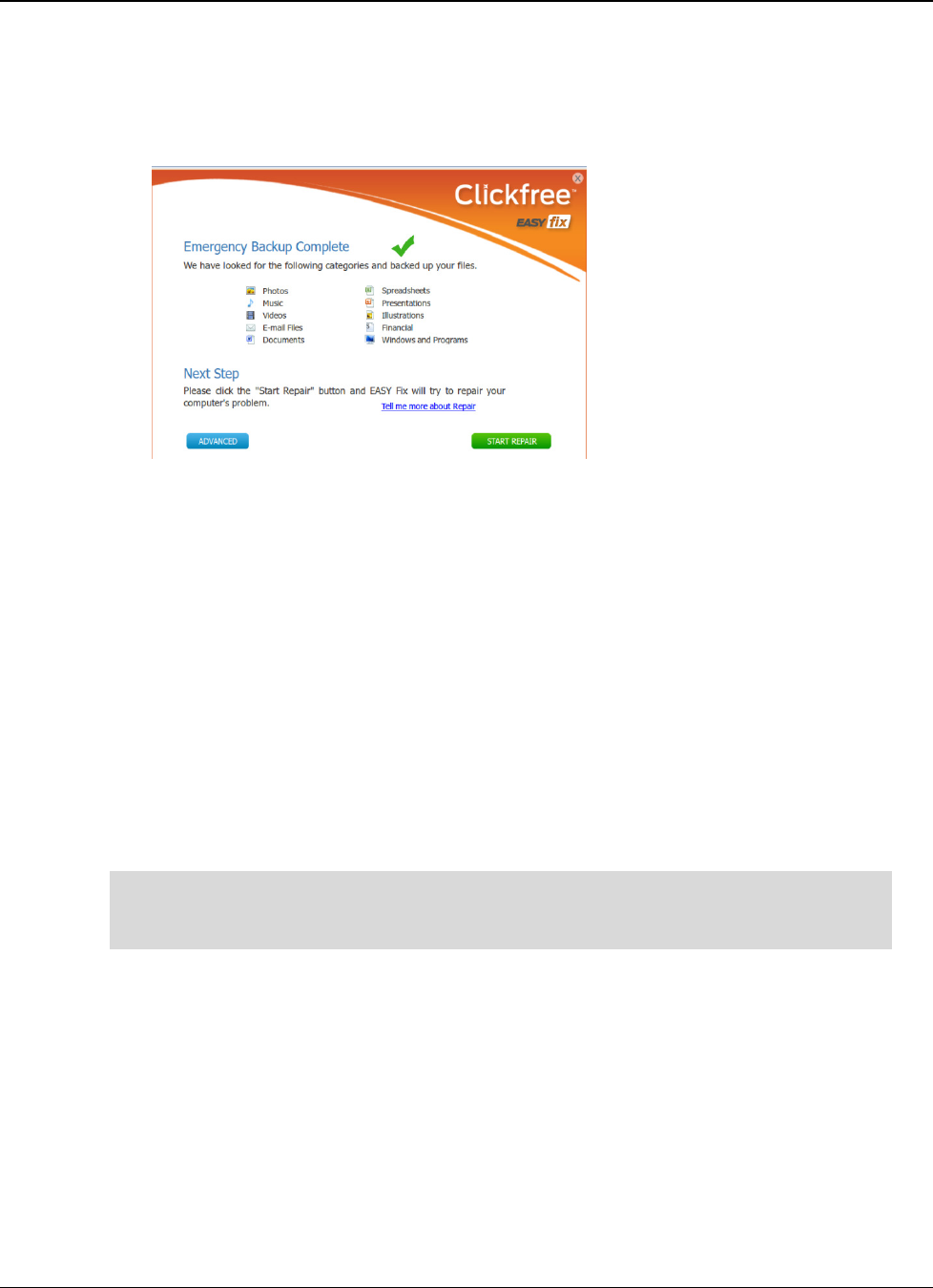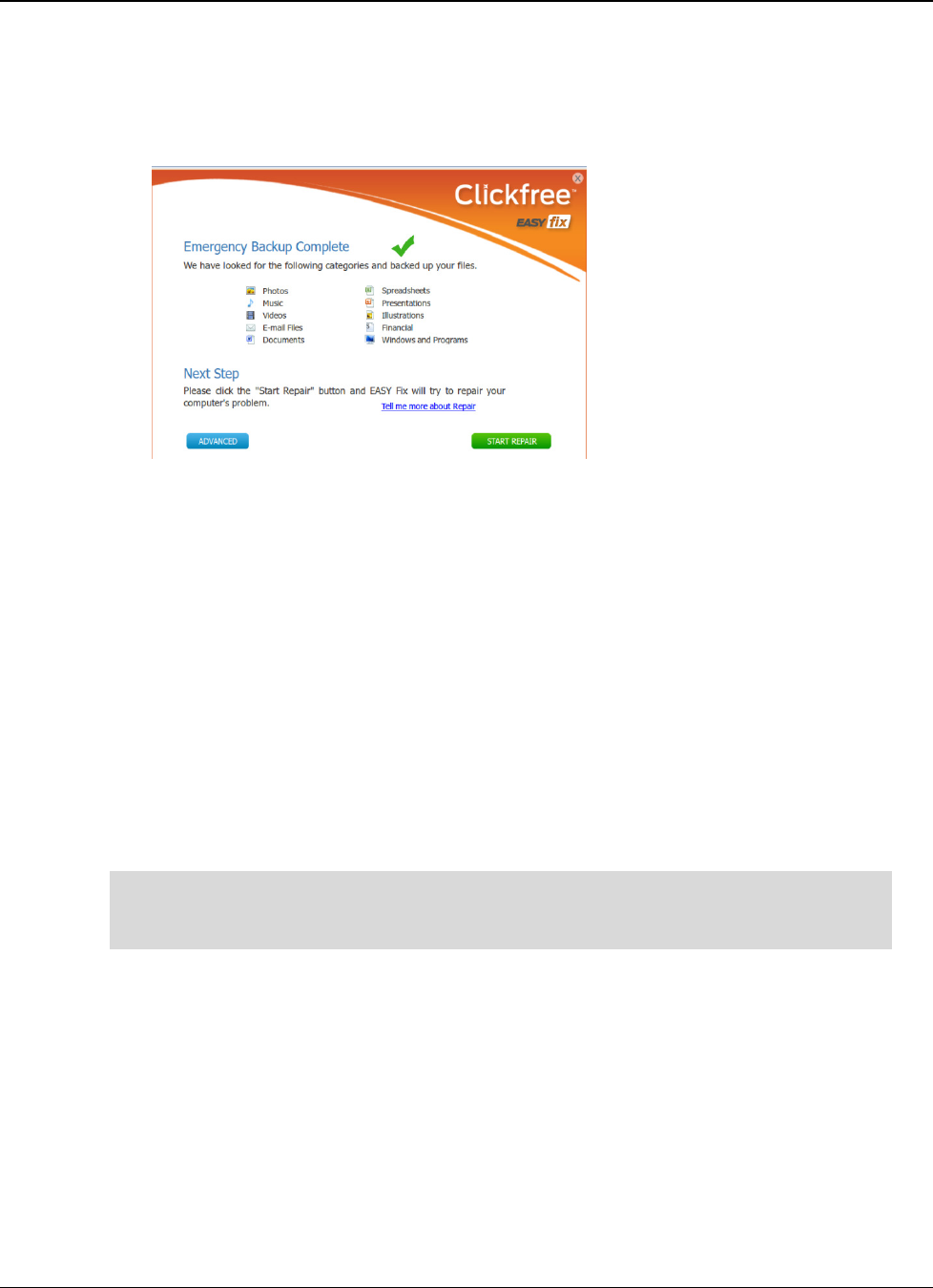
Clickfree C6 Easy Imaging Using EASY Fix to Recover from a Hardware Failure
Copyright © 2011 Storage Appliance Corporation. 16
•
••
• If a previous full computer backup is available, you can click
Start Repair
(or click
Advanced
for more options).
•
••
• If no full computer backups are available on the C6, click
Close Clickfree
and unplug
the C6. Your computer will restart. If you are later successful in repairing your
computer by other means, you can use the normal Restore (as described on page 10)
to restore your content.
R
EPAIRING YOUR COMPUTER
When you choose
Repair
, Clickfree will compare all of the system files on your computer to
the system files in the most recent backup on the C6. System files from the backup will be
copied back to the computer. Any personal content files that are on the backup but not on
the computer will be restored to the computer.
1. Reboot your computer from the C6 as described on page 14.
If you’re not sure how recently your computer was backed up, follow the instructions
in "Doing an emergency backup/ recovery
"
to back up your content once more before
you continue (see page 15).
2. If you want to run the Repair using the most recent backup, click
Repair
on the EASY
Fix Welcome screen. If you want to repair from an older backup, click
Advanced
on the
EASY Fix Welcome screen and then click
Repair/Reset
. Choose the backup dates to be
used and click
Start Repair
. Note that you cannot select an emergency backup.