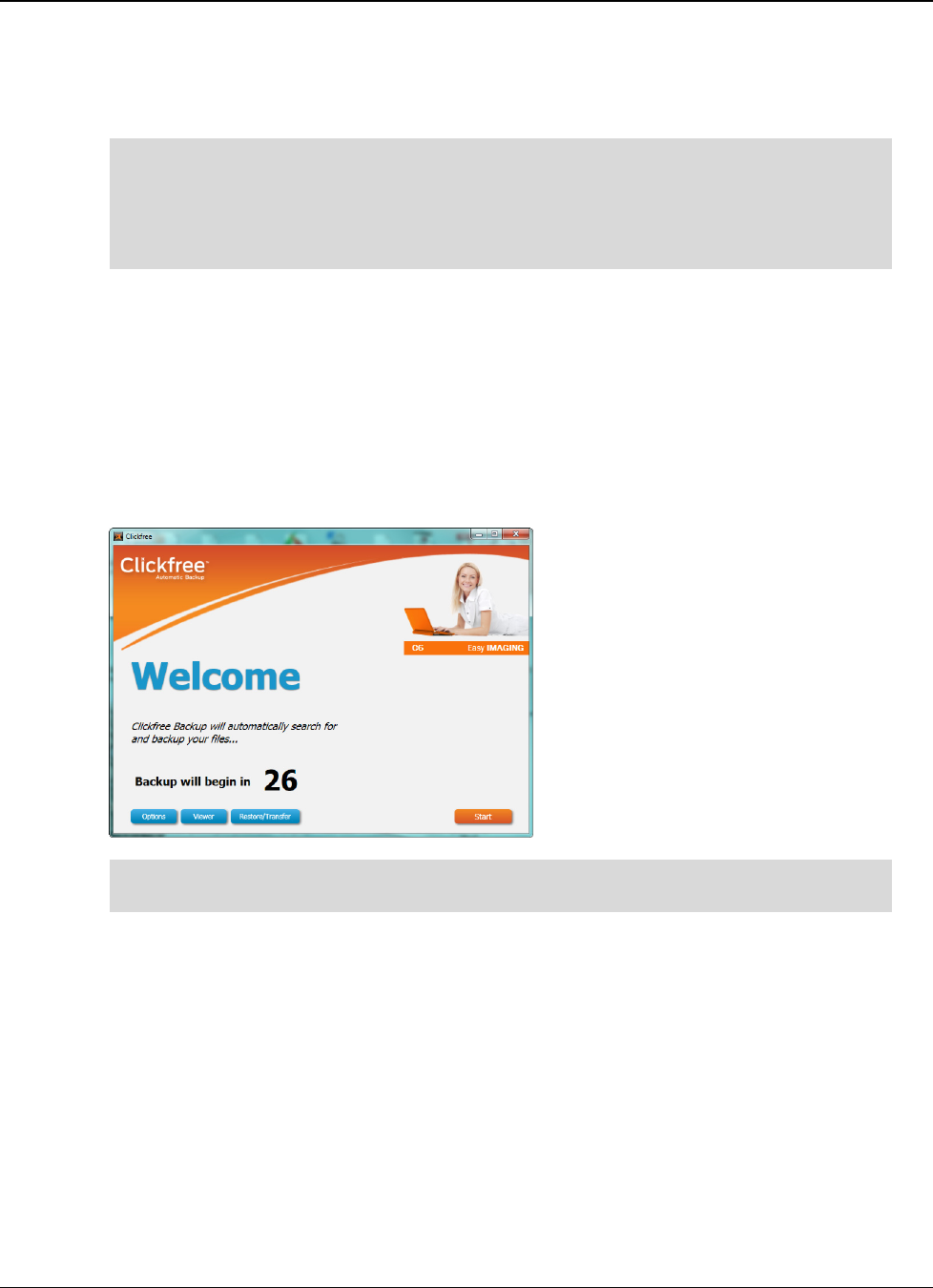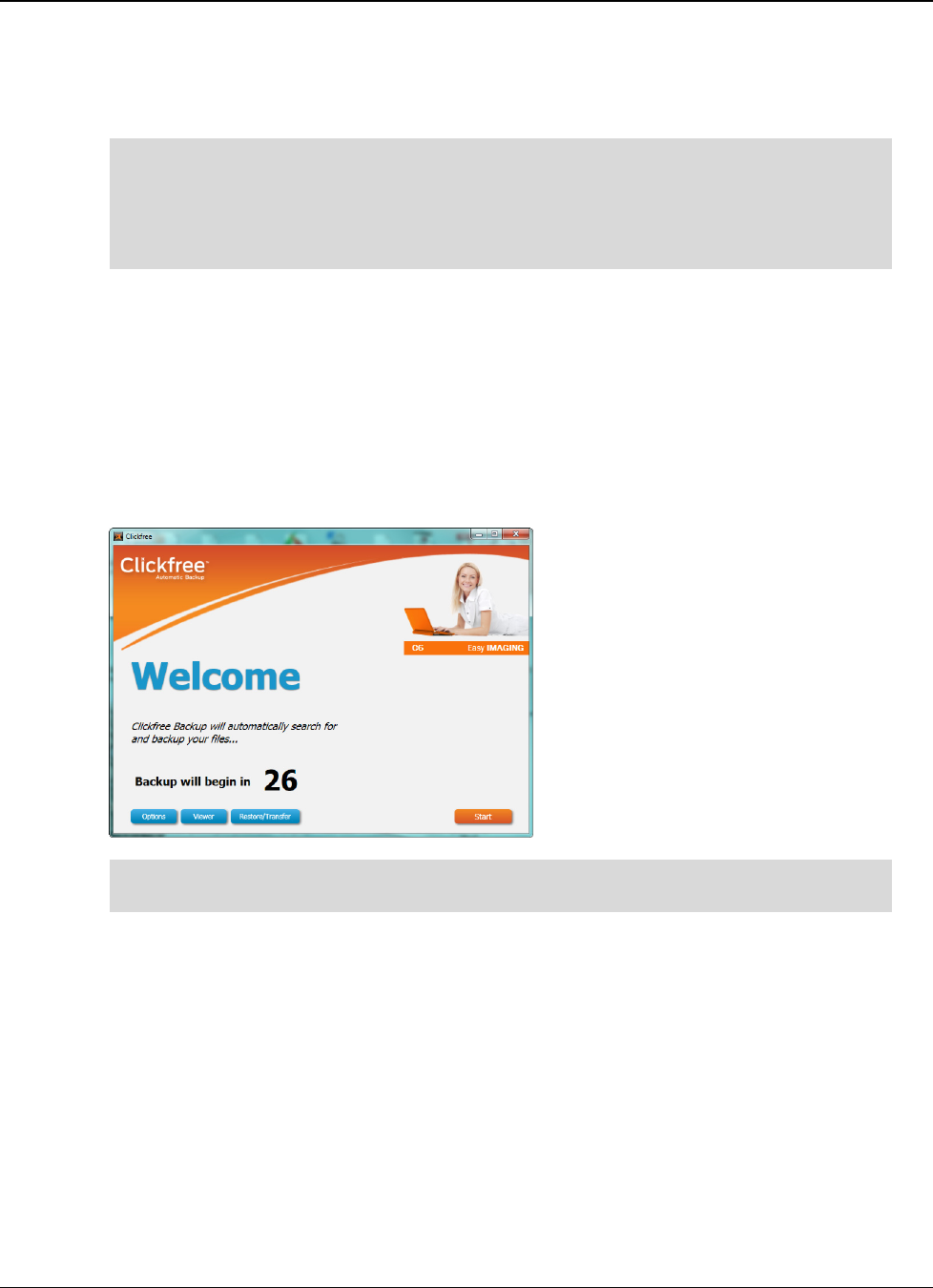
Clickfree C6 Easy Imaging Backing Up
Copyright © 2011 Storage Appliance Corporation. 8
Backing Up
Even though Clickfree backs up your operating system and software applications, it is
safe to continue working while the backup is running. However, keep in mind that
the “snapshot” is created when backup starts and it can take some time to complete,
so any files modified during the backup will not be included and you will need to run
an incremental backup afterwards.
1. Make sure that your computer is switched on and has finished starting up.
2. If this is a Clickfree C6 Desktop version, connect the C6 power adapter to a wall outlet or
power bar and the other end to the C6.
3. Connect one end of the USB cable to the C6 and the other end to a USB port on your
computer.
4. When Clickfree starts to run, a
Welcome
window appears and shows the number of
seconds left before the backup starts automatically:
The
Viewer
and
Restore/Transfer
buttons appear at the bottom of the window after at
least one backup exists on your C6.
Unless you stop the countdown by clicking a button, at the end of the countdown period
Clickfree starts the backup.
•
••
• If you want to let Clickfree decide what needs to be backed up from where, you
don’t need to do anything further. For details, see “What gets backed up?” on page
6.
•
••
• If you want to exclude one or more folders from the backup, click
Options
and see
“How do I exclude folders from the backup ?” on page 19.