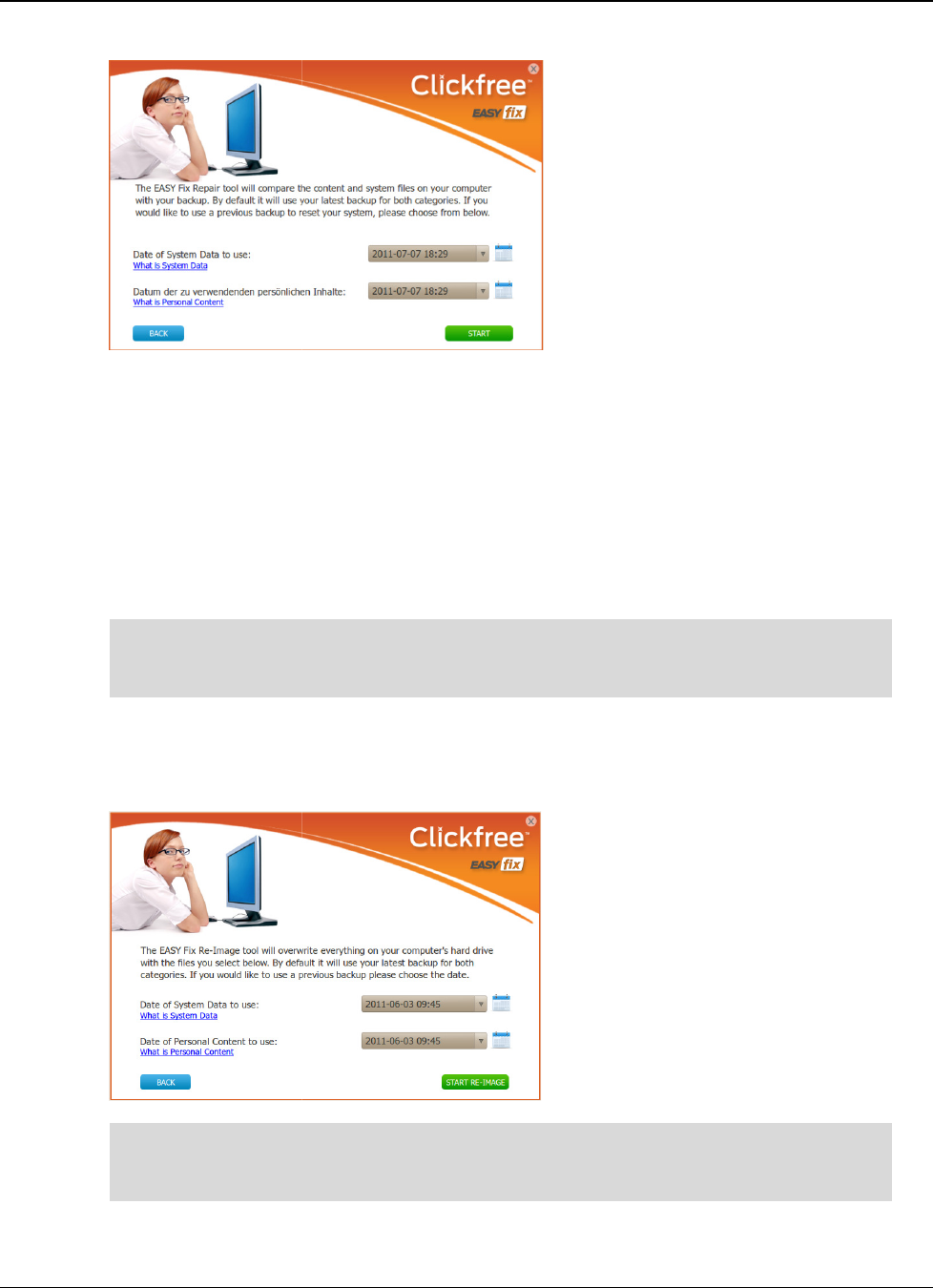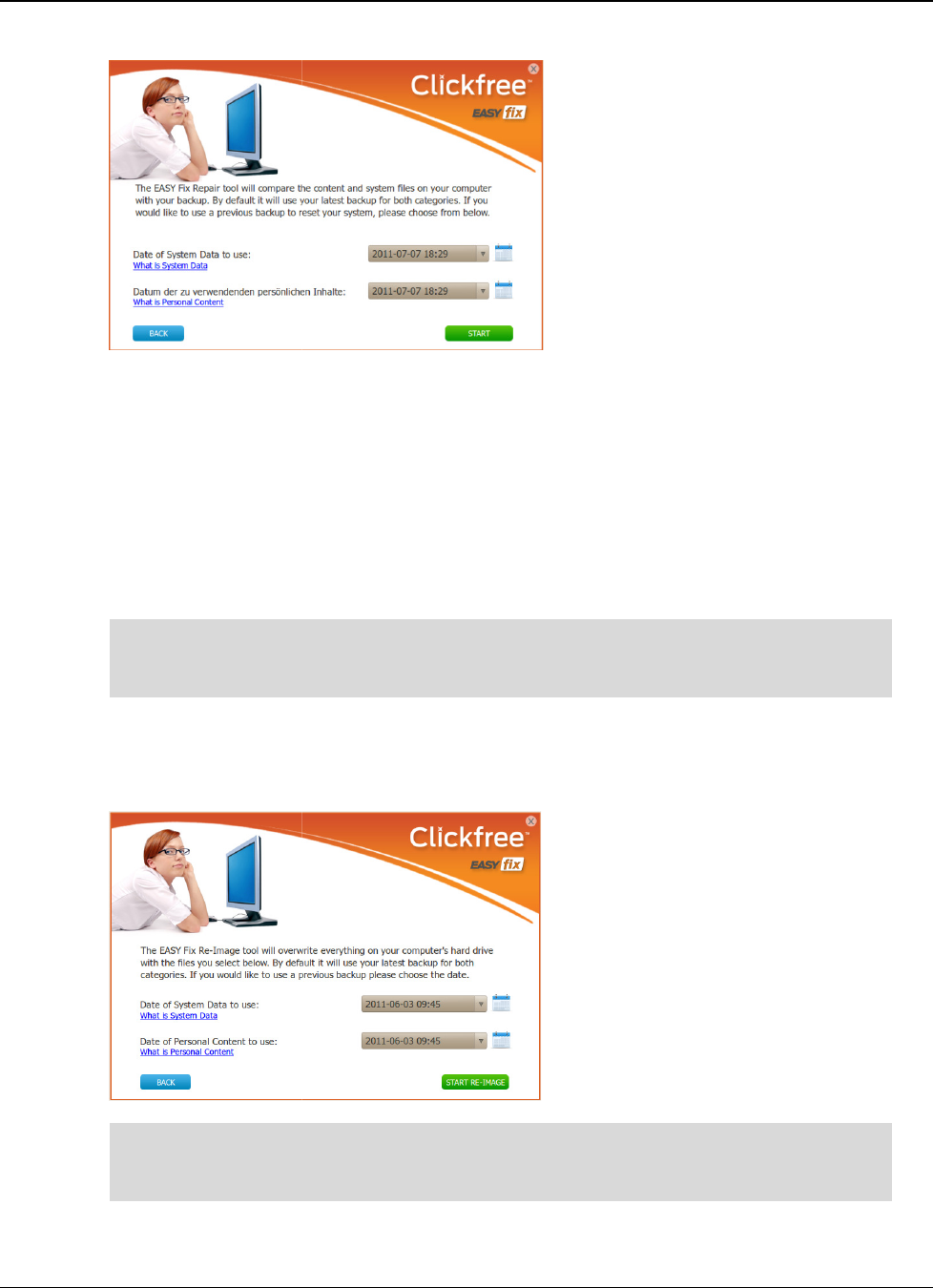
Clickfree C6 Easy Imaging
Copyright © 2011
Storage Appliance Corporation.
3.
Do not unplug the C6 during the Repair process. When you see the Repair Complete
screen, click
and load Windows.
R
E
-I
MAGING YOUR
1.
Reboot your computer from the C6 as described on page
If you’re not sure how recently your computer was backed up,
in "Doing an
1. Click
Advanced
shown. I
used, then click
EVERYTHING on your computer’s
with the system files, applications, and content in the selected backup
Using EASY Fix to Recover from a Hardware Failure
Storage Appliance Corporation.
Do not unplug the C6 during the Repair process. When you see the Repair Complete
and unplug the C6. Your computer will restart as normal
Reboot your computer from the C6 as described on page
14.
If you’re not sure how recently your computer was backed up,
/ recovery"
to back up your content once more before
you continue (see page 15).
Fix Welcome screen. The date of the latest backup is
-
image from an older backup, select the backup dates to be
Re-Image
.
Note that you cannot select an emergency backup.
EVERYTHING on your computer’s
internal hard drives
will be erased and replaced
with the system files, applications, and content in the selected backup
confirm that you want to continue.
Using EASY Fix to Recover from a Hardware Failure
17
Do not unplug the C6 during the Repair process. When you see the Repair Complete
and unplug the C6. Your computer will restart as normal
to back up your content once more before
Fix Welcome screen. The date of the latest backup is
image from an older backup, select the backup dates to be
Note that you cannot select an emergency backup.
will be erased and replaced
with the system files, applications, and content in the selected backup
– you must