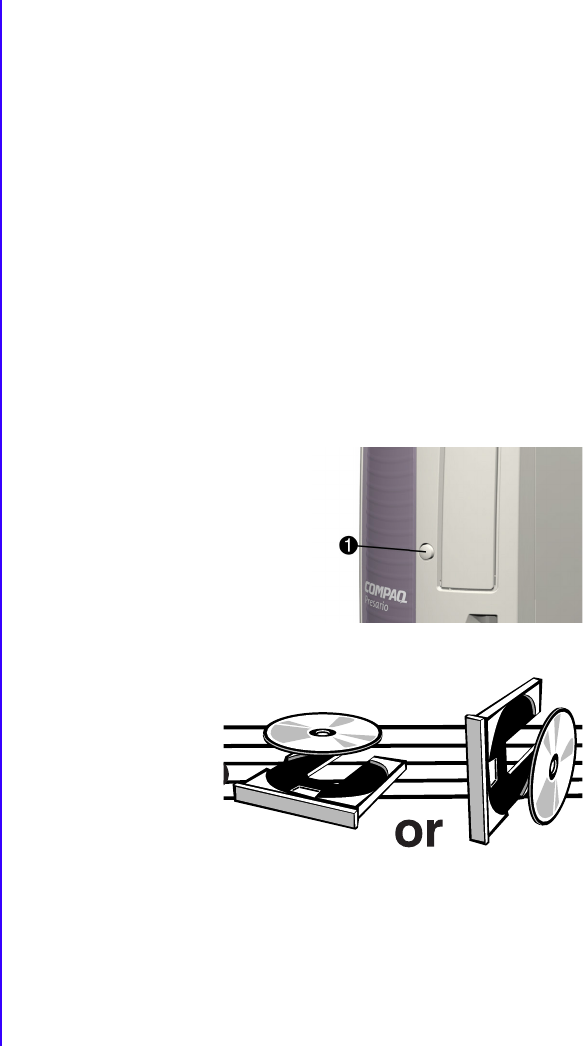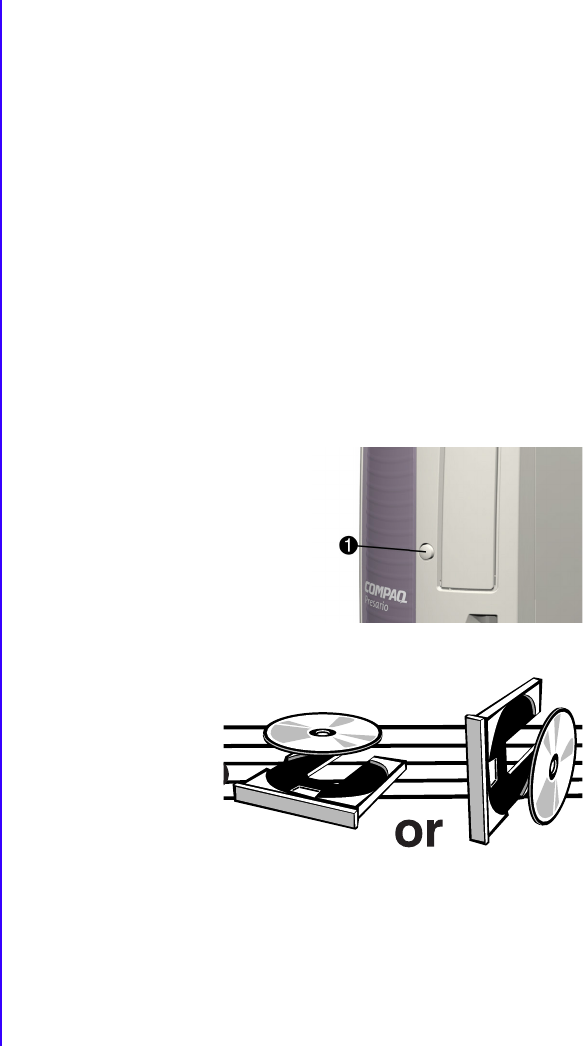
3-14 U
SING
Y
OUR
C
OMPUTER
M
Y
P
RESARIO
—G
ETTING
S
TARTED
The Hard Drive
The hard drive stores system files, software, and data files
inside your computer. When you install software, download
files from the Internet, receive eMail and attachments, or create
new files, the computer saves them on your hard drive. The
available storage space is gradually used. To regain storage
space, you can delete files or programs loaded on your
computer, or save them on external media such as diskettes, or
CD-R or CD-RW discs.
CD-ROM, CD-RW, or DVD-ROM Drive
Note: Your computer must be turned on before you can insert or remove a
disc.
To insert a CD into an optical drive, follow these steps:
1. Press the Load/Eject
1
button to open the drive
door.
2. Carefully lift the disc from
the CD case by holding the
disc only by the edges to
avoid touching the surface.
3. Place the disc into
the round area of
the slot, label side
facing upward for
the desktop
configuration. If
you have chosen
the upright
configuration, place the disc with the label facing outward. If
the tray contains support tabs, carefully slide the disc under
the tabs to correctly position it in the tray.
4. Press the Load/Eject
1
button to close the drive door.
A CD-ROM drive allows
you to read data from a CD
or listen to a music CD.
A CD-RW drive allows you
to read and write data to a
disc for storage, and allows
you to listen to music or
read data CDs.
A DVD-ROM drive allows
you to view your favorite
movies, listen to music, or
read information from CDs.
If a CD doesn’t play, make
sure the drive is closed.
A CD-ROM drive reads
CDs, CD-R, and CD-RW
media. A DVD-ROM drive
reads all CD media, plus
DVD discs.
When you have finished
listening to the CD, store
the disc in its protective
case, also called a jewel
case.