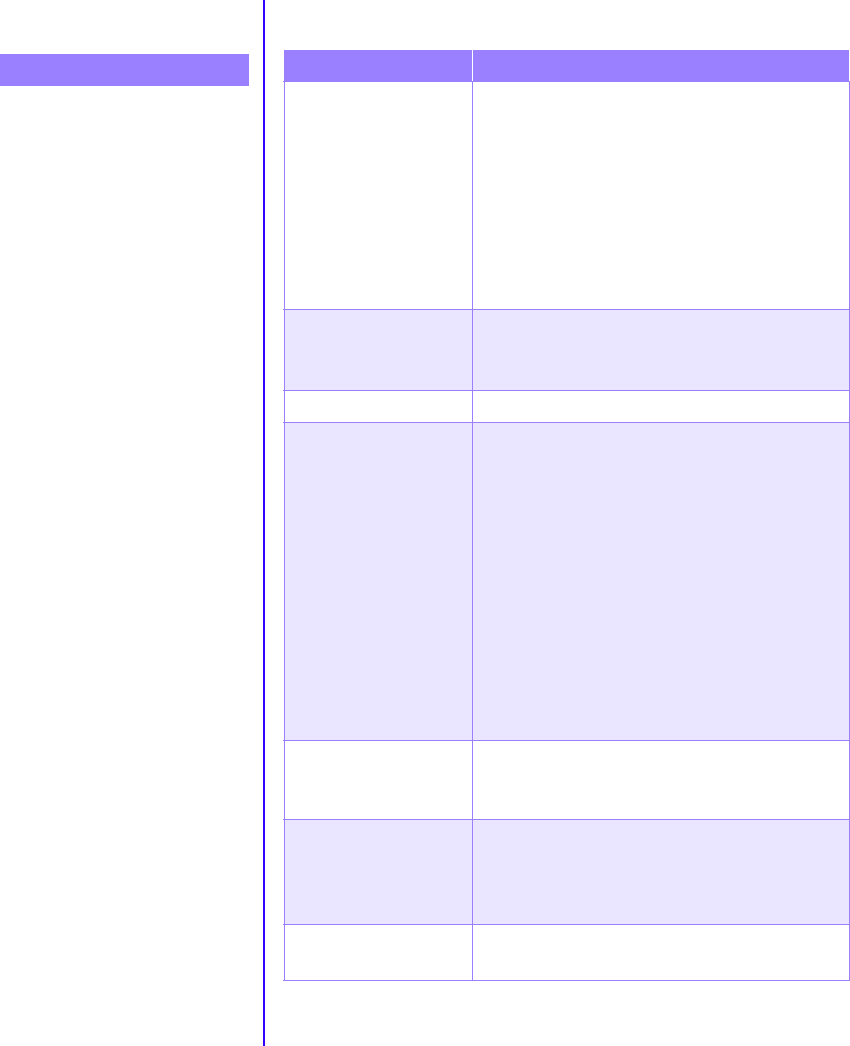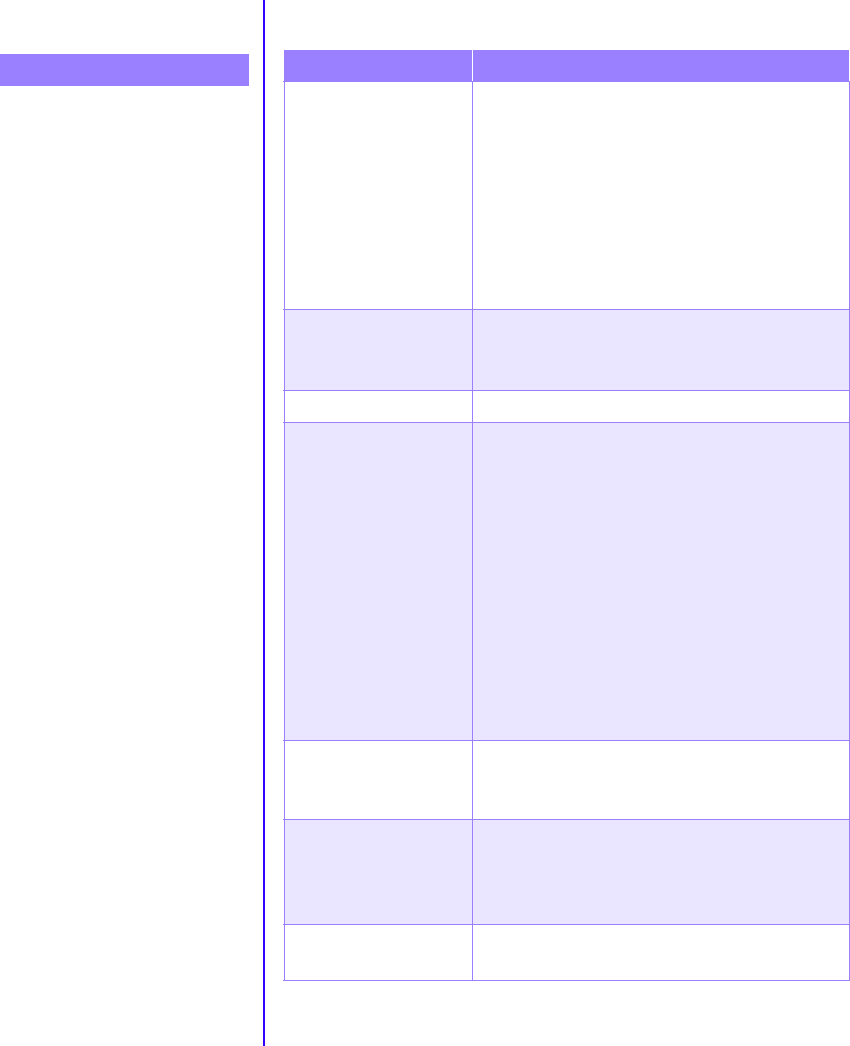
6-12 N
EED
S
OME
H
ELP
?M
Y
P
RESARIO
—G
ETTING
S
TARTED
Keyboard and Scroll Mouse
Problem Solution
Keyboard connector is
not properly
connected.
1. On the Windows taskbar, click the Start
button.
2. On the Start menu, click Shut Down... The
Shut Down Windows dialog box is displayed.
3. Select the Shut down option.
4. Click OK.
5. After the shutdown is complete, reconnect
the keyboard to the back of your computer
and restart your computer.
Program in use has
stopped responding to
commands.
Shut down your computer using the mouse.
Refer to the problem below, “Mouse connector is
not properly connected.”
Keyboard needs repair. Refer to your Certificate of Warranty for details.
Mouse connector is
not properly
connected.
Shut down your computer using the keyboard:
1. Press the Ctrl and Esc keys at the same time
to display the Start menu.
2. Use the up or down arrow key to select Shut
Down..., and then press the Enter key.
3. Select the Shut down option. You may need
to use the up or down arrow key.
4. Press the Enter key to select OK.
5. After the shutdown is complete, reconnect
the mouse connector on the back of your
computer (or the keyboard) and restart your
computer.
Mouse roller ball is
dirty.
Remove the roller ball cover from the bottom of
the mouse, and clean with mouse cleaning kit
(available in most computer stores).
Program in use has
stopped responding to
commands.
Shut down your computer using the keyboard.
Refer to the preceding problem “Mouse
connector is not properly connected” for details
on how to shut down using the keyboard.
Mouse needs repair. Call Compaq Technical Support. See your
Certificate of Warranty for details.
Symptom
Keyboard commands and
typing are not recognized by
computer.
Mouse does not respond to
movement or is too slow.
Mouse will only move vertically
or horizontally.