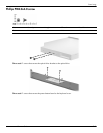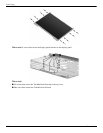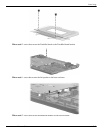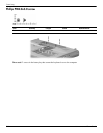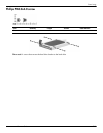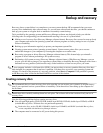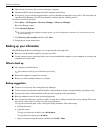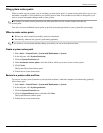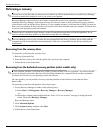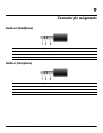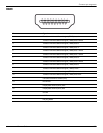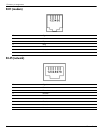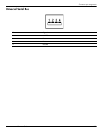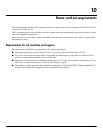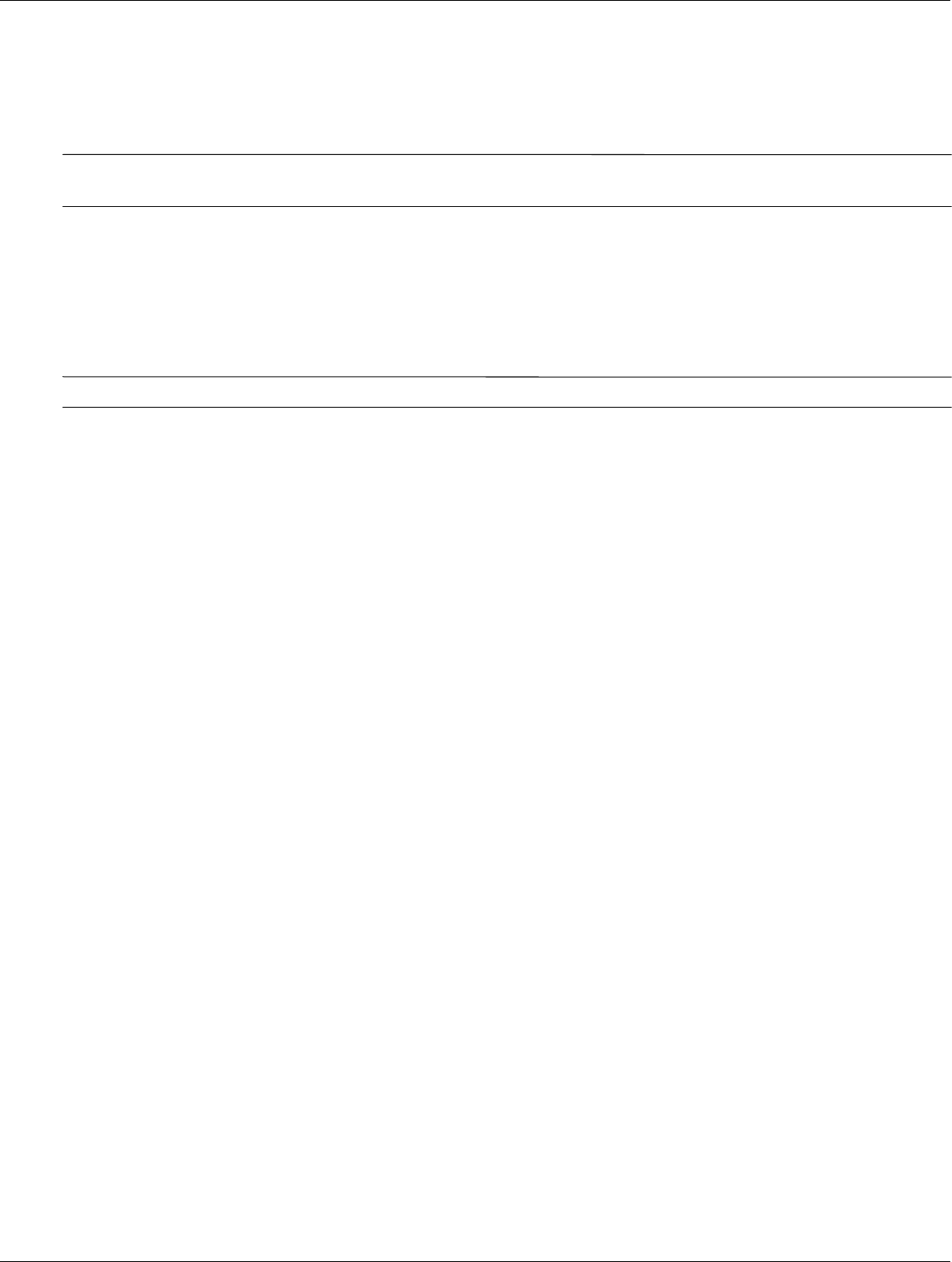
Backup and recovery
Maintenance and Service Guide 8–3
Using system restore points
When you back up your system, you are creating a system restore point. A system restore point allows you to save
and name a snapshot of your hard drive at a specific point in time. You can then recover back to that point if you
want to reverse subsequent changes made to your system.
✎
Recovering to an earlier restore point does not affect data files saved or e-mails created since the last
restore point.
You also can create additional restore points to provide increased protection for your system files and settings.
When to create restore points
■ Before you add or extensively modify software or hardware
■ Periodically, whenever the system is performing optimally
✎
If you revert to a restore point and then change your mind, you can reverse the restoration.
Create a system restore point
1. Select Start > Control Panel > System and Maintenance > System.
2. In the left pane, click System Protection.
3. Click the System Protection tab.
4. Under Automatic restore points, select the disk for which you want to create a restore point.
5. Click Create.
The System Protection window opens.
6. Follow the on-screen instructions.
Restore to a previous date and time
To revert to a restore point (created at a previous date and time), when the computer was functioning optimally,
follow these steps:
1. Select Start > Control Panel > System and Maintenance > System.
2. In the left pane, click System protection.
3. Click the System Protection tab.
4. Click the System Restore button, and then click Next.
The System Restore window opens.
5. Follow the on-screen instructions.