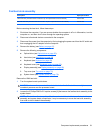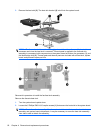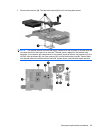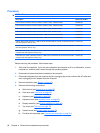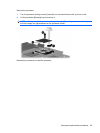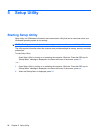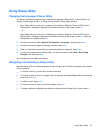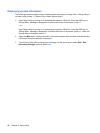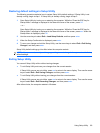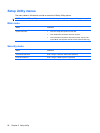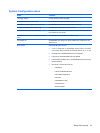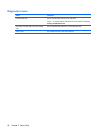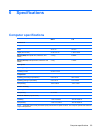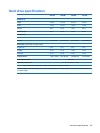Restoring default settings in Setup Utility
The following procedure explains how to restore Setup Utility default settings. If Setup Utility is not
already running, begin at step 1. If Setup Utility is already running, begin at step 2.
1. Open Setup Utility by turning on or restarting the computer. While the “Press the ESC key for
Startup Menu” message is displayed in the lower-left corner of the screen, press f10.
– or –
Open Setup Utility by turning on or restarting the computer. While the “Press the ESC key for
Startup Menu” message is displayed in the lower-left corner of the screen, press esc. When the
Startup Menu is displayed, press f10.
2. Use the arrow keys to select Exit > Load Setup Defaults, and then press enter.
3. When the Setup Confirmation is displayed, press enter.
4. To save your change and exit the Setup Utility, use the arrow keys to select Exit > Exit Saving
Changes, and then press enter.
Setup Utility default settings go into effect when the computer restarts.
NOTE: Your password, security, and language settings are not changed when you restore the factory
default settings.
Exiting Setup Utility
You can exit Setup Utility with or without saving changes.
●
To exit Setup Utility and save your changes from the current session:
If Setup Utility menus are not visible, press esc to return to the menu display. Then use the arrow
keys to select Exit > Exit Saving Changes, and then press enter.
●
To exit Setup Utility without saving your changes from the current session:
If Setup Utility menus are not visible, press esc to return to the menu display. Then use the arrow
keys to select Exit > Exit Discarding Changes, and then press enter.
After either choice, the computer restarts in Windows.
Using Setup Utility 89