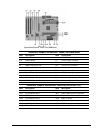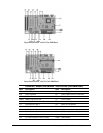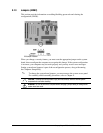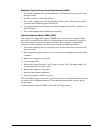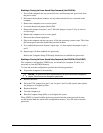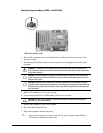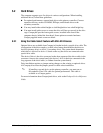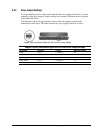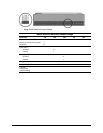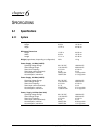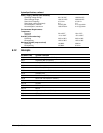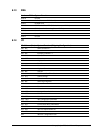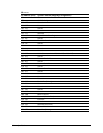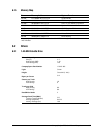5-10 Connectors, Jumpers, and Switches
5.2 Hard Drives
The computer supports up to five drives in various configurations. When installing
additional drives, follow these guidelines:
!
For optimal performance, connect hard drives to the primary controller. Connect
expansion devices, such as CD-ROM, IDE tape, and diskette drives to the
secondary controller.
!
You may install either a third-height or a half-height drive into a half-height bay.
!
You must install guide screws to ensure the drive will line up correctly in the drive
cage. Compaq has provided extra guide screws, installed in the front of the
computer chassis, behind the front bezel. Some options use metric hardware.
Compaq-supplied metric screws are black.
5.2.1 Using the Cable-Select Feature with Ultra ATA Devices
Optional drives are available from Compaq in kits that include a special drive cable. The
configuration of the drives employs a cable-select feature that identifies the drives as
device 0 (primary drive) or device 1 (secondary drive). The system board determines
which drive is device 0 or device 1, based on the way the drives are connected to the
special drive cable.
The device 0 drive is the drive connected to the short segment of the drive cable (or the
connector closest to the system board); the device 1 drive is the drive connected to the
long segment of the drive cable ( or farthest from the system board).
Drive installation requires no jumper setting changes on the existing or optional drives.
All Compaq drives have the jumpers preset for cable-select installation.
✎
If installing a second device on the primary controller, you must use an
80-conductor Ultra ATA cable for optimal performance. This cable is
available as a Compaq option.
For more information about Compaq hard drives, refer to the
Deskpro Service Reference
Guide
.