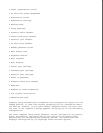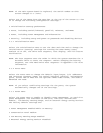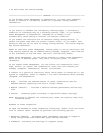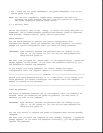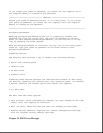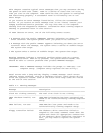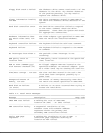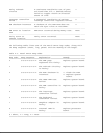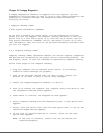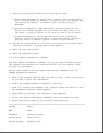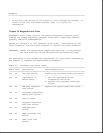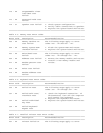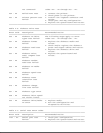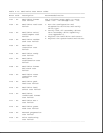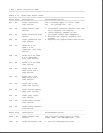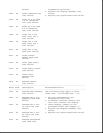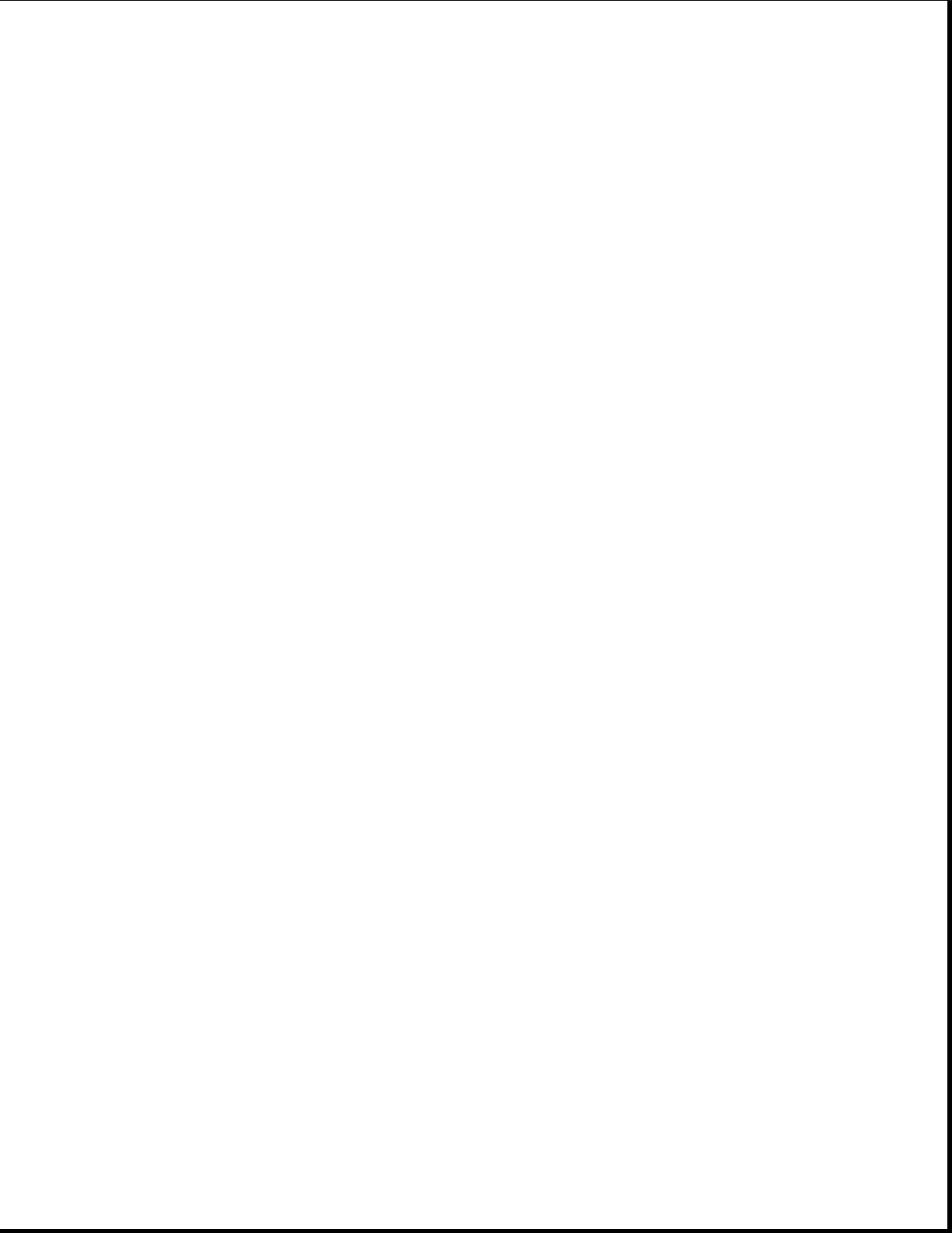
Chapter 2.5 Compaq Diagnostics
A Compaq Diagnostics diskette is supplied with the computer. Run the
Diagnostics utilities when you want to view or test system information and
installed or connected devices. The Diagnostics menu includes the
following utilities:
o Computer Checkup (TEST)
o View System Information (INSPECT)
If you have a problem you cannot solve, run the Diagnostics utilities
before you call for support. Run Computer Checkup and select to save the
device list to a file and to print or to save the log of errors. Run the
View System Information (INSPECT) utility and select to print or to save
that information. Have the files or the printed information available when
you call for support.
2.5.1 Computer Checkup (TEST)
Computer Checkup (TEST) determines whether the various computer components
and devices are recognized by the system and are functioning properly. You
can display, print, or save the information generated by Computer Checkup.
Follow these steps to run Computer Checkup:
1. Plug the computer into an external power source. (A low battery
condition could interrupt the program.)
2. Turn on the external devices that you want to test. Connect the
printer if you want to print a log of error messages.
3. Insert the Compaq Diagnostics diskette in drive A.
4. Turn on or restart the computer. The computer starts from drive A, and
the Diagnostics Welcome screen appears.
5. Press Enter to continue. The Diagnostics menu appears.
6. Select Computer Checkup from the Diagnostics menu. A Test Option menu
appears.
7. Select "View the Device List" from the Test Option menu. A list of the
installed Compaq devices appears.
8. If the list of installed devices is correct, select OK. The Test
Option menu appears.
NOTE: If the list is incorrect, ensure that any new devices are
installed properly.