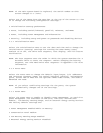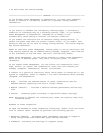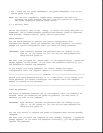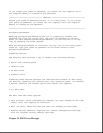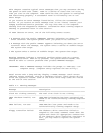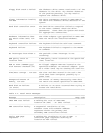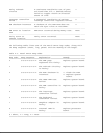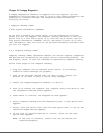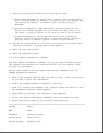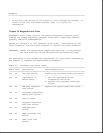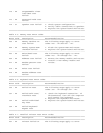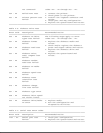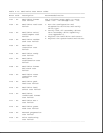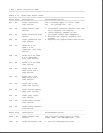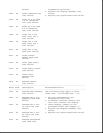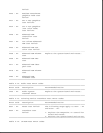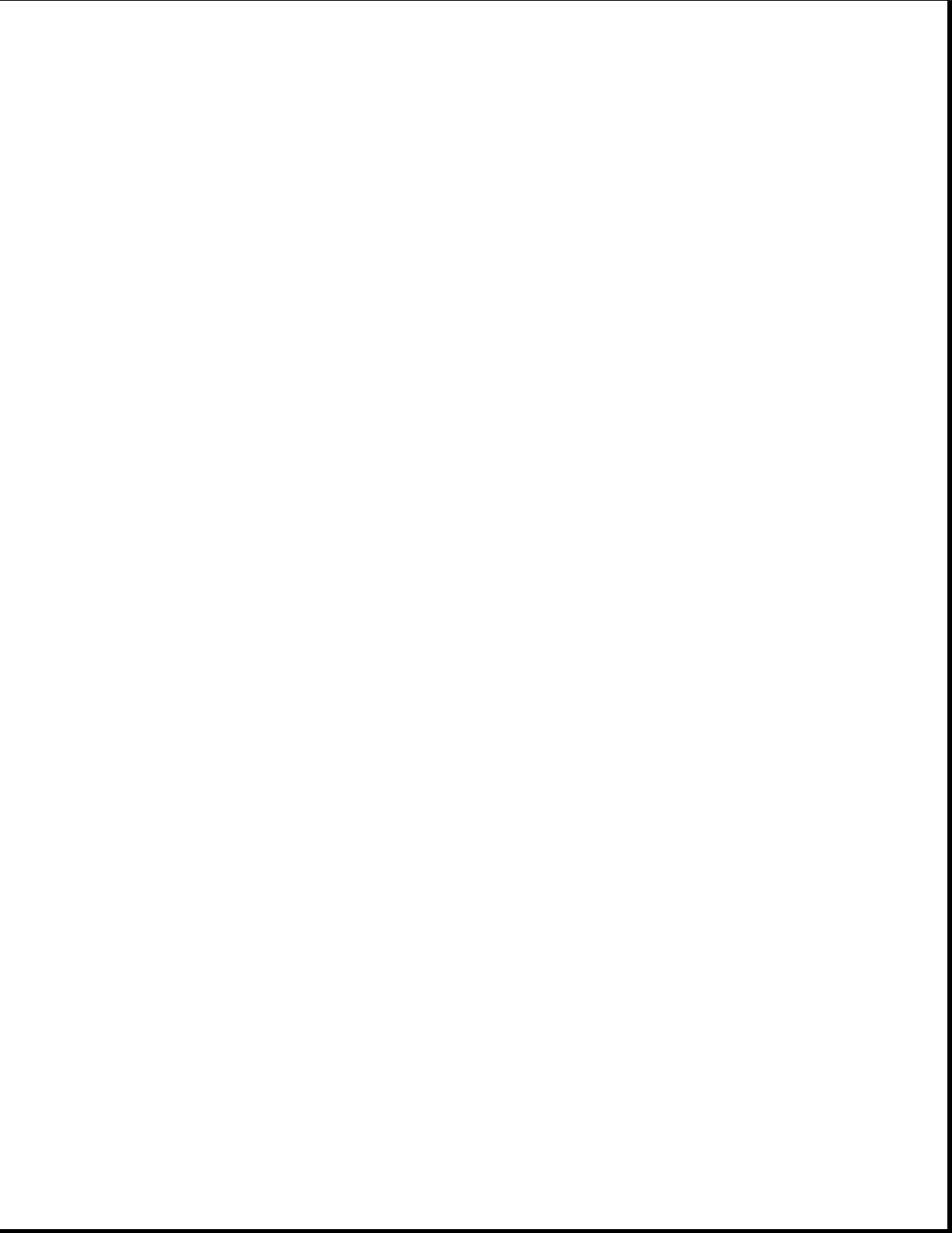
9. Select one of the following from the Test Option menu:
o Quick Check Diagnostics. Runs a quick, general test on each device
with a minimal number of prompts. If errors occur, they display when
the testing is complete. You cannot print or save the error
messages.
o Automatic Diagnostics. Runs unattended, maximum testing of each
device with minimal prompts. You can choose how many times to run
the tests, to stop on errors, or to print or save a log of errors.
o Prompted Diagnostics. Allows maximum control over testing the
devices. You can choose attended or unattended testing, decide to
stop on errors, or choose to print or save a log of errors.
10. Follow the instructions on the screen as the devices are tested. When
testing is complete, the Test Option menu appears.
11. Exit the Test Option menu.
12. Exit the Diagnostics menu.
2.5.2 View System Information (INSPECT)
The View System Information (INSPECT) utility provides information about
the computer and installed or connected devices. You can display, print,
or save the information.
Follow these steps to run View System Information (INSPECT) from the
Compaq Diagnostics diskette:
1. Turn on the external devices that you want to test. Connect the printer
if you want to print the information.
2. Insert the Compaq Diagnostics diskette in drive A.
3. Turn on or restart the computer. The computer starts from drive A, and
the Diagnostics Welcome screen appears.
4. Press Enter to continue. The Diagnostics menu appears.
5. Select View System Information (INSPECT) from the Diagnostics menu.
6. Select the item you want to view from the following list:
===========================================================================
System Memory
ROM Audio
Keyboard Operating system
System ports System files
System storage Windows files