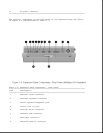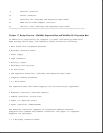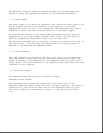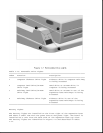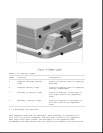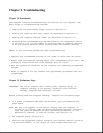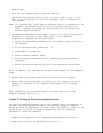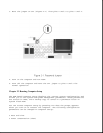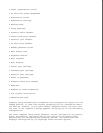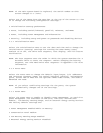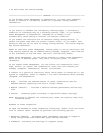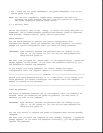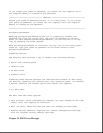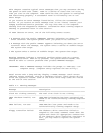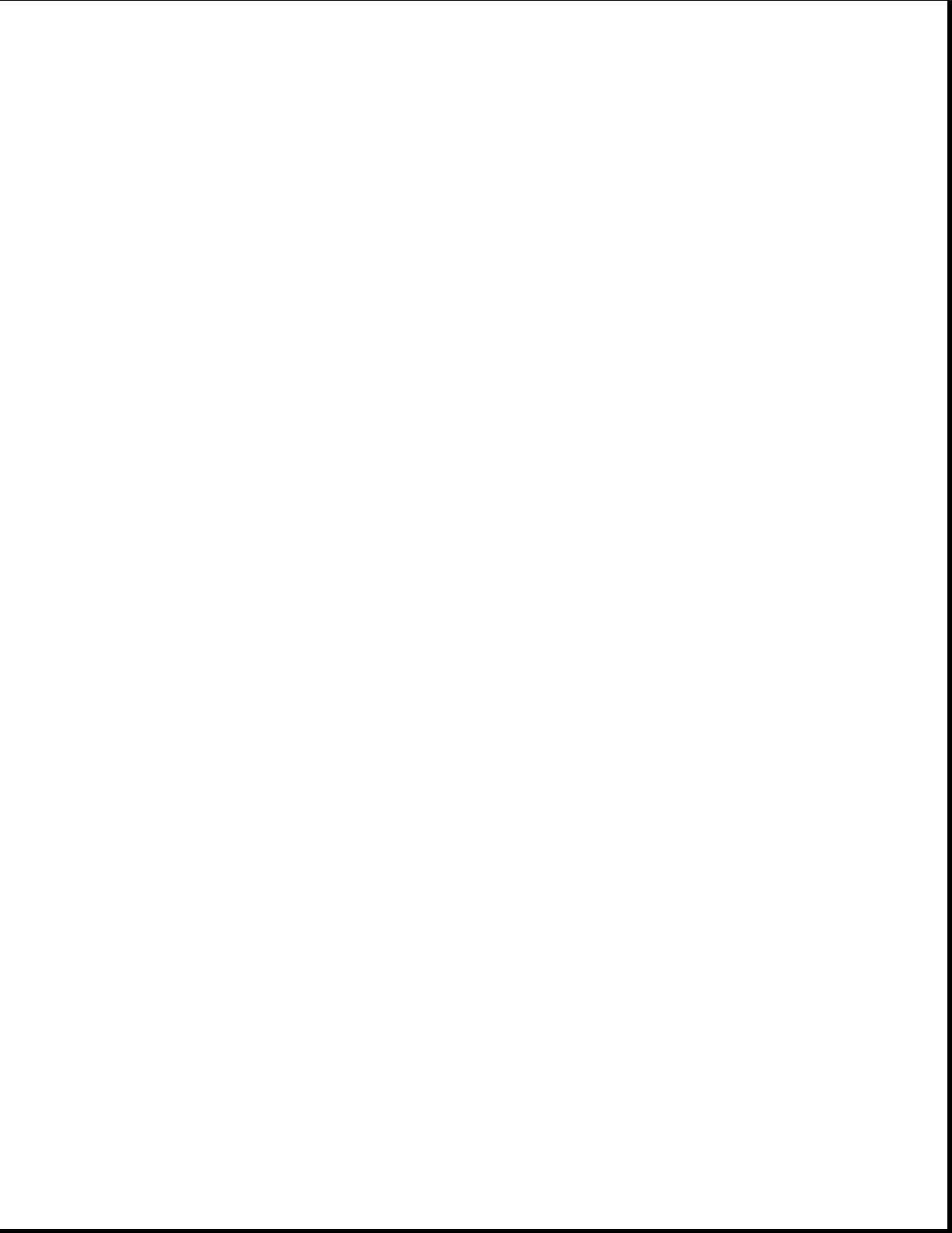
display open.
4. Turn off the computer and all external devices.
5. Disconnect any external devices that you do not want to test. If you
want to use the printer to log error messages, leave it connected to
the computer.
NOTE: If a problem only occurs when an external device is connected to the
computer, the problem could be with the external device or its
cable. Isolate the problem by running POST with and without the
external device connected.
6. Use Advanced Diagnostics and loopback plugs in the serial and parallel
connectors if you plan to test these ports. To run Advanced
Diagnostics, complete the following steps:
a. Insert the Diagnostics diskette into the diskette drive and turn on
the computer.
b. At the Welcome Screen, press Ctrl + A.
c. Press Enter to accept OK.
d. Select Computer Checkup (TEST).
e. Select Prompted Diagnostics after "Identifying System Hardware"
completes.
f. Select Interactive Testing and follow the displayed instructions.
Refer to Chapter 3 for description and spare part number for the loopback
plugs.
7. Ensure that the primary hard drive is installed in the computer.
8. Ensure that the battery pack is installed in the computer and the AC
Adapter is connected to the computer and plugged into an AC power
source.
After completing the preliminary steps, run POST (Section 2.4) and
Computer Checkup (Section 2.5).
Chapter 2.2 Clearing the Power-On and Setup Passwords
The power-on password prevents use of the computer until the password is
entered. The setup password prevents unauthorized changes to Computer
Setup. To clear the passwords, you must remove and replace a jumper on the
system board. If you do not know the passwords, use the following
procedure to clear the password:
1. Complete the preparation for disassembly procedures in Section 5.3.
2. Remove the CPU cover as described in Section 5.5.