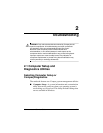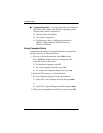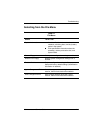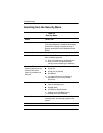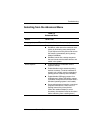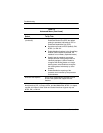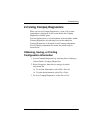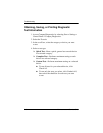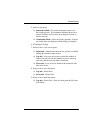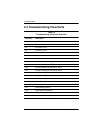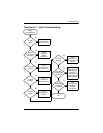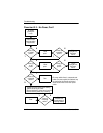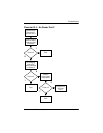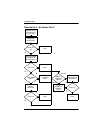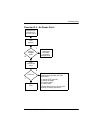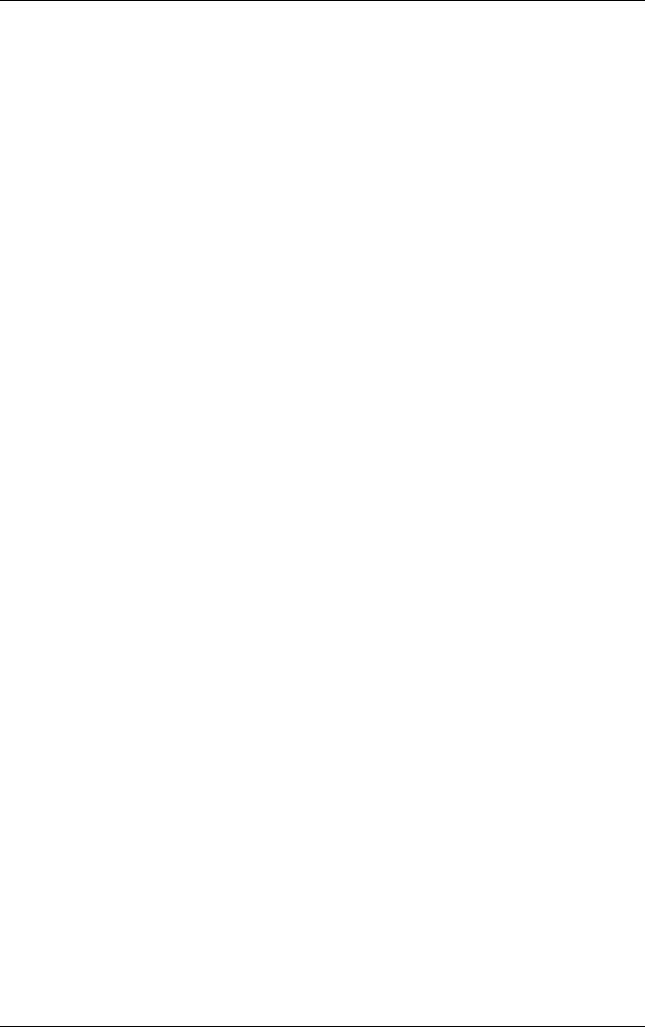
Troubleshooting
Maintenance and Service Guide 2–9
5. Select a test mode:
❏ Interactive Mode—Provides maximum control over
the testing process. You determine whether the test was
passed or failed, and you may be prompted to insert or
remove devices.
❏ Unattended Mode—Does not display prompts. If errors
are found, they are displayed when testing is complete.
6. Click Begin Testing.
7. Select a tab to view a test report:
❏ Status tab—Summarizes the tests run, passed, and failed
during the current testing session.
❏ Log tab—Lists tests run on the system, the number of
times each test has run, the number of errors found on
each test, and the total run time of each test.
❏ Error tab—Lists all errors found in the notebook with
their error codes.
8. Select a tab to save the report:
❏ Log tab—Select Save.
❏ Error tab—Select Save.
9. Select a tab to print the report:
❏ Log tab—Select File > Save As, then print the file from
your folder.