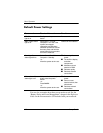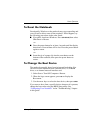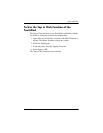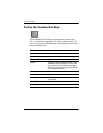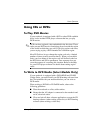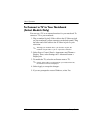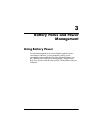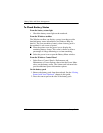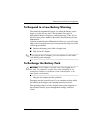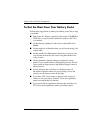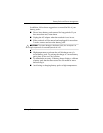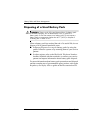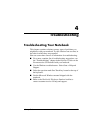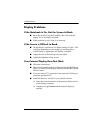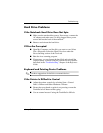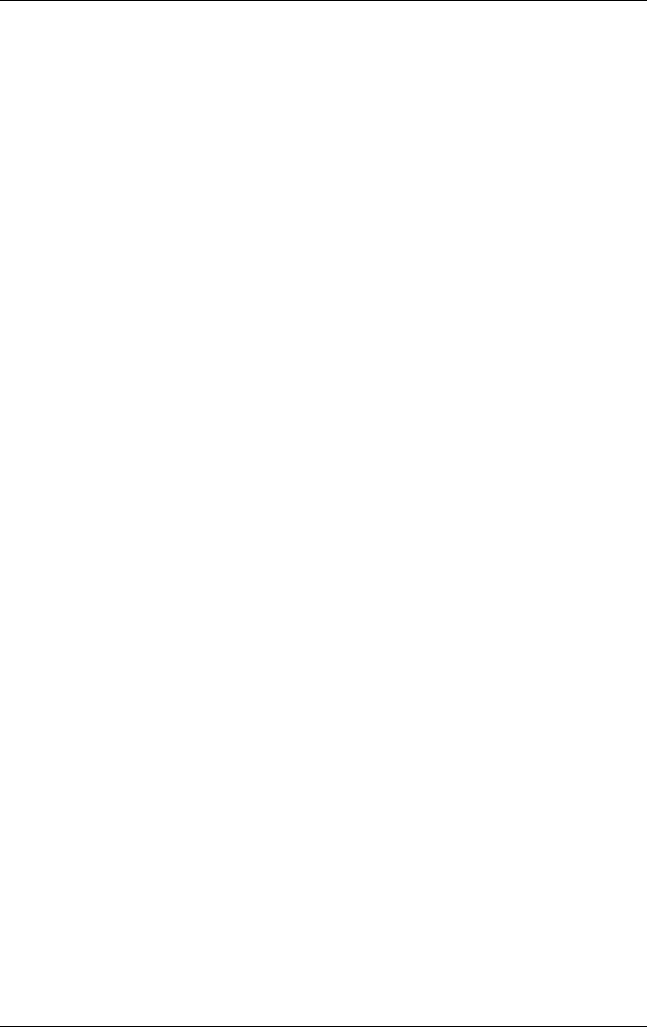
3–2 Startup Guide
Battery Packs and Power Management
To Check Battery Status
From the battery status light
» Check the battery status light on the notebook.
From the Windows taskbar
The Windows taskbar can display a power icon that provides
detailed battery status information (see Windows Help for
details). The icon resembles a battery when a battery pack is
the notebook’s sole source of power.
■ Place the pointer over the power icon to display the
remaining battery charge. This value is shown as either a
percentage of charge remaining or as time remaining.
■ Select the power icon to open the Battery Meter window.
From the Windows Control Panel
» Select Start > Control Panel > Performance and
Maintenance > Power Options, then select the Power Meter
tab to see the battery status. The Alarms and Advanced tabs
provide additional power information options.
On the battery pack
1. Remove the battery pack from the notebook. See the “Getting
Started with Your Notebook” chapter in this guide.
2. Press the contact pad on the side of the battery pack.