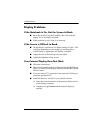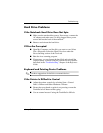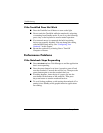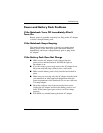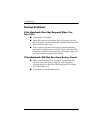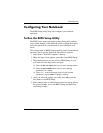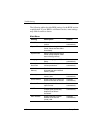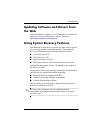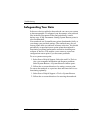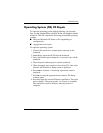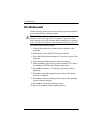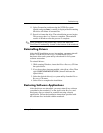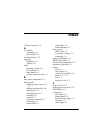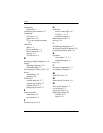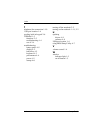4–12 Startup Guide
Troubleshooting
OS CD Reinstall
If other recovery efforts do not successfully repair the notebook,
you can reinstall the operating system.
Å
WARNING: Personal data and software you have installed on the
notebook will be lost during the OS CD reinstall. To protect your data,
make a backup copy of My Documents before reinstalling your operating
system. Visit Help and Support to learn more about backing up your files.
To reinstall the operating system:
1. Connect the notebook to external power and turn on the
notebook.
2. Immediately insert the OS CD into the notebook.
3. Press and hold the power button for 5 seconds to turn off the
notebook.
4. Press the power button again to start the notebook.
5. When prompted, press any key to boot from the CD. After a
few minutes, the Welcome to Setup screen opens.
6. Press
enter to continue. A Licensing Agreement screen is
displayed.
7. Press
F8 to accept the agreement and continue. The Setup
window is displayed.
8. Press
esc to continue installing a fresh copy of the operating
system without repairing.
9. Press
enter to set up the operating system.
10. Press
C to continue setup using this partition.