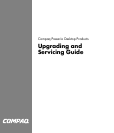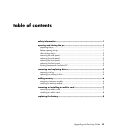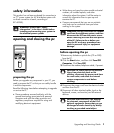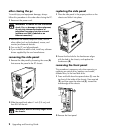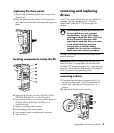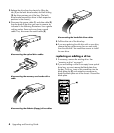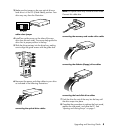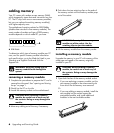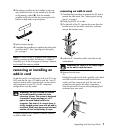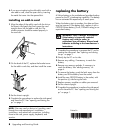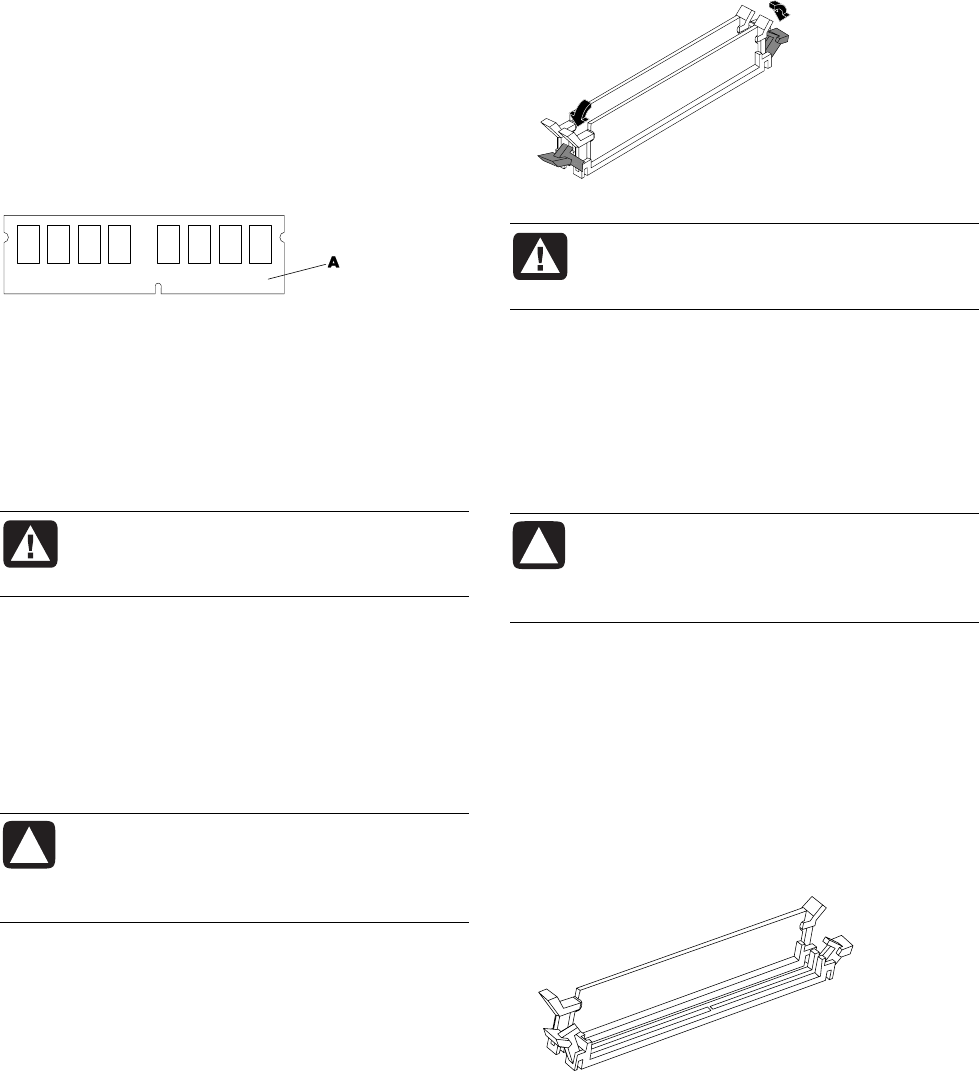
6 Upgrading and Servicing Guide
adding memory
Your PC comes with random access memory (RAM),
which temporarily stores data and instructions on your
PC. The PC ships with one or more memory modules,
but you can replace the existing memory module(s)
with higher-capacity ones.
The motherboard contains sockets for DDR DIMMs
(double data rate dual in-line memory modules). The
exact number of sockets and type of DDR memory
module depends on which model PC you have.
A DDR DIMM
To determine which type of memory module your PC
uses, and for specific memory module information
and specifications, go to the Web site listed in your
Warranty and Support Guide and click the
Support link.
WARNING: Using the wrong type of
memory module could damage the
system.
removing a memory module
1 Complete the procedures to prepare the PC and to
remove the side panel. See “opening and closing
the pc“ on page 1.
2 Gently lay the PC on its side.
3 Locate the memory sockets on the motherboard.
CAUTION: When handling a memory
module, be careful not to touch any of
the contacts. Doing so may damage the
module.
4 Move any cabling out of the way, if necessary.
5 Push down the two retaining clips on the ends of
the memory socket until the memory module pops
out of the socket.
WARNING: Do not pull the memory
module out of the socket. Use the
retaining clips to eject the module.
6 Lift the memory module from the memory socket.
installing a memory module
Upgrade the memory in your PC with memory of the
same type and speed as the memory originally
installed in your PC.
CAUTION: When handling a memory
module, be careful not to touch any of
the contacts. Doing so may damage the
module.
1 Open both latches of the memory module socket.
• If you are replacing a memory module, put the
new memory module in the same memory slot
from which the old memory was removed.
Or
• If you are adding a memory module, install the
new module into the socket nearest the
preinstalled module, and install additional
modules in the next available sockets.