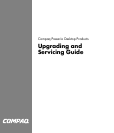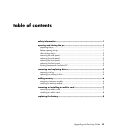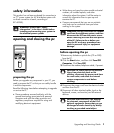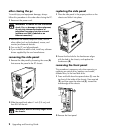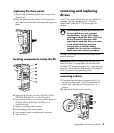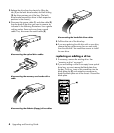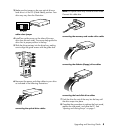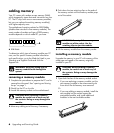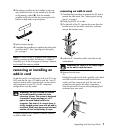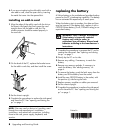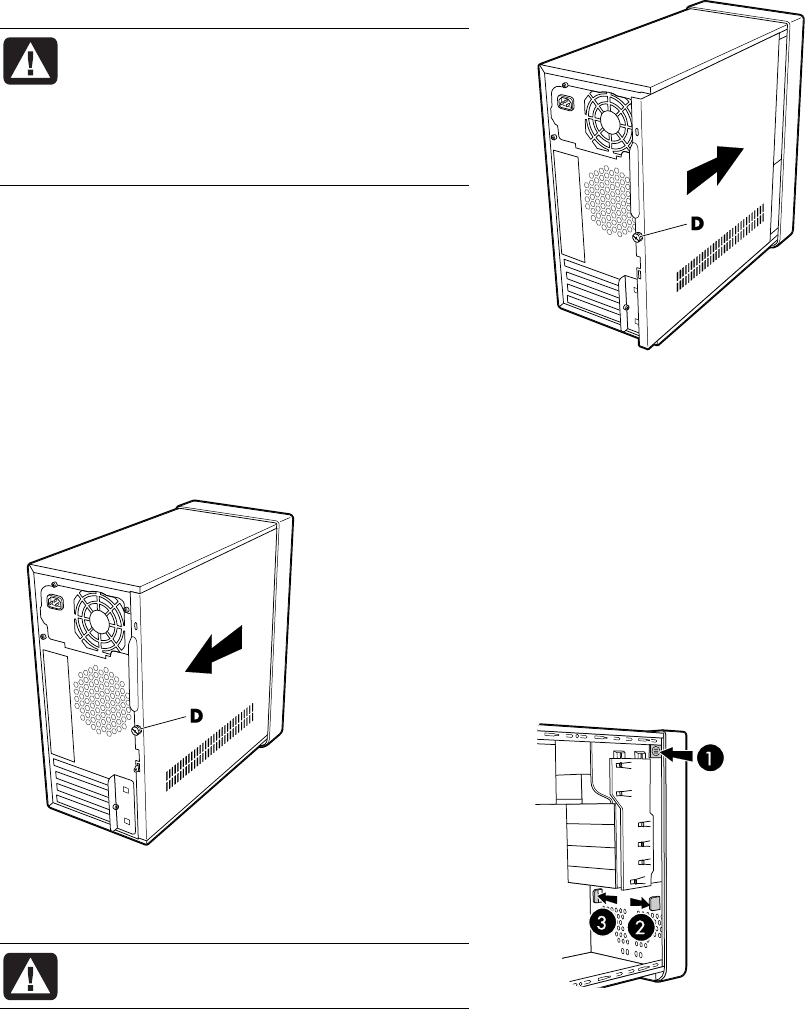
2 Upgrading and Servicing Guide
after closing the pc
To avoid injury and equipment damage, always
follow this procedure in this order after closing the PC.
1 Reconnect the power cord.
W
ARNING: To reduce the risk of electrical
shock, fire, or damage to the equipment,
do not plug telecommunications or
telephone connectors into the network
interface card (NIC) (labeled as an
Ethernet connector).
2 Reconnect the modem/telephone cable, and all
other cables (such as the keyboard, mouse, and
monitor) and external devices.
3 Turn on the PC and all peripherals.
4 If you installed an add-in card, install any software
drivers supplied by the card manufacturer.
removing the side panel
1 Remove the side panel by loosening the screw (D)
that secures the panel to the PC chassis.
2 Slide the panel back about 1 inch (2.5 cm), and
then lift it off the unit.
WARNING: Beware of sharp edges inside
the chassis.
replacing the side panel
1 Place the side panel in the proper position on the
chassis and slide it into place.
2 Ensure that the hole for the thumbscrew aligns
with the hole in the chassis, and replace the
thumbscrew (D).
removing the front panel
This procedure is necessary only when removing or
replacing an optical drive, memory card reader,
diskette drive, or the hard disk drive.
1 Press and hold down the square button (1) near the
top front of the inside of the chassis. Press one tab
(2), and then press the other tab (3), toward the
outside edge of the chassis.
2 Remove the front panel.