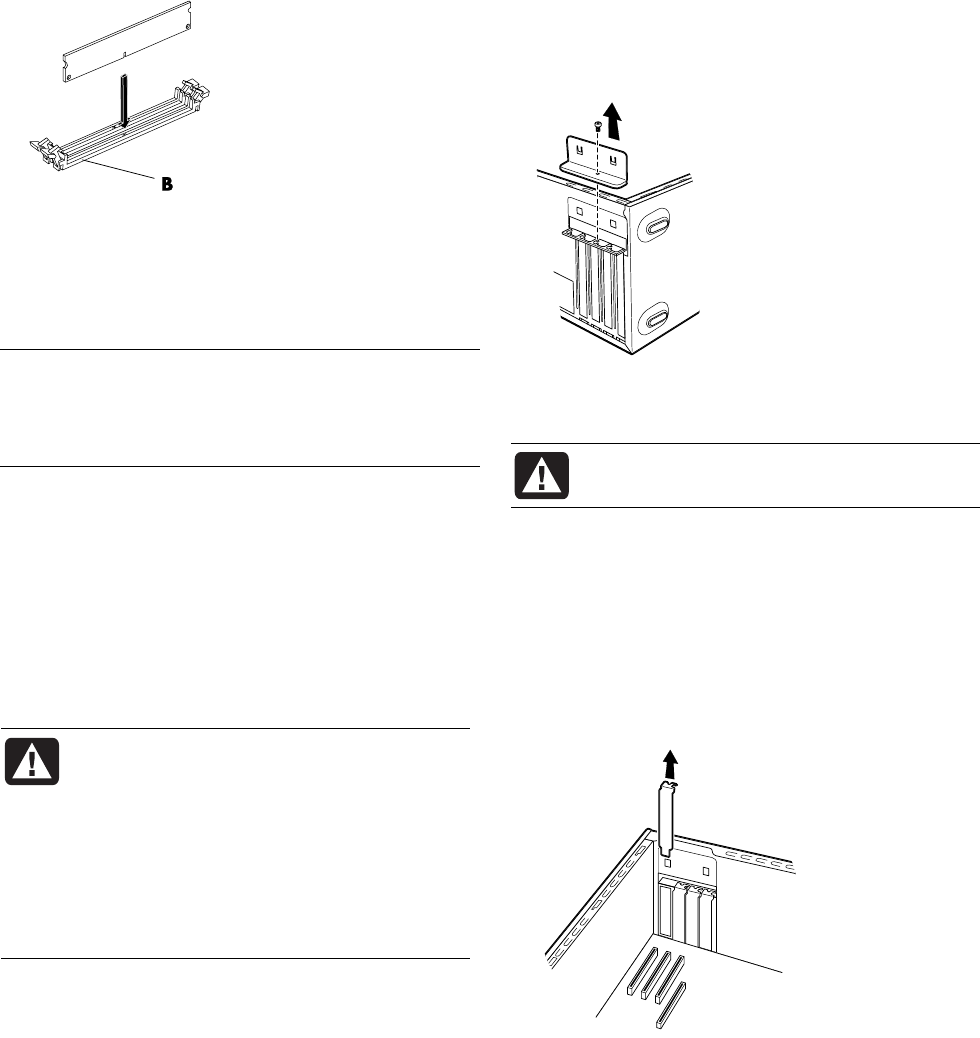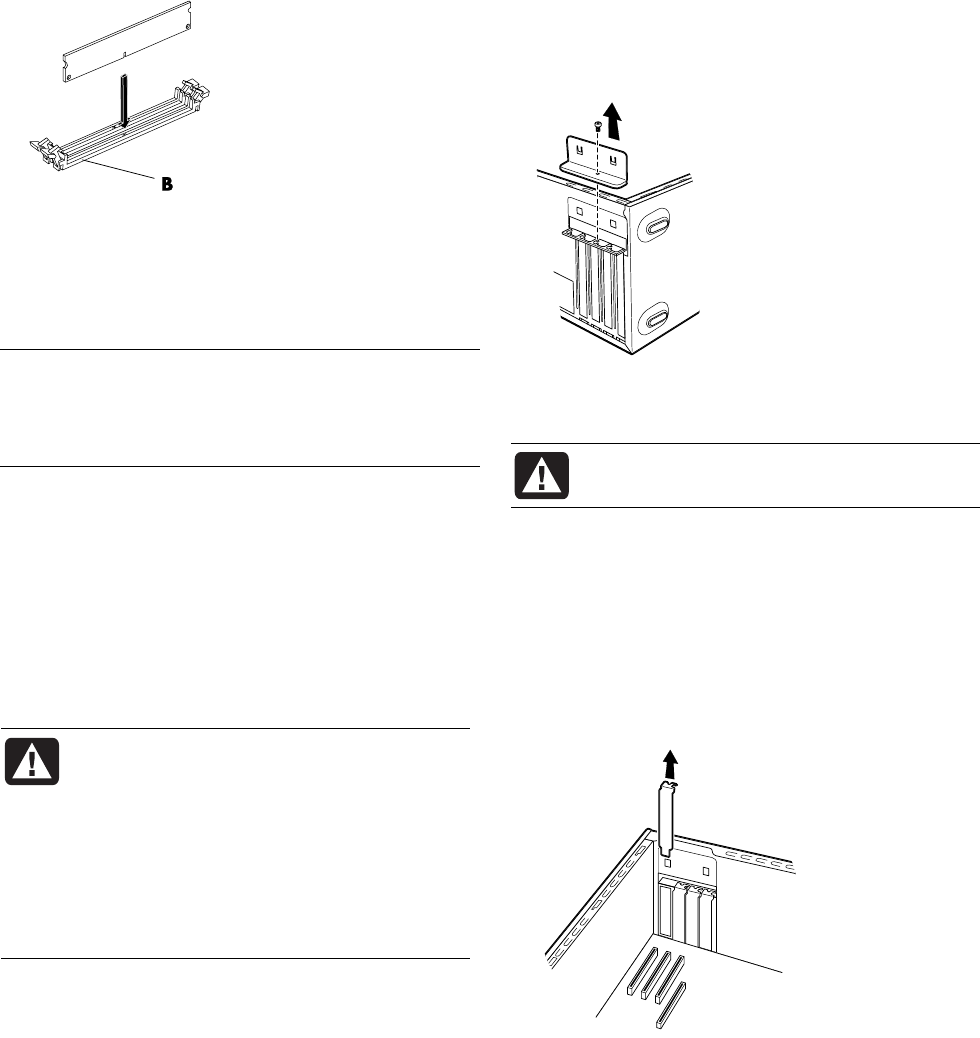
Upgrading and Servicing Guide 7
2 The memory module can be installed in only one
way. Match the notch on the module with the tab
on the memory socket (B). Push the module
carefully and firmly into the slot, ensuring that the
latches on both ends snap into place.
3 Set the chassis upright.
4 Complete the procedures to replace the side panel,
and close the PC. See “opening and closing the
pc“ on page 1.
NOTE: If a blank screen is displayed after replacing or
adding a memory module, the memory is installed
incorrectly or it is the wrong type of memory. Remove
and reinstall the memory module.
removing or installing an
add-in card
An add-in card is a circuit board, such as a PCI or an
AGP card that fits into a PC add-in card slot. Your PC
contains several add-in card slots that can be used to
add components to your PC. The PC component
configurations vary by model.
WARNING: Do not overload the system
by installing add-in cards that draw
excessive current. The system is designed
to provide 2 amps (average) of +5 V
power for each board/card in the
computer. The total +5 V current draw in
a fully loaded system (one with all add-in
card slots filled) must not exceed the total
number of slots multiplied by 2 amps.
A Phillips screwdriver is needed to remove, replace,
or add an add-in card.
removing an add-in card
1 Complete the procedures to prepare the PC and to
remove the side panel. See “opening and closing
the pc“ on page 1.
2 Gently lay the PC on its side.
3 On the back of the PC, remove the screw from the
bracket cover for the add-in card slots, and then
remove the bracket cover.
4 Inside the PC, locate the add-in card slots on the
motherboard.
WARNING: Be careful of the sharp edges
on the add-in card slot cover.
5 Remove the slot cover.
Or
Holding the card at each end, carefully rock it back
and forth until the connectors pull free from the
socket, and then remove the card. Be sure not to
scrape the card against the other components.
Store the old card in the anti-static packaging that
contained your new card.