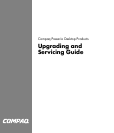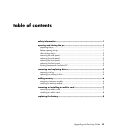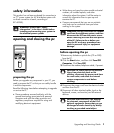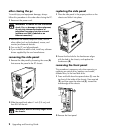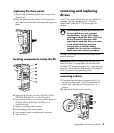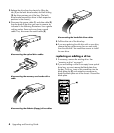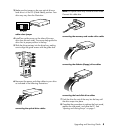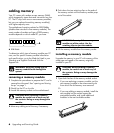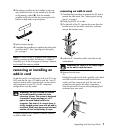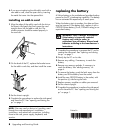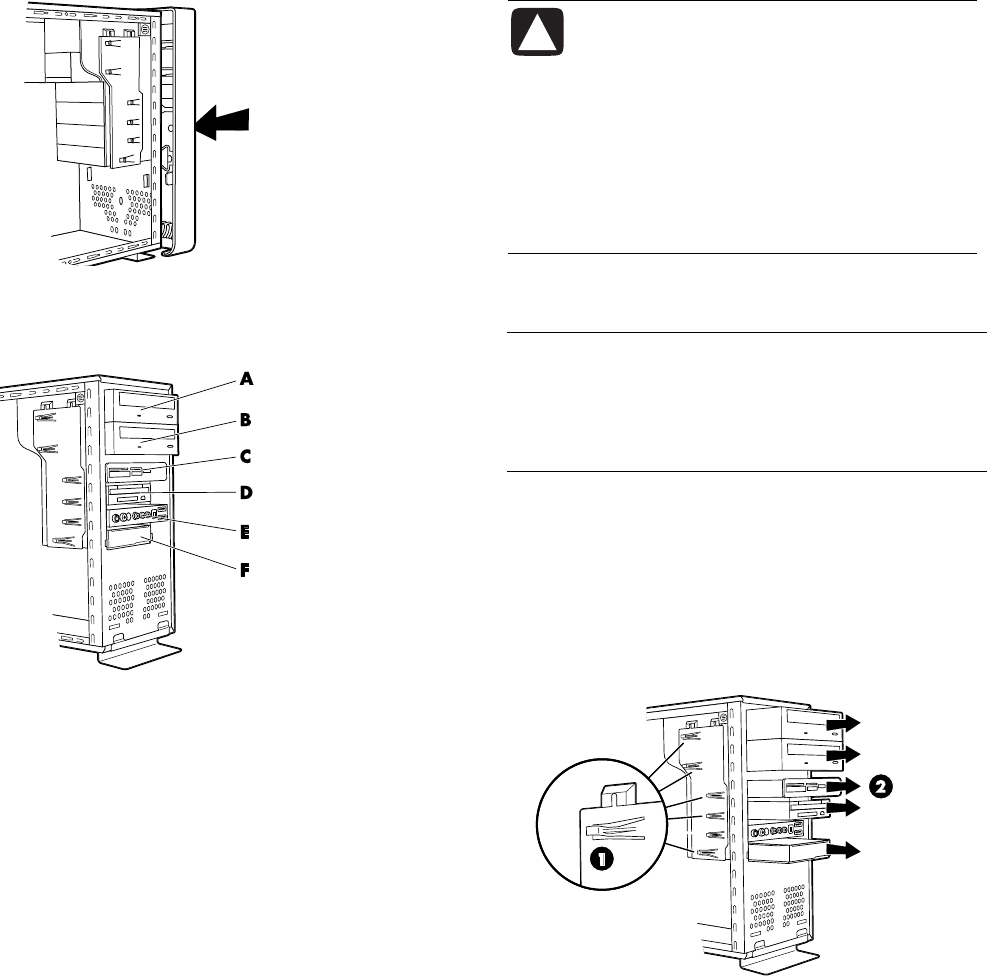
Upgrading and Servicing Guide 3
replacing the front panel
1 Align the top of the front panel with the top of the
chassis front.
2 Press the panel onto the chassis at the top and at
each side near the bottom until the panel snaps into
place.
locating components inside the PC
A Upper optical drive bay, may be a CD-ROM, CD-RW,
DVD-ROM, DVD+RW/+R, or combination drive
B Lower optical drive bay, may be empty (blank plate) or a
CD-ROM, CD-RW, DVD-ROM, DVD+RW/+R, or
combination drive
C Memory card reader (select models)
D Diskette (floppy) drive (select models)
E Front connector panel (no replacement instructions)
F Hard disk drive
removing and replacing
drives
Your PC has several drives that you can replace or
upgrade. See the preceding topic, “locating
components inside the PC“ for drive type and
location.
CAUTION: Back up your personal files on
the hard disk drive to an external
storage device, such as a CD, before
removing the hard disk drive. Failure to
do so will result in data loss. After
replacing the hard disk drive, you need
to run System Recovery using the
recovery discs to load the factory-
installed files. See the User’s Guide for
details about the recovery procedure.
You can add an optical drive into an empty lower
optical drive bay.
IMPORTANT: Before adding a new optical drive,
make sure that it is compatible with the Microsoft
®
Windows
®
XP operating system. Also, make sure you
have the correct software and drivers for the optical
drive to work with the operating system.
removing a drive
1 Complete the procedures to prepare the PC, to
remove the side panel, and to remove the front
panel. See “opening and closing the pc“ on
page 1.
2 Locate the drive you want to remove.