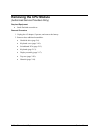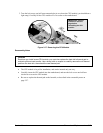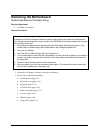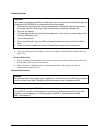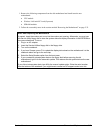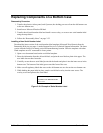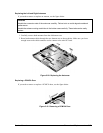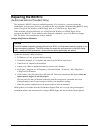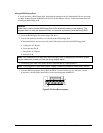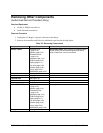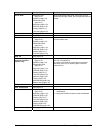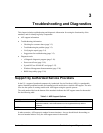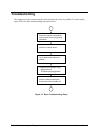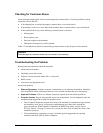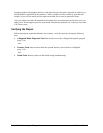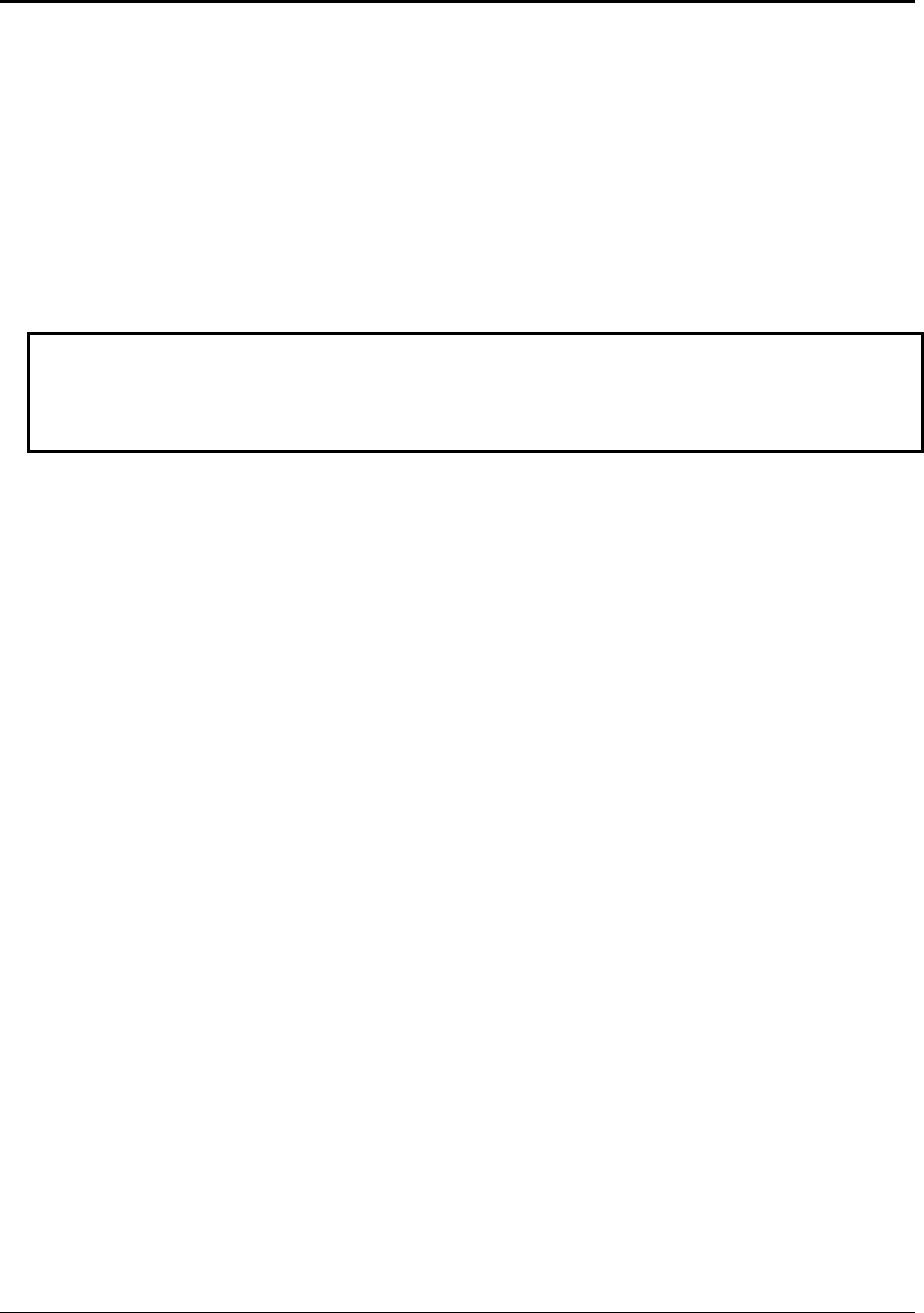
Repairing the BIOS IC
(Authorized Service Providers Only)
The notebook’s BIOS IC cannot be replaced separately. If it is defective, you must replace the
motherboard. In some cases, however, you might be able to reprogram a malfunctioning BIOS IC using
either e-DiagTools for Windows, a BIOS floppy disk, or a Crisis Recovery floppy disk.
If the notebook will boot sufficiently, use e-DiagTools for Windows or a BIOS floppy disk to
reprogram the BIOS IC. If you cannot boot the notebook adequately, use a Crisis Recovery floppy
disk. See below for instructions for all three methods.
Using e-DiagTools for Windows
Caution
The BIOS update completely replaces the previous BIOS, so follow these directions exactly or you
might damage the notebook. The BIOS update also resets the configurations in the BIOS Setup
utility—except for BIOS passwords—so record these before performing the update.
Update the notebook’s BIOS as follows:
1.
2.
3.
4.
5.
6.
7.
In Windows, exit any programs that are running.
Undock the notebook if it is docked, and remove any PCMCIA cards from it.
Connect the AC adapter to the notebook.
Connect any cables or equipment needed to connect to the Internet.
Click Start > Programs (or All Programs) > Hewlett-Packard > Notebook > HP e-DiagTools >
e-DiagTools for Windows.
Click Update, select Download New and click OK. Follow the instructions that appear. Once the
update process begins, do not interrupt it.
The first time you make an Internet connection from this program on a particular unit, click
Change Settings in the Connect window to define your connection settings.
When the process completes, press the power button to reset the notebook.
BIOS updates are available from the HP Business Support Web site (www.hp.com/go/bizsupport).
Installation utilities and instructions for creating a BIOS floppy disk are provided with the updates.
2-36 Removal and Replacement Service Manual