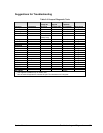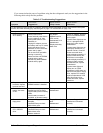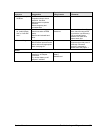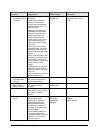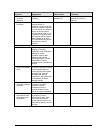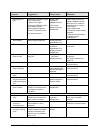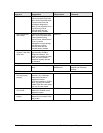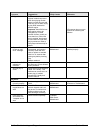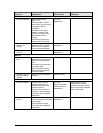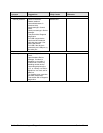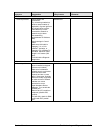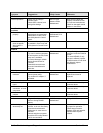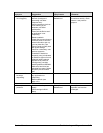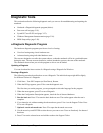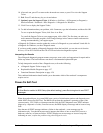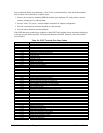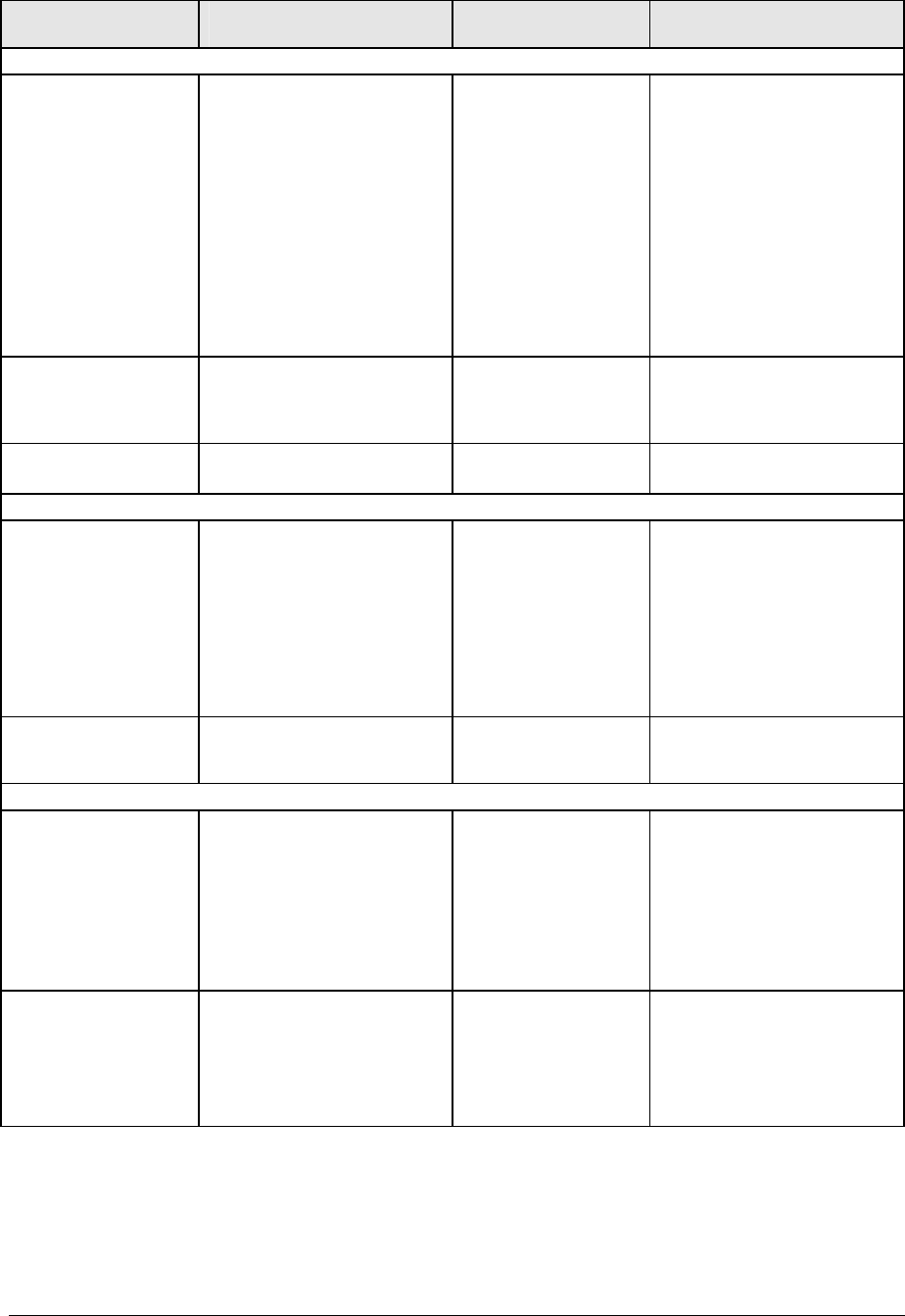
Symptom
Call Center:
Suggestions
Repair Center:
Likely Causes
Repair Center:
Comments
Touch pad
General problems. Reset notebook (see
page 1-21).
Check settings in Control
Panel. Make sure touch pad
is enabled in Mouse
Properties.
By default, touch pad is
disabled if external PS/2
mouse is connected, Use
BIOS Setup to check
settings.
Avoid touching touch pad
while booting or resuming.
Top case.
Motherboard.
Special touch pad
features not
working.
In Mouse Properties, select
Synaptics PS/2 TouchPad
driver. (Driver is installed
from \hp\drivers\touchpad.)
Top case.
Motherboard.
Click button does
not work.
Top case.
Motherboard.
Memory
Out of memory
error.
Make sure C drive has
adequate free space. Delete
temporary and unneeded
files.
Use memory troubleshooter
in Windows Help.
Not all third-party memory
cards have been tested for
use with notebook.
SDRAM module.
Notebook does not
boot after adding
SDRAM.
Use only DDR-266 SDRAM
modules.
SDRAM module.
Audio
No sound audible. Increase sound volume.
Check whether sound is
enabled (mute button and
software controls).
Check for sound resource
conflicts in Device Manager.
Test audio with e-Diagtools
diagnostics.
Top case.
Speaker assembly.
Switchboard PCA.
Motherboard.
Check operation using
headphones or external
speakers (switchboard PCA).
Make sure speaker assembly
cable is connected.
Sound does not
record.
Use an external microphone
(internal microphone normally
not included).
Check software controls.
Test audio with e-Diagtools
diagnostics.
Switchboard PCA.
Motherboard.
Service Manual Troubleshooting and Diagnostics 3-13