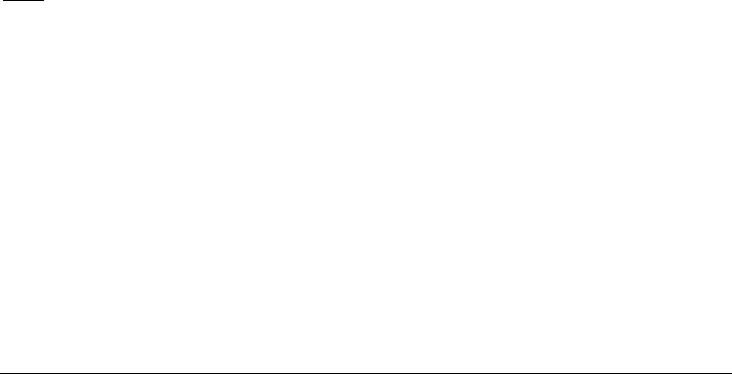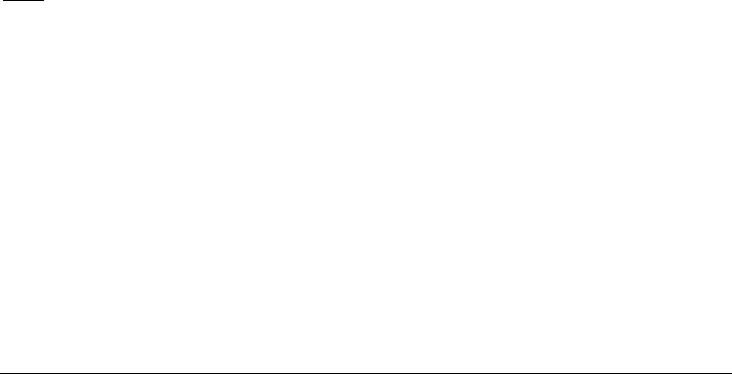
Conceptronic C300BRS4A 802.11n Wireless Broadband Router
47
Use the Router for DHCP
To use the built-in DHCP server, click to select the DHCP Server option if it is not already selected.
The IP Address Pool settings can be adjusted. The Starting IP Address is the lowest available IP
address. If you change the IP address of the Router this will change automatically to be 1 more that
the IP address of the Router.
The Ending IP Address is the highest IP address number in the pool. Select the desired Lease Time
from the drop-down menu. This is the amount of time that a workstation is allowed to reserve an IP
address in the pool if the workstation is disconnected from the network or powered off.
Disable the DHCP Server
To disable DHCP, click the Disabled DHCP Server radio button and then click the Apply button.
Choosing this option requires that workstations on the local network must be configured manually or
use another DHCP server to obtain IP settings.
If you configure IP settings manually, make sure to use IP addresses in the subnet of the Router. You
will need to use the Router’s IP address as the Default Gateway for the workstation in order to
provide Internet access.
Create Static DHCP Server rules
You can also create static DHCP Server rules to assign the same IP address every time to the same
network client. To create a static DHCP Server rule, enter the MAC Address of the network client in
the MAC Address field, or select it from the DHCP Client list if it is connected and press the Clone
button.
Enter the IP Address you want to use for the network client. Enter the Hostname for the network
client and set the Static DHCP to Enabled. Click Apply to save the static DHCP rule.
Note:
If you want to use the Wake-on-LAN feature of the router, make sure you have defined the
network clients you want to wake in the Static DHCP Server rules.