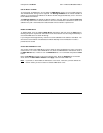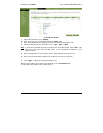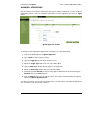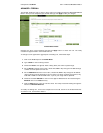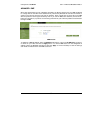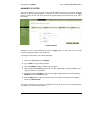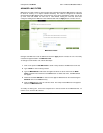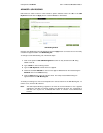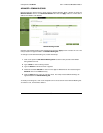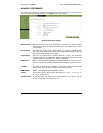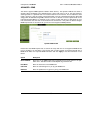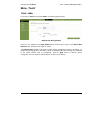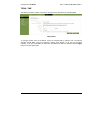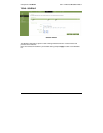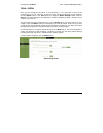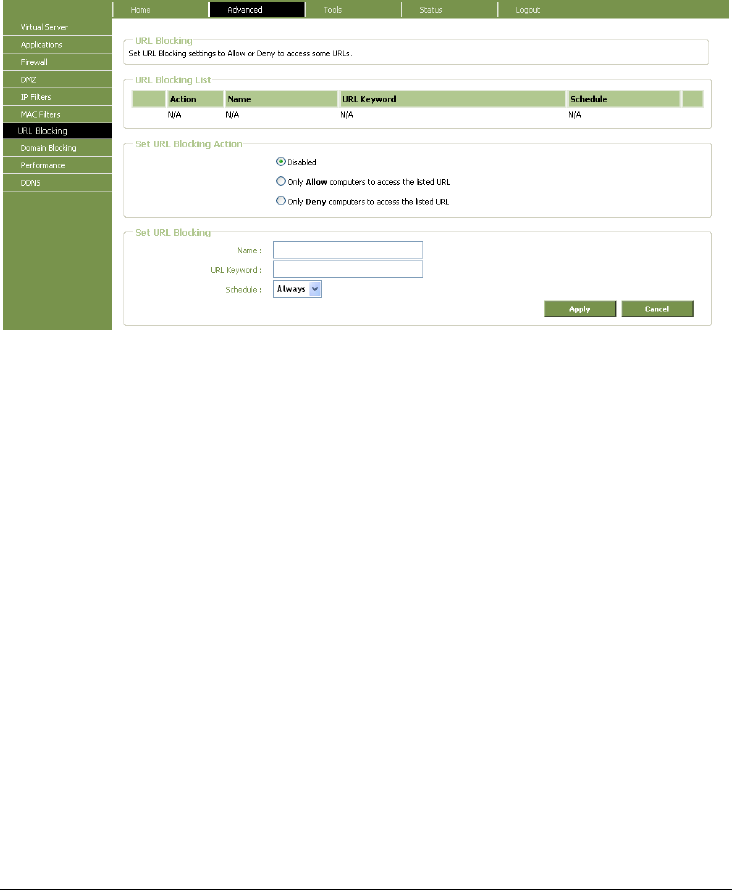
Conceptronic C300BRS4A 802.11n Wireless Broadband Router
55
ADVANCED – URL BLOCKING
URL blocks are used to block or allow access to specific websites. Enter the URLs in the URL
Keyword field and click the Apply button to add the Website to be blocked.
URL Blocking window
Configure the URL blocking rules as desired and click the Apply button to create the rule. The newly
created rule appears listed in the URL Blocking List.
To configure a new URL blocking rule, follow these steps:
1. Click on the option for Set URL Blocking Action to allow or deny access to the URL being
added to the list.
2. Type a Name for the rule being created.
3. Type the URL Keyword to which the filter is applied.
4. Choose an available Schedule for the rule to be applied. Schedules can be created using the
Schedule menu in the Tools directory.
5. Click the Apply button to put the rule into effect. The newly created URL blocking rule
appears listed in the URL Blocking List.
To modify an existing rule, click on the notepad icon in the last column of the URL Blocking List. To
remove a rule, click the X to delete it.
Note: The URL keyword blocking is applied to all forms of the word whether or not it appears
separated in the URL. For example, blocking any URL with the word “sex” would block a
URL with “sex” as part of it, so websites with “essex” or “sextant” in the URL would be
blocked.