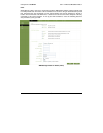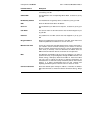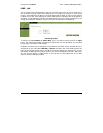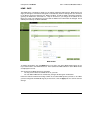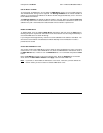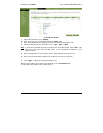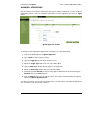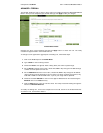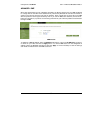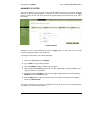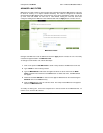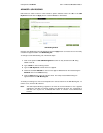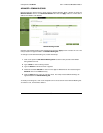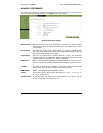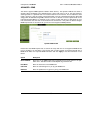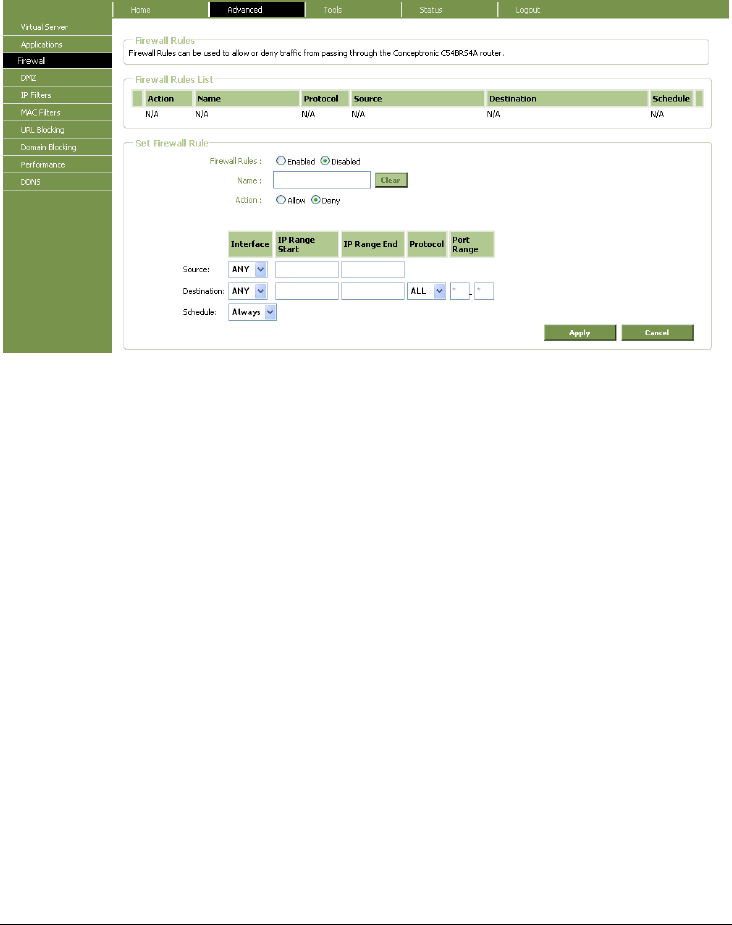
Conceptronic C300BRS4A 802.11n Wireless Broadband Router
51
ADVANCED - FIREWALL
This window allows the user to allow or deny traffic from passing through the Wireless Broadband
Router. Once you have completed your Firewall settings, click Apply to save your changes.
Firewall Rules window
Configure the filter rules as desired and click the Apply button to create the rule. The newly
created rule appears listed in the Firewall Rule List.
To configure a new application triggered port forwarding rule, follow these steps:
1. Click on the Enabled option for Firewall Rules.
2. Type a Name for the rule being created.
3. Choose the Action to be applied, Allow or Deny (block) the traffic to pass through.
4. For the Source interface of the traffic, choose LAN, WAN or Any and type an IP address range
to which to action specified in the rule.
5. For the Destination interface of the traffic, choose LAN, WAN or Any and type an IP address
range to which to action specified in the rule. There is an option to specify the protocol, Any,
TCP, UDP or ICMP. For TCP and UDP traffic, a port or port range must be specified.
6. Choose an available Schedule for the rule to be applied. Schedules can be created using the
Schedule menu in the Tools directory.
7. Click the Apply button to put the rule into effect. The newly created forwarding rule appears
listed in the Firewall Rules List.
To modify an existing rule, click on the notepad icon in the last column of the Firewall Rules List.
To remove a rule, click the X to delete it.