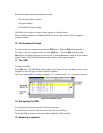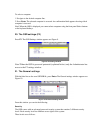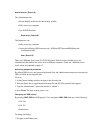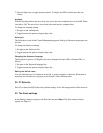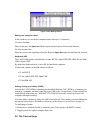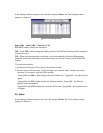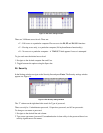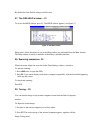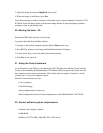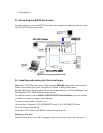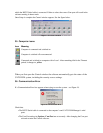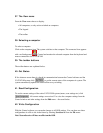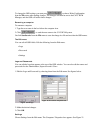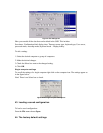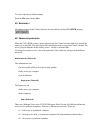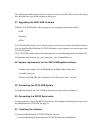3. Adjust the image by using the RightLeft Arrow keys.
4. When the image is satisfactory, press Esc.
Note! Picture quality is relative to distance. The further away a remote computer is from the CAT5
KVM, the lower the image quality, and the more tuning needed. So place the higher resolution
computers closer to the manager unit.
30. Moving the label – F6
Position the OSD label anywhere on the screen.
To position the label from the Main window:
1. Navigate to the desired computer using the Up and Down arrow keys.
2. Press F6. The selected screen image and Identification label will appear.
3. Use the arrow keys to move the label to the desired position.
4. Press Esc to save and exit.
31. Using the Control software
As an alternative to the OSD you can operate the CAT5 KVM system with the Control software
located on the Marketing & Documentation CD. With the OSD you operate the system and view
the computer screens on the same monitor. The Control software requires 2 monitors 1 for the
software and 1 to view the computer screens.
With the Control software you can:
• View computers
• Edit OSD settings
• Save configurations for future use
• Read configurations from and write configurations to the Multi-Platform CAT5 KVM
32. Control software system requirements
• Pentium 166 or higher computer
• 16Mb RAM
• Windows 98, NT4 (SP6), 2000, ME, XP or 2003 server