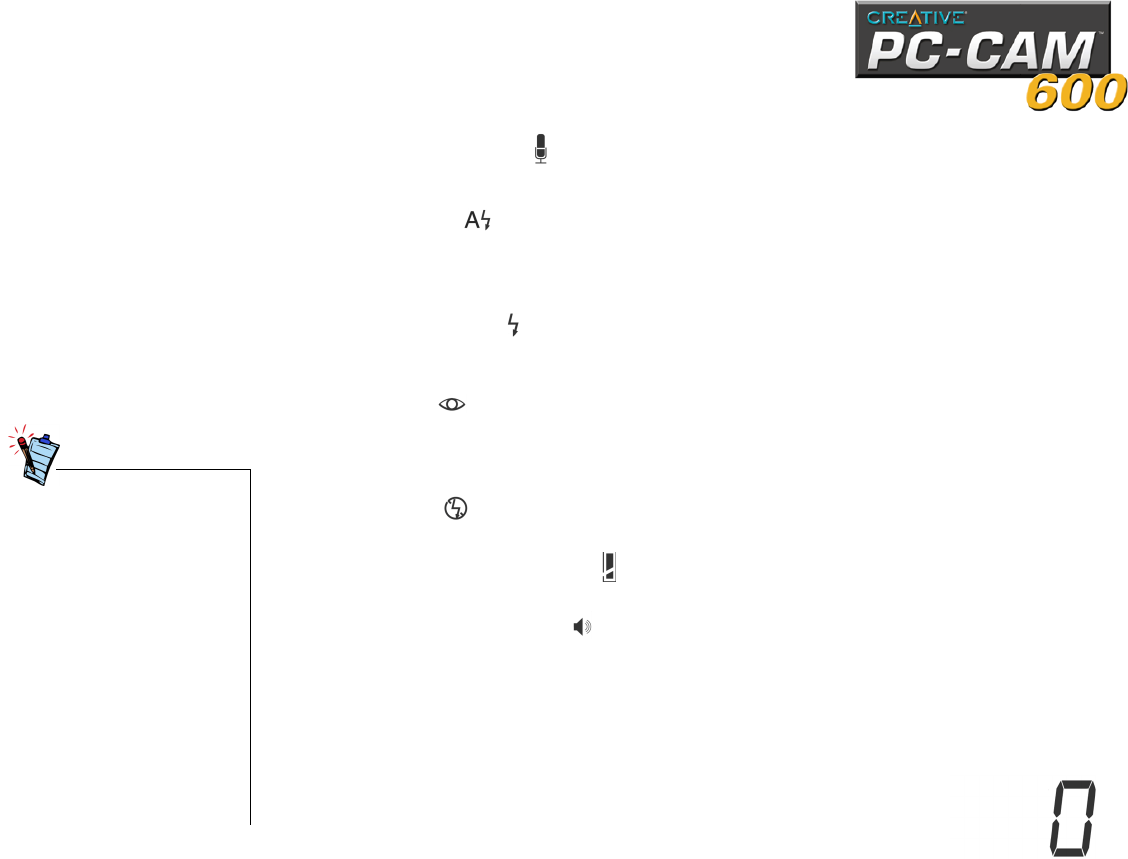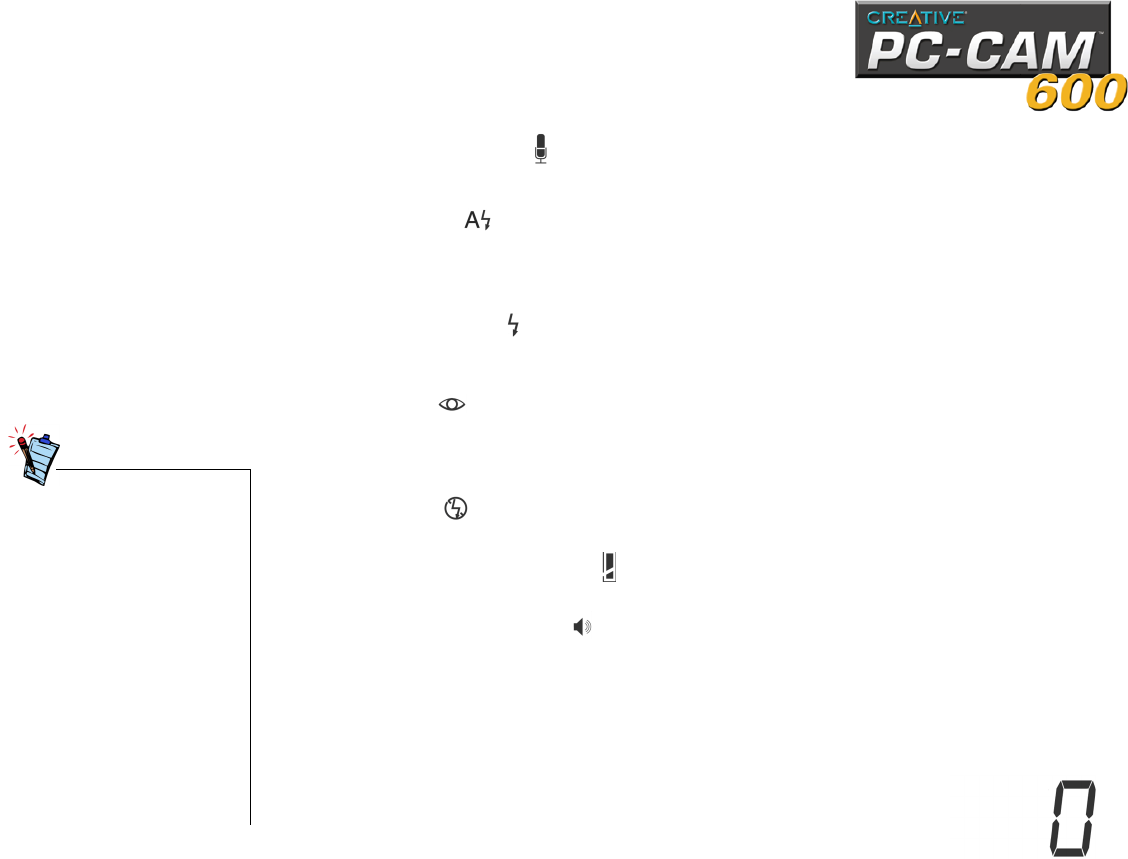
Installing PC-CAM 600 7
❑ Audio Recording
This icon indicates that the camera is in Audio Recording mode. In this mode,
the camera records voices or sounds.
❑ Auto Flash
This icon indicates that your camera is in Auto Flash mode. In this mode, the
camera automatically detects whether there is sufficient light and activates the
camera flash if needed.
❑ Always Flash
This icon indicates that your camera is in Always Flash mode. In this mode, the
camera emits one flash for every photo taken.
❑ Red eye
This icon indicates that your camera is in Red eye reduction flash mode. In this
mode, the camera emits multiple flashes for each photo taken, to reduce the
red-eye effect in captured images.
❑ No Flash
This icon indicates that your camera’s flash is disabled.
❑ Battery level indicator
This icon displays the battery level.
❑ Audio cues enabled
This icon indicates that the various audio cues built into your camera are
enabled. When these cues are enabled, various beep sounds and shutter
noises are emitted. Press the Operation Mode button for two seconds to
disable your camera’s audio cues. To enable your camera’s audio cues again,
press the Operation Mode button for two seconds.
❑ Image Counter
Depending on which mode you are in, this counter displays
the total number of photos, videos or audio samples
taken.
• No batteries are required
when the camera is
connected to the
computer.
• If the camera is to be
connected to the computer
for a long period of time,
remove the batteries to
prevent battery leakage.
• Make sure that you insert
the batteries in the correct
direction. If not, they may
leak and cause damage to
the camera.
• Do not mix old batteries
with new ones or batteries
of different types together.