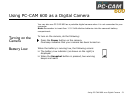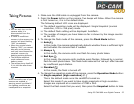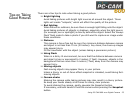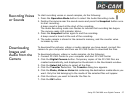Using PC-CAM 600 as a Digital Camera 27
Recording Voices
or Sounds
To start recording voices or sound samples, do the following:
1. Press the Operation Mode button to select the Audio Recording mode.
2. Position the camera near the sound source and press the Snapshot button once
to start recording.
A beep sound is heard at the start of the recording.
The Audio Recording mode icon flashes to indicate that recording has begun.
The camera-ready LED indicator blinks.
3. Press the Snapshot button again to end the recording.
A beep sound is heard at the end of the recording.
4. The audio sample is stored in the camera’s memory, and the counter value
increases by one.
Downloading
Images and
Audio from the
Camera
To download the pictures, videos or audio samples you have saved, connect the
camera to your computer and then use PC-CAM Center to download the files.
To download pictures, videos or audio samples, do the following:
1. Connect PC-CAM Center to your computer and start PC-CAM Center.
2. Click the Digital Camera button. Temporary copies of the PC-CAM files are
created automatically, and displayed as thumbnails in the thumbnails window.
3. Click the Select All button to select all the files.
4. Click the Transfer To button. The Transfer dialog box appears.
5. Click the Photo, Video or Voice tab containing the destination media album you
want. Only the tab belonging to the media of the selected files will appear.
6. Click the album you want to transfer the files to.
7. Click the OK button.