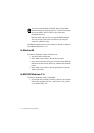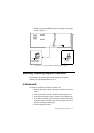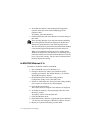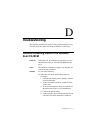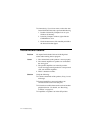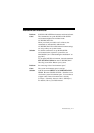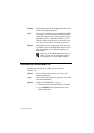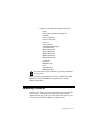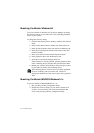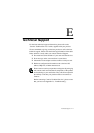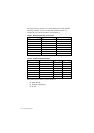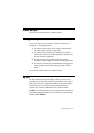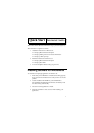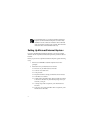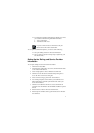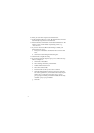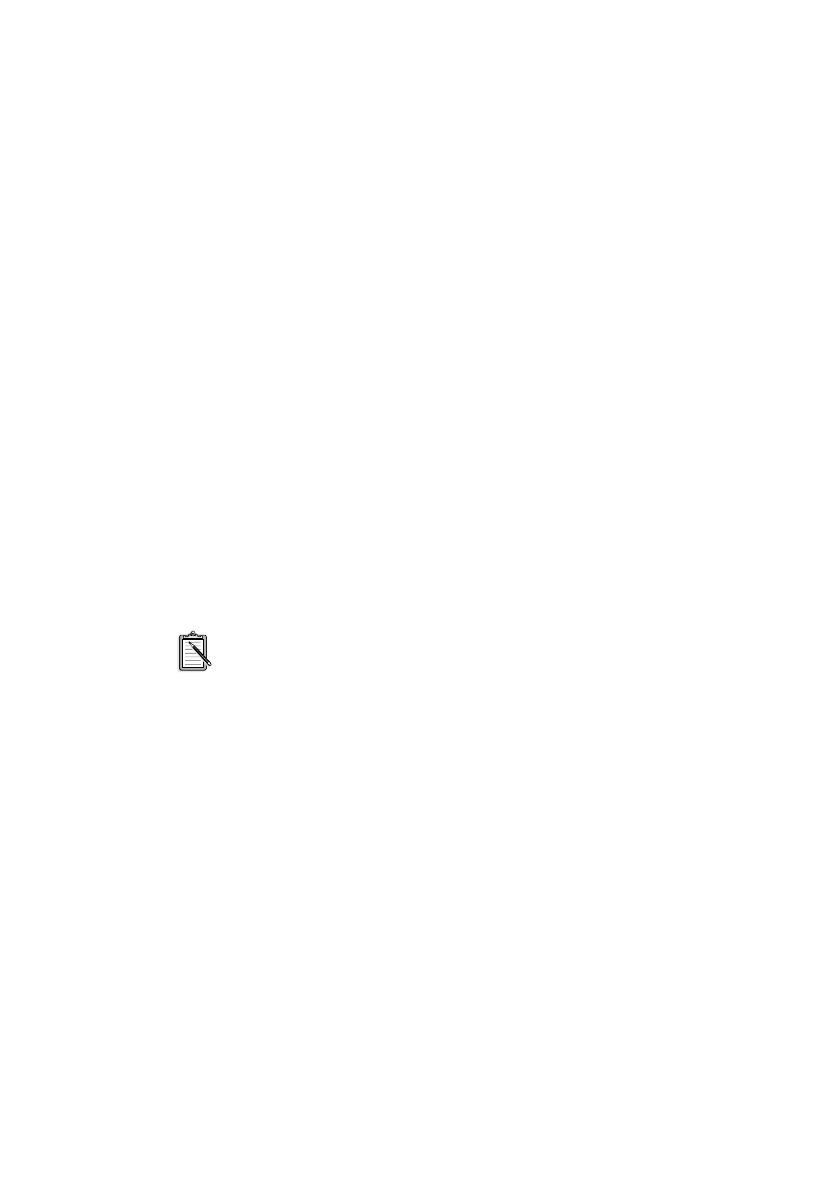
D-6 Troubleshooting
Resolving Conflicts in Windows 95
To resolve conflicts in Windows 95, run Device Manager to change
the resource settings of your audio card or the conflicting peripheral
device in your system.
To change the resource setting:
1. Click the Start button, point to Settings, and then click Control
Panel.
2. In the Control Panel window, double-click the System icon.
3. In the System Properties sheet, click the Device Manager tab.
4. In the Device Manager tab, double-click Sound, Video And
Game Controllers.
5. Select your audio card and click the Properties button.
6. In the properties sheet, click the Resources tab.
7. Select the Use Automatic Settings check box.
If this check box is already selected, open the properties sheet
of the conflicting device and select the same check box there.
8. Reboot your system to allow Windows 95 to reassign resources
to your audio card and/or the conflicting device.
The Conflicting Device List box shows you which peripheral
device is conflicting with your audio card. This box is
displayed on the Resources tab of your audio card’s properties
sheet.
Resolving Conflicts in MS-DOS/Windows 3.1x
To resolve conflicts in MS-DOS/Windows 3.1x:
1. Run your Plug and Play configuration utility.
2. Reselect the resource settings of your audio card that are in
conflict. For more details, refer to the documentation that
comes with your Plug and Play configuration utility.