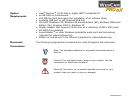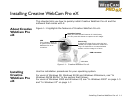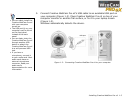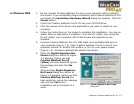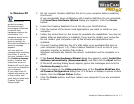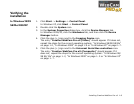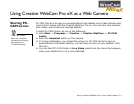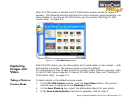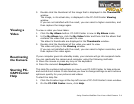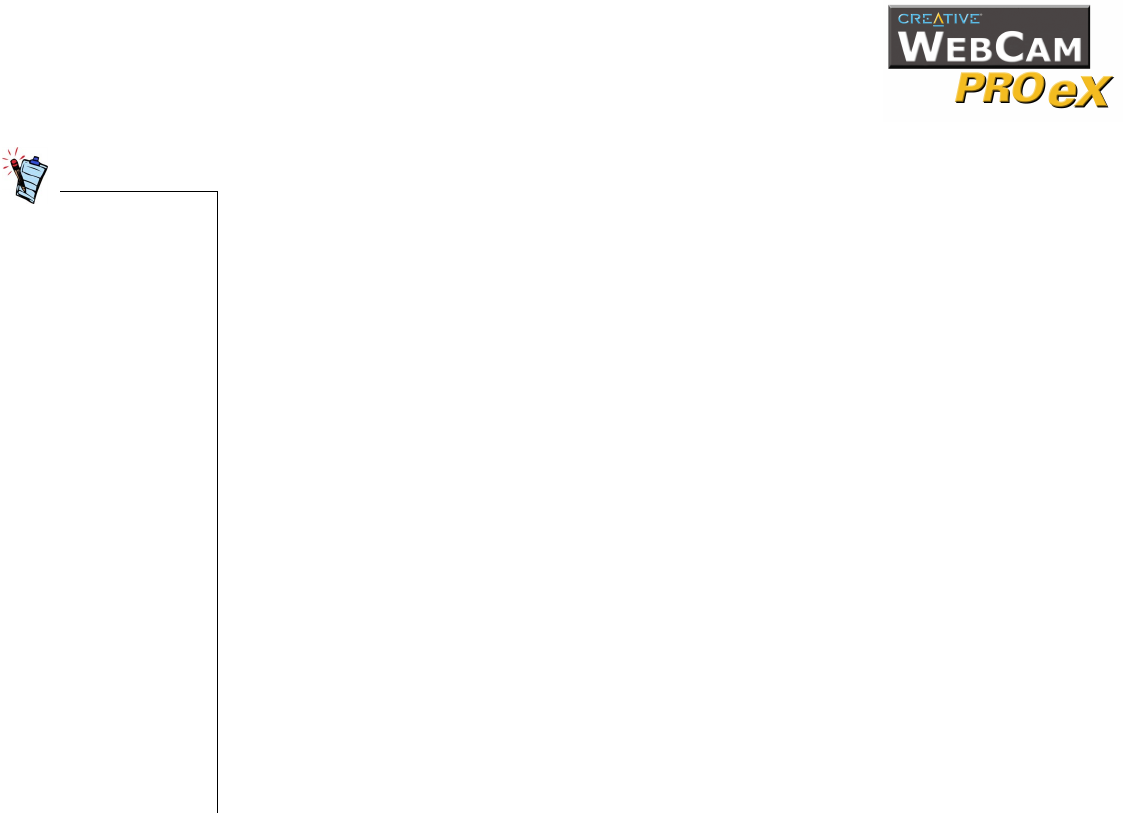
Installing Creative WebCam Pro eX 1-7
In Windows XP
1. Do not connect Creative WebCam Pro eX to your computer before installing
the drivers.
If you accidentally begin installation with Creative WebCam Pro eX connected,
the
Found New Hardware Wizard
dialog box appears. Click the
Cancel
button.
2. Insert the Creative WebCam Pro eX CD into your CD-ROM drive.
3. Click the names of the drivers and applications you want to install on your
computer.
4. Follow the instructions on the screen to complete the installation. You may be
asked, after an application is installed, if you want to restart your computer.
Do not restart your computer until all the drivers and applications are
installed.
5. Connect Creative WebCam Pro eX’s USB cable to an available USB port on
your computer (Figure 1-2). Place Creative WebCam Pro eX on top of your
computer monitor or another flat surface.
Windows automatically detects the device. Installation will be complete in a
while.
6. If the
Found New Hardware Wizard
dialog box appears, select
Install the
software automatically (Recommended)
, and then click the
Next
button.
7. If Microsoft warning dialog boxes appear, ignore the messages and click the
Continue Anyway
button.
8. Check the image in the
Video preview
pane of the
Creative WebCam Pro
eX Camera Configuration
dialog box. If it flickers or displays a series of dark
bands, click the
Cancel Flicker
button.
9. Click the
Finish
button, and then restart your computer if you are prompted
to do so.
At the time of this
product's release,
Microsoft strongly
encouraged companies
to submit their
hardware solutions for
certification. If a
hardware device driver
is not submitted, or
does not qualify, for
Microsoft certification, a
warning message
appears.
You may see this
message when installing
this driver. If you do,
you may choose to click
the
Continue Anyway
button. Creative has
tested this driver on
Windows XP, and it does
not impair or destabilize
your computer.
If you need more XP-
related information, go
to the product web
site's Help or speak with
Creative Technical
Support staff.