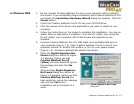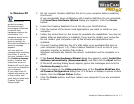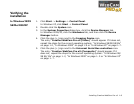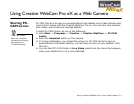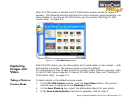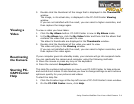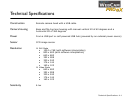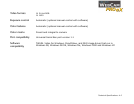Using Creative WebCam Pro eX as a Web Camera 2-4
3. Double-click the thumbnail of the image that is displayed in the
Thumbnails
window.
The image, in its actual size, is displayed in the PC-CAM Center
Viewing
window.
If you are not satisfied with the result, you can select a higher resolution, and
then capture the image again.
Viewing a
Video
To view a video you have taken:
1. Click the
My
Album
button. PC-CAM Center is now in
My Album
mode.
2. In the
My Album
box, click the
My Video
folder and then click the album that
contains the video that you want to view.
The album’s thumbnails are displayed in the
Thumbnails
window.
3. Double-click the thumbnail of the video you want to view.
The video will play in the
Viewing
window.
If you are not satisfied with the result, you can select a higher resolution, and
then capture the video again.
Reactivating
the Camera
If your computer goes into standby mode, your camera will go into suspend mode.
You can reactivate the camera and computer using the following methods:
❑
Move the mouse or press any key on the keyboard.
❑
Press the camera’s
Snapshot
button.
Starting PC-
CAM Center
Help
This Help file contains instructions on how to use PC-CAM Center to take pictures
and record short videos. It also teaches you how to change settings so as to achieve
optimum quality for your pictures and videos.
To start the Help file:
1. Click the Creative logo at the top left corner of PC-CAM Center’s main window.
2. On the
PC-CAM Center
menu, click
Help
.