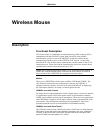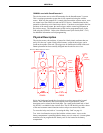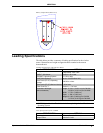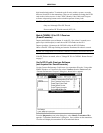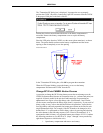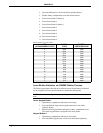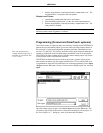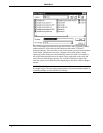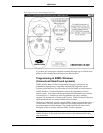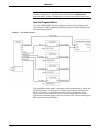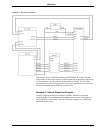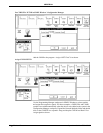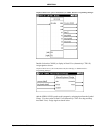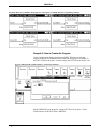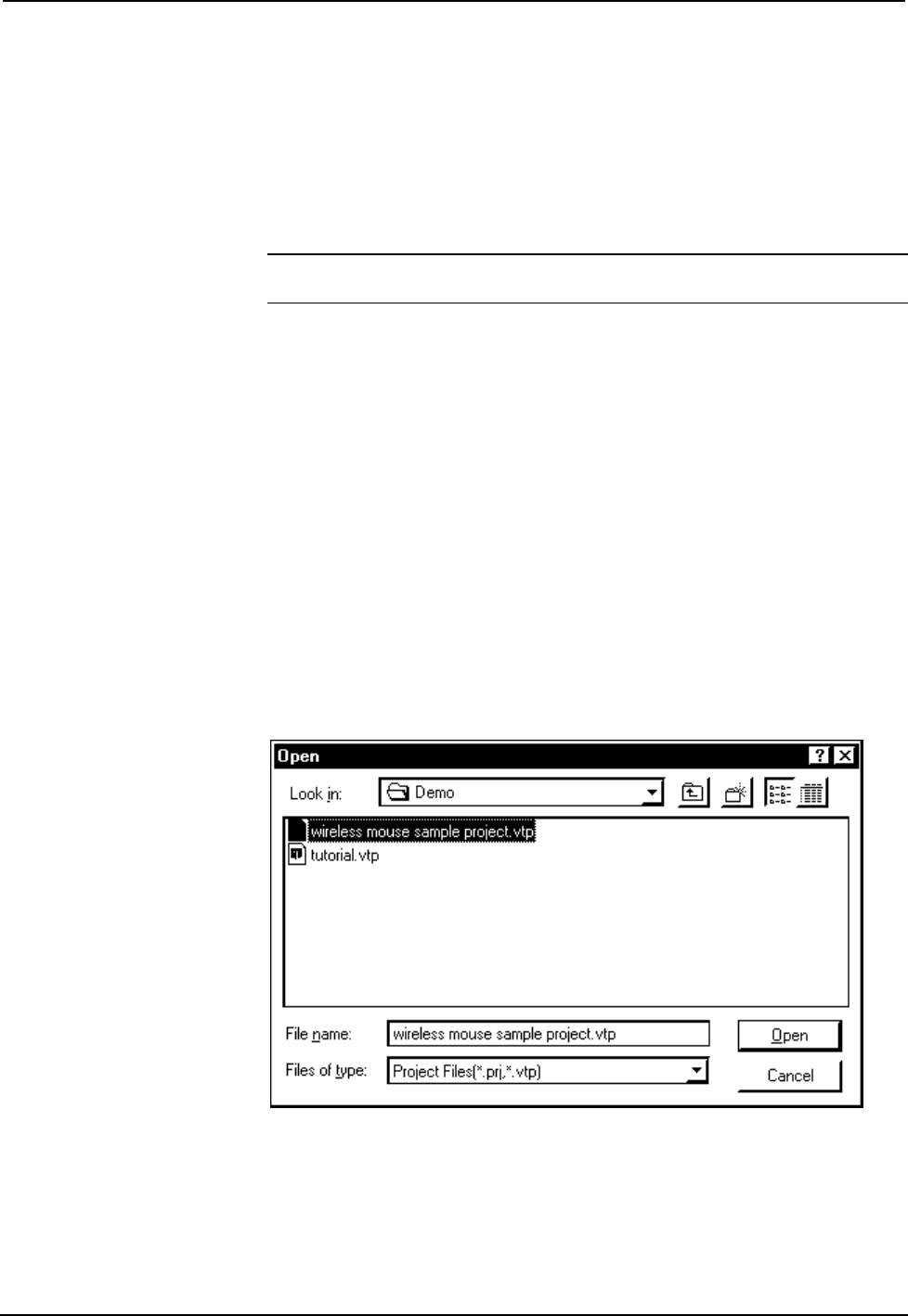
CRESTRON
3. Release keypad button 4 and replace battery compartment cover. The
keypad button 4 is assigned to the laser pointer.
Disable Laser Pointer
1. Open battery compartment and remove one battery.
2. Press and hold keypad button 3 on the unit while replacing battery.
3. Release keypad button 3 and replace battery compartment cover. The
laser pointer is disabled.
NOTE: If no buttons are pressed while replacing the batteries, then the previous ID
and laser pointer button assignment is restored.
Programming (Cresnet and SmarTouch systems)
Note: the sample project
"sample mouse project.vtp" is
available in VisionTools Pro
v1.1.4 or later.
The wireless mouse is unlike any other user interface available from CRESTRON. It
permits the user full mobility about a given area while providing remote control of
the system PC (via mouse and keyboard operation) and other controllable devices
such as a TV and VCR. The wireless mouse has clearly been designed, although not
limited, to simplify the task of orchestrating a presentation. Due to its uniqueness,
CRESTRON provides a sample project (wireless mouse sample project.vtp) for the
wireless mouse with VisionTools Pro software.
CRESTRON recommends that the user does not create a wireless mouse project
from scratch, but rather copy the sample available from VT Pro software and use it
as a platform on which the user builds their own custom programming. Select Open
| Project from the File menu. Choose "wireless mouse sample project.vtp" and click
Open.
Open "wireless mouse sample project.vtp"
Once the sample project is open, select Save Project As from the File menu. This
will make a copy of the file that can be used as the foundation of a new project. In
the "Save Project As…" dialog box, enter a file name and click Save.
Operations Guide - DOC. 5700A Wireless Mouse • 9