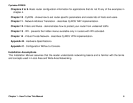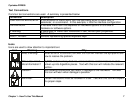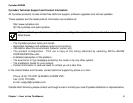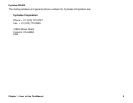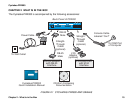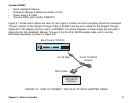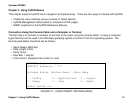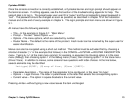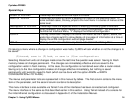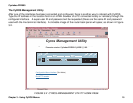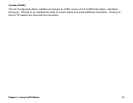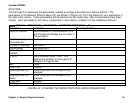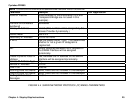Chapter 3 - Using CyROS Menus 13
Cyclades-PR2000
Once the console connection is correctly established, a Cyclades banner and login prompt should appear on
the terminal screen. If nothing appears, see the first section of the troubleshooting appendix for help. The
second step is to log in. The preset super-user user ID is “super” and the corresponding preset password is
“surt”. The password should be changed as soon as possible, as described in chapter 10 of the installation
manual and at the end of every example in chapter 4. The login prompts and main menu are shown in Figure
3.1.
All menus have the following elements:
• Title – In the example in Figure 3.1: “Main Menu”.
• Prompt – The text: “Select Option ==>”.
• Options –The menu options, which are selected by number.
• Router Name – The default is the name of the product. Each router can be renamed by the super user for
easier identification.
Menus can also be navigated using a short-cut method. This method must be activated first by choosing a
shortcut character (“+” in the example that follows) in the CONFIG =>SYSTEM =>ROUTER DESCRIPTION
menu. Typing 4+1+1 at the main-menu prompt, for example, is equivalent to choosing option 4 in the main
menu (Debug), then choosing option 1 in the debug menu (Trace), then choosing option 1 in the trace menu
(Driver Trace). In addition to menus, some screens have questions with letter choices. In the line below,
several elements may be identified:
lmi-type((A)NSI, (G)roup of four, (N)one )[ANSI]:
• Parameter description – The name of the parameter to be configured, in this case “lmi-type”.
• Options – Legal choices. The letter in parentheses is the letter that selects the corresponding option.
• Current value – The option in square brackets is the current value.
Pressing <Enter> without typing a new value leaves the item unchanged.