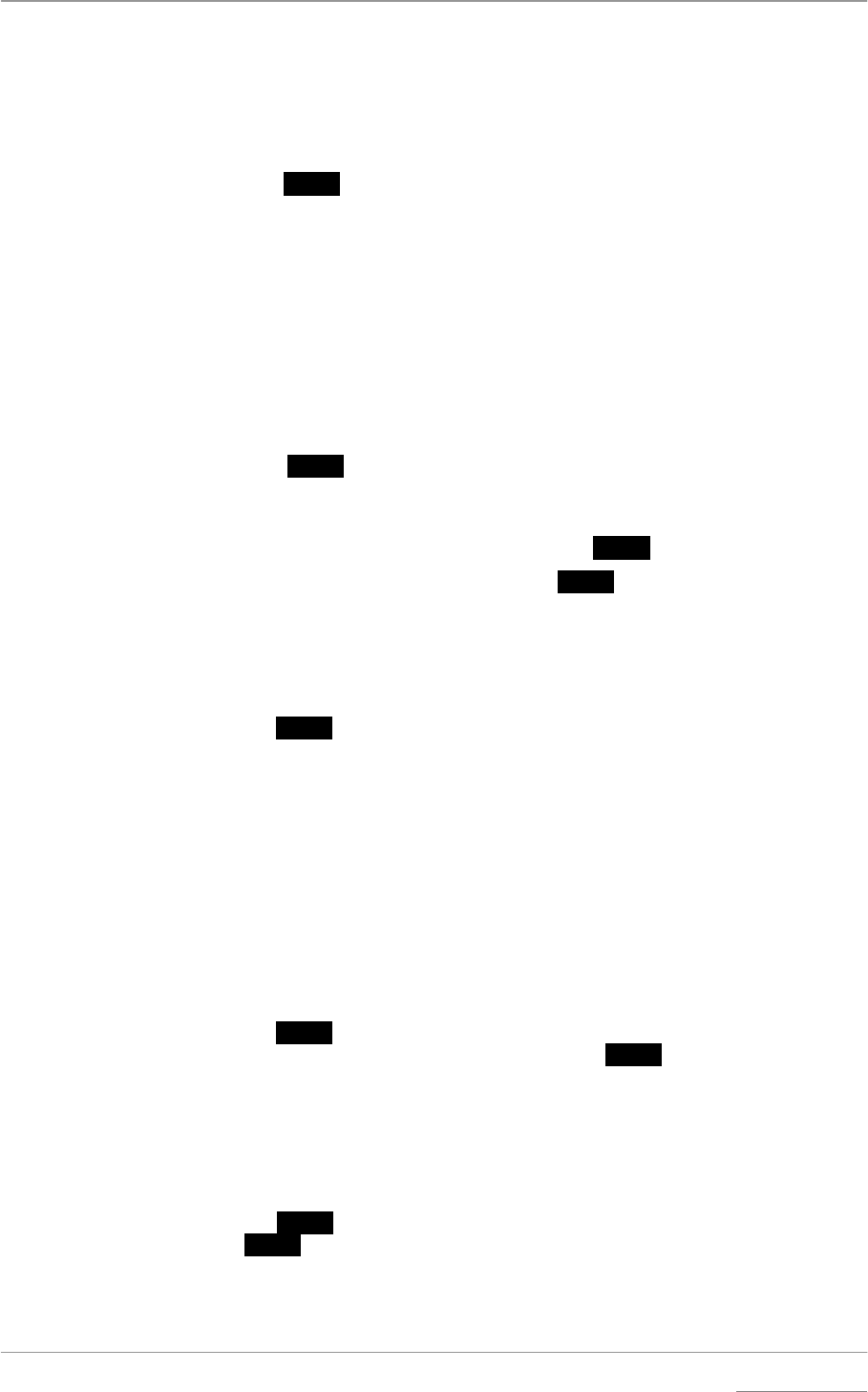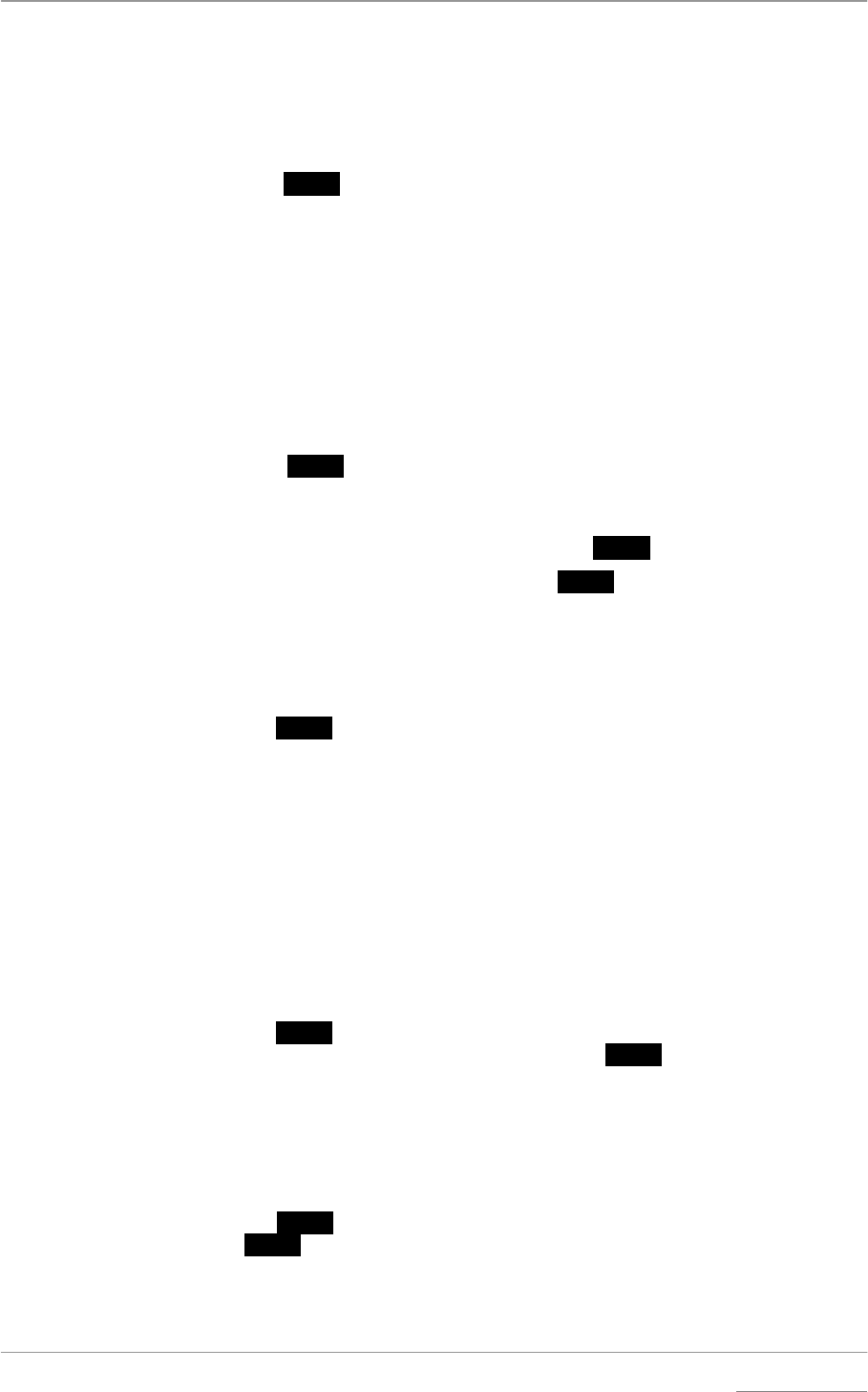
dCS Verona User Manual Manual for Software Issue 1.0x
dCS Ltd September 2004
Manual filename: Verona Manual v1.0x.doc Page 16 email: more@dcsltd.co.uk
English version web-site: www.dcsltd.co.uk
Bright x
Bright xBright x
Bright x - Display Brightness
This adjusts the brightness of the main display, with settings between 7
(brightest) and 0 (off, unless something is touched).
do this: Open the Menu and step through until the display shows Bright x, where x is a
number between 7 and 0.
do this: Press the
Select button repeatedly and the display cycles through Bright 7,
Bright 6, ......., Bright 1, Bright 0 and back to Bright 7.
After time-out, a setting of Bright 0 blanks the display unless the unit is not
locked. Operating any control or locking to a source while in this mode turns the
display back on momentarily.
TimeOut
TimeOutTimeOut
TimeOut – Menu Time Out Setting
If you find the 5 second time out period for the menu is too short, use this option
to change the time out period.
do this: Open the Menu and step through until the display shows Timeout.
do this: Press the
Select button repeatedly and the display will cycle through the
options: None, 5 secs, 15 secs, 30 secs, 1 min, 3 mins.
When set to None, the menu does not close automatically. Close it manually by
stepping through to the End page and pressing
Select.
do this: Choose the setting you want and press the
Select button again.
Test
TestTest
Test - Display Test
This runs a test routine to ensure the display is working correctly.
do this: Open the Menu and step through until the display shows Test.
do this: Press the
Select button once to start the test.
• The main display lights up then fades from bottom to top.
• The indicator LEDs light up briefly in sequence.
• All indicators light up, along with small squares on the main display. This
flashes off and on once.
• The display shows Done.
Issue
IssueIssue
Issue – Software Issue State
This displays the issue number of the software fitted to your unit. You will need
to check this if you are considering a software upgrade or if your unit
malfunctions.
do this: Open the Menu and step through until the display shows Issue.
do this: Press the
Select button once to display the software issue.
do this: For units fitted with a 1394 interface, press the
Select button again to display
the 1394 interface software issue.
Temp
TempTemp
Temp – Unit Internal Temperature
This displays the temperature inside the unit, close to the crystal oscillators.
do this: Open the Menu and page through until the display shows Temp.
do this: Press the
Select button once to display the temperature in degrees Fahrenheit.
Press
Select again to change to degrees Celsius.