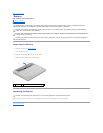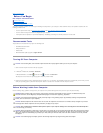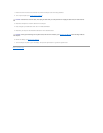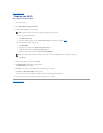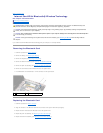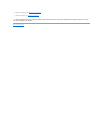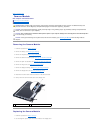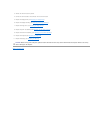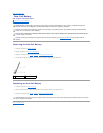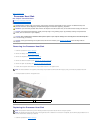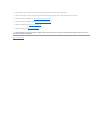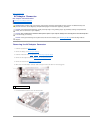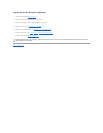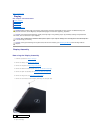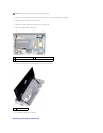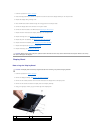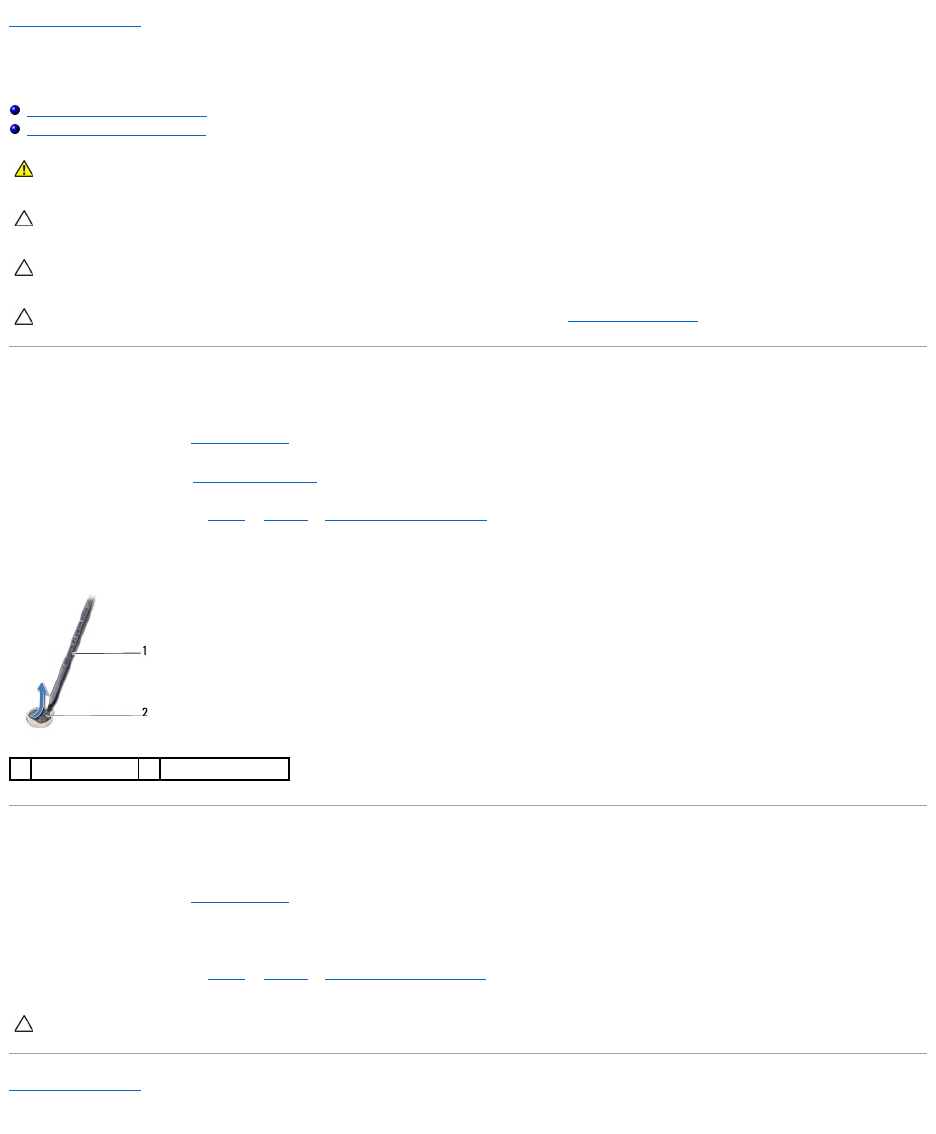
Back to Contents Page
Coin-Cell Battery
Dell™Inspiron™1012ServiceManual
Removing the Coin-Cell Battery
Replacing the Coin-Cell Battery
Removing the Coin-Cell Battery
1. Follow the procedures in Before You Begin.
2. Remove the battery (see Removing the Battery).
3. Follow the instructions from step 2 to step 18 in Removing the System Board.
4. Use a plastic scribe and gently pry the coin-cell out of the battery socket on the system board.
Replacing the Coin-Cell Battery
1. Follow the procedures in Before You Begin.
2. With the positive side up, snap the coin-cell battery into the battery socket on the system board.
3. Follow the instructions from step 3 to step 21 in Replacing the System Board.
Back to Contents Page
WARNING: Before working inside your computer, read the safety information that shipped with your computer. For additional safety best
practices information, see the Regulatory Compliance Homepage at www.dell.com/regulatory_compliance.
CAUTION: To avoid electrostatic discharge, ground yourself by using a wrist grounding strap or by periodically touching an unpainted metal
surface (such as a connector on your computer).
CAUTION: Onlyacertifiedservicetechnicianshouldperformrepairsonyourcomputer.DamageduetoservicingthatisnotauthorizedbyDell™
is not covered by your warranty.
CAUTION: To help prevent damage to the system board, remove the main battery (see Removing the Battery) before working inside the
computer.
1
plastic scribe
2
coin-cell battery
CAUTION: Before turning on the computer, replace all screws and ensure that no stray screws remain inside the computer. Failure to do so may
result in damage to the computer.