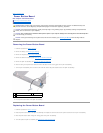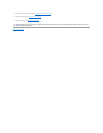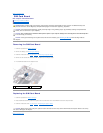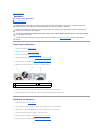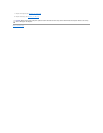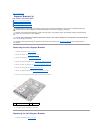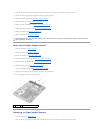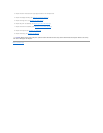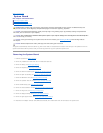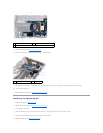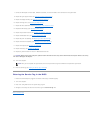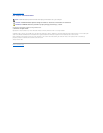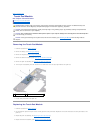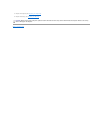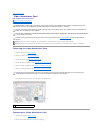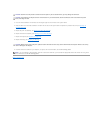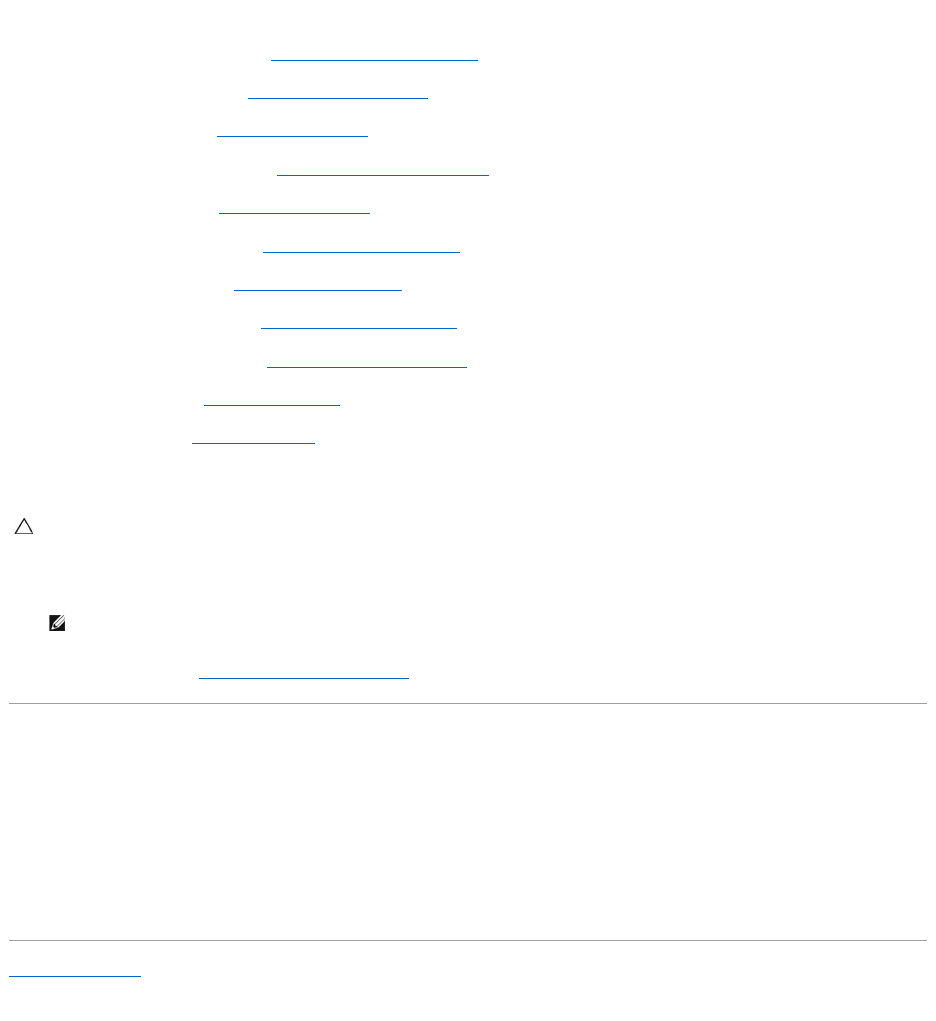
7. Connect the AC adapter connector cable, SIM card board cable, and I/O board cable to their connectors on the system board.
8. Replace the right support bracket (see Replacing the Right Support Bracket).
9. Replace the display assembly (see Replacing the Display Assembly).
10. Replace the hinge cover (see Replacing the Hinge Cover).
11. Replace the video accelerator card (see Replacing the Video Accelerator Card).
12. Replace the Mini-Card(s) (see Replacing the Mini-Card(s)).
13. Replace the processor heat sink (see Replacing the Processor Heat Sink).
14. Replace the Bluetooth card (see Replacing the Bluetooth Card).
15. Replace the palm rest assembly (see Replacing the Palm Rest Assembly).
16. Replace the hard-drive assembly (see Replacing the Hard-Drive Assembly).
17. Replace the keyboard (see Replacing the Keyboard).
18. Replace the battery (see Replacing the Battery).
19. Replace any cards removed from the 3-in-1 Media Cards reader slot.
20. Turn on the computer.
21. Enter the service tag (see Entering the Service Tag in the BIOS).
Entering the Service Tag in the BIOS
1. Ensure that the AC adapter is plugged in and that the main battery is installed properly.
2. Turn on the computer.
3. Press <F2> during POST to enter the system setup program.
4. Navigate to the security tab and enter the service tag in the Set Service Tag field.
Back to Contents Page
CAUTION: Before turning on the computer, replace all screws and ensure that no stray screws remain inside the computer. Failure to do so may
result in damage to the computer.
NOTE: After you have replaced the system board, enter the computer Service Tag into the BIOS of the replacement system board.