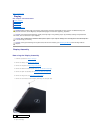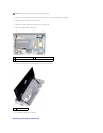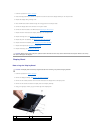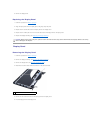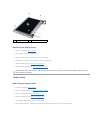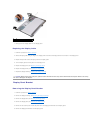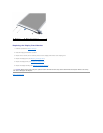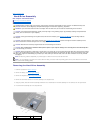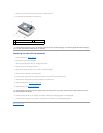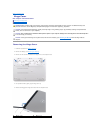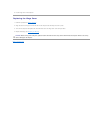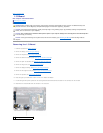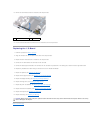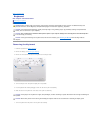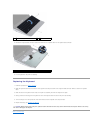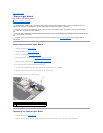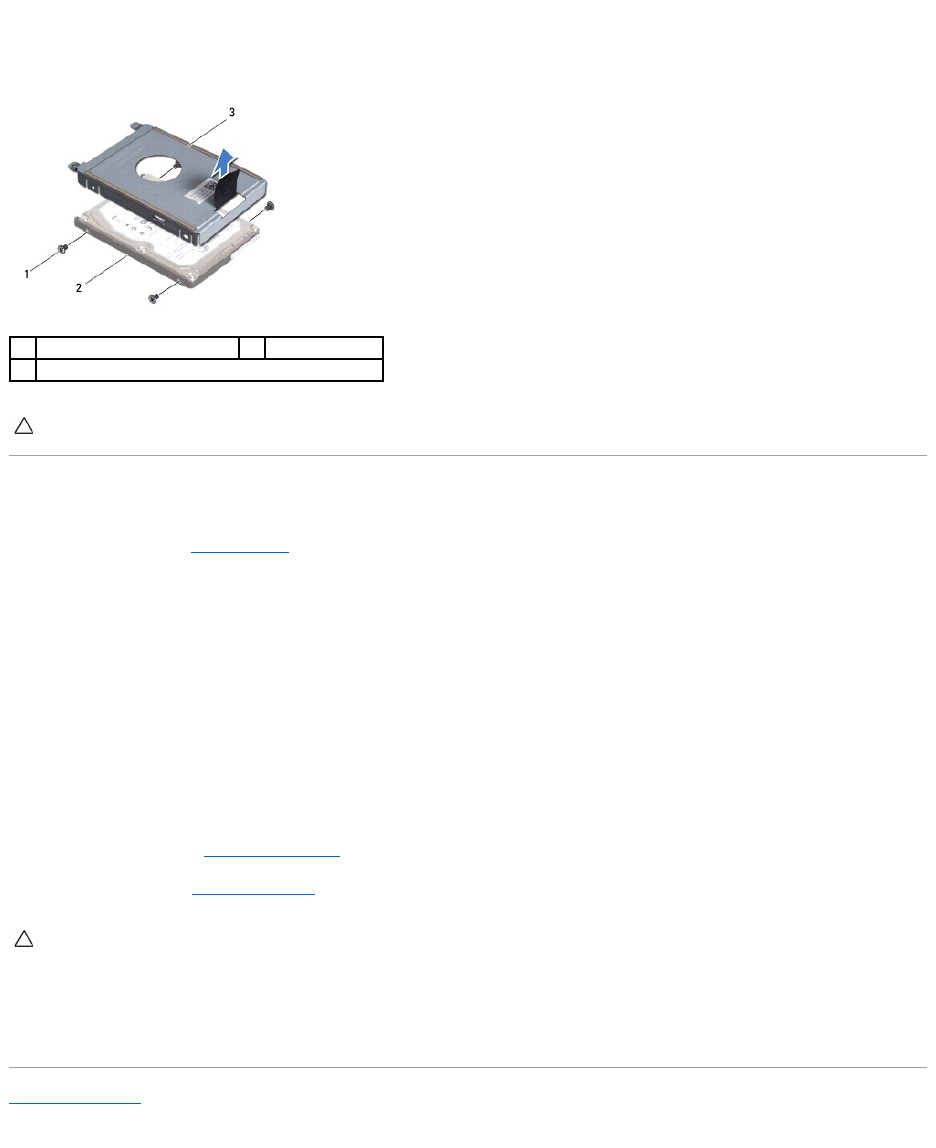
7. Remove the four screws that secure the hard drive to the hard-drive bracket.
8. Lift the hard-drive bracket away from the hard drive.
Replacing the Hard-Drive Assembly
1. Follow the procedures in Before You Begin.
2. Remove the new drive from its packaging.
Save the original packaging for storing or shipping the hard drive.
3. Place the hard drive in the hard-drive bracket.
4. Replace the four screws that secure the hard drive to the hard-drive bracket.
5. Place the hard-drive assembly in the computer base.
6. Use the pull-tab to push the hard drive assembly and connect it to the connector on the system board.
7. Replace the screw that secures the hard-drive assembly to the computer base.
8. Replace the keyboard (see Replacing the Keyboard).
9. Replace the battery (see Replacing the Battery).
10. Install the operating system for your computer, as needed (see "Restoring Your Operating System" in the Setup Guide).
11. Install the drivers and utilities for your computer, as needed. For more information, see the Dell Technology Guide.
Back to Contents Page
1
screws (4)
2
hard drive
3
hard-drive bracket
CAUTION: When the hard drive is not in the computer, store it in protective antistatic packaging (see "Protecting Against Electrostatic Discharge"
in the safety instructions that shipped with your computer).
CAUTION: Before turning on the computer, replace all screws and ensure that no stray screws remain inside the computer. Failure to do so may
result in damage to the computer.