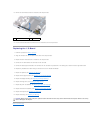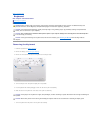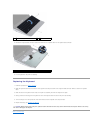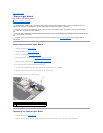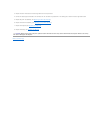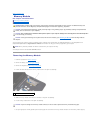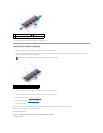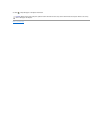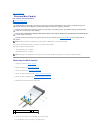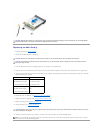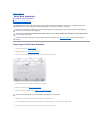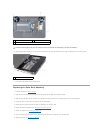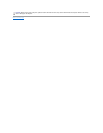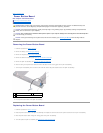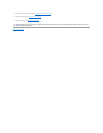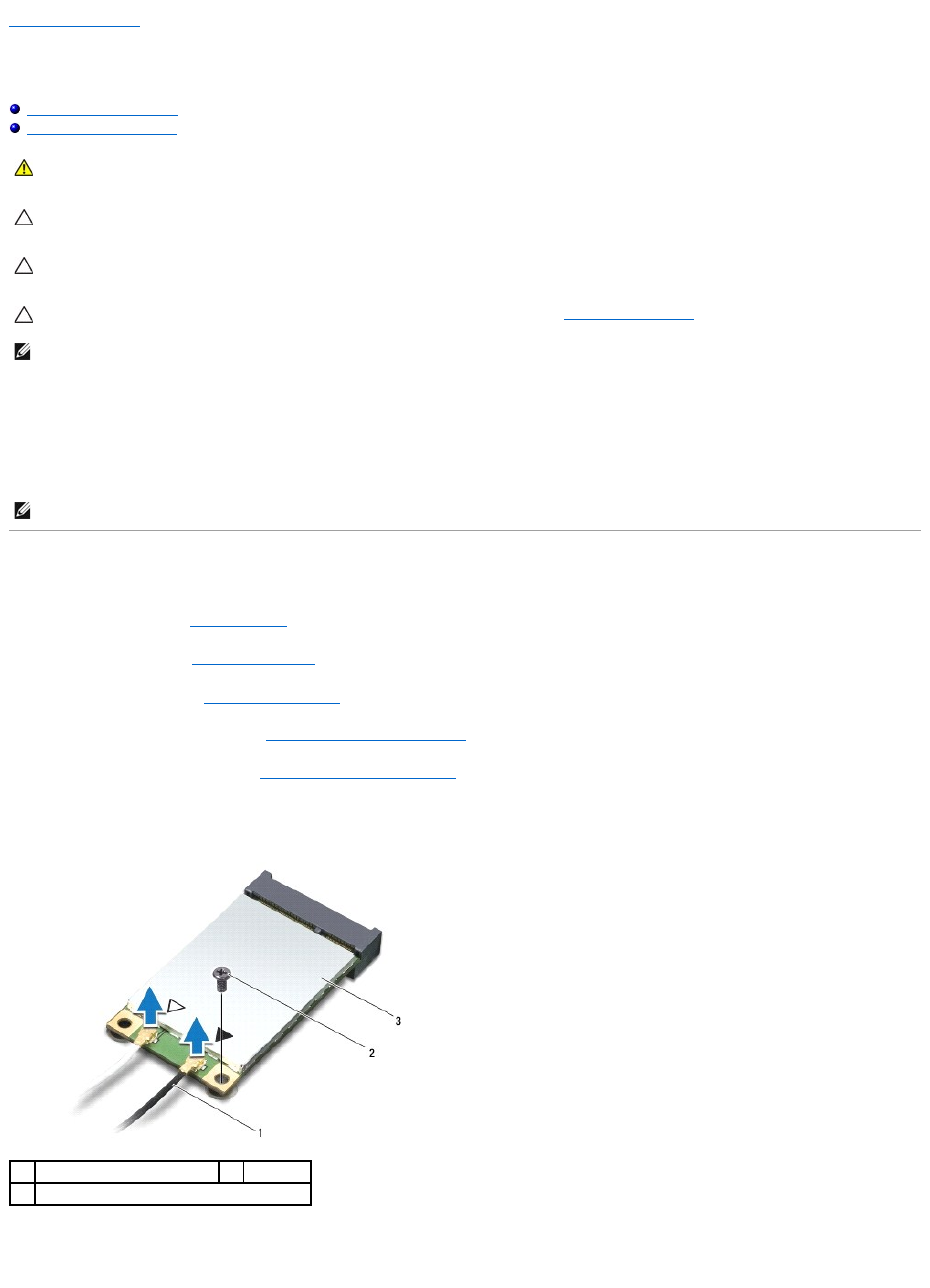
Back to Contents Page
Wireless Mini-Card(s)
Dell™Inspiron™1012ServiceManual
Removing the Mini-Card(s)
Replacing the Mini-Card(s)
If you ordered a wireless Mini-Card with your computer, the card is already installed.
Your computer supports two Mini-Card slots:
l One Full Mini-Card slot – for WWAN
l One Half Mini-Card slot – for WLAN
Removing the Mini-Card(s)
1. Follow the procedures in Before You Begin.
2. Remove the battery (see Removing the Battery).
3. Remove the keyboard (see Removing the Keyboard).
4. Remove the hard-drive assembly (see Removing the Hard-Drive Assembly).
5. Remove the palm rest assembly (see Removing the Palm Rest Assembly).
6. Disconnect the antenna cables from the Mini-Card.
7. Remove the screw that secures the Mini-Card to the system board.
8. Lift the Mini-Card out of the connector on the system board.
WARNING: Before working inside your computer, read the safety information that shipped with your computer. For additional safety best
practices information, see the Regulatory Compliance Homepage at www.dell.com/regulatory_compliance.
CAUTION: To avoid electrostatic discharge, ground yourself by using a wrist grounding strap or by periodically touching an unpainted metal
surface (such as a connector on your computer).
CAUTION: Onlyacertifiedservicetechnicianshouldperformrepairsonyourcomputer.DamageduetoservicingthatisnotauthorizedbyDell™
is not covered by your warranty.
CAUTION: To help prevent damage to the system board, remove the main battery (see Removing the Battery) before working inside the
computer.
NOTE: Dell does not guarantee compatibility or provide support for Mini-Cards from sources other than Dell.
NOTE: Depending on the configuration of the computer when it was sold, the Mini-Card slot may or may not have a Mini-Card installed.
1
antenna cables (2)
2
screw
3
Mini-Card