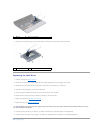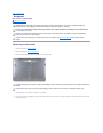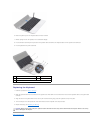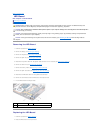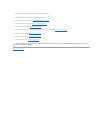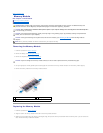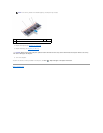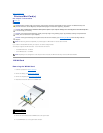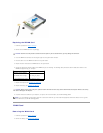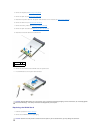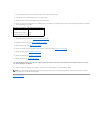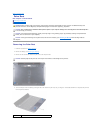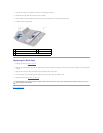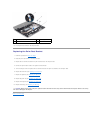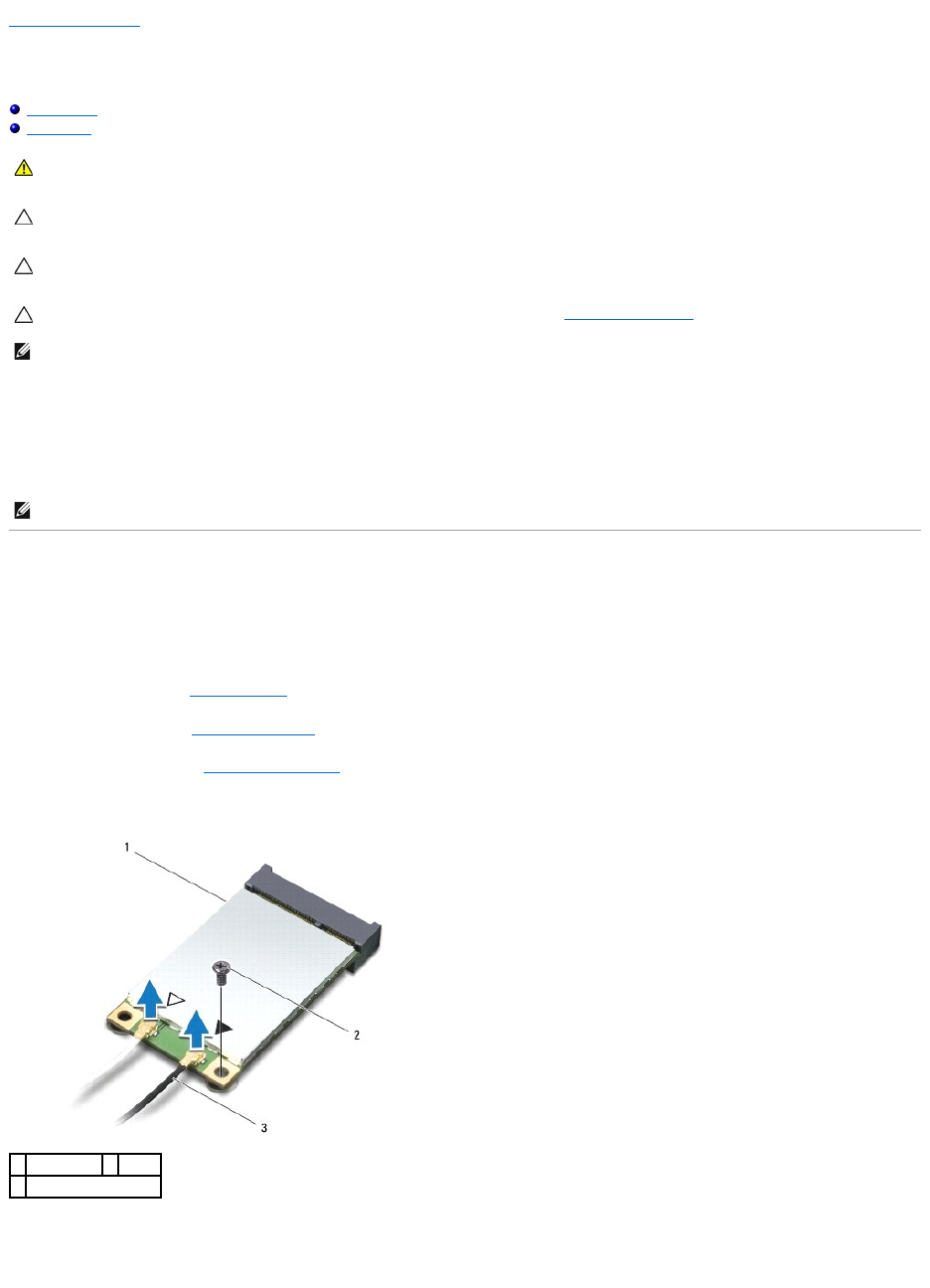
Back to Contents Page
Wireless Mini-Card(s)
Dell™Inspiron™11ServiceManual
WWAN Card
WLAN Card
If you ordered a wireless Mini-Card with your computer, the card is already installed.
Your computer supports two Mini-Card slots – one full size and one half size.
l one half Mini-Card slot – for WLAN
l one full Mini-Card slot – for WWAN
WWAN Card
Removing the WWAN Card
1. Follow the procedures in Before You Begin.
2. Remove the battery (see Removing the Battery).
3. Remove the keyboard (see Removing the Keyboard).
4. Disconnect the antenna cables from the WWAN card.
5. Remove the screw that secures the WWAN card to the system board.
6. Lift the WWAN card out of the system board connector.
WARNING: Before working inside your computer, read the safety information that shipped with your computer. For additional safety best
practices information, see the Regulatory Compliance Homepage at www.dell.com/regulatory_compliance.
CAUTION: Onlyacertifiedservicetechnicianshouldperformrepairsonyourcomputer.DamageduetoservicingthatisnotauthorizedbyDell™
is not covered by your warranty.
CAUTION: To avoid electrostatic discharge, ground yourself by using a wrist grounding strap or by periodically touching an unpainted metal
surface (such as a connector on your computer).
CAUTION: To help prevent damage to the system board, remove the main battery (see Removing the Battery) before working inside the
computer.
NOTE: Dell does not guarantee compatibility or provide support for Mini-Cards from sources other than Dell.
NOTE: Depending on the configuration of the computer when it was sold, the Mini-Card slot may not have a Mini-Card installed.
1
WWAN card
2
screw
3
antenna cables (2)