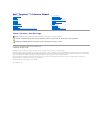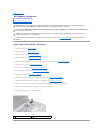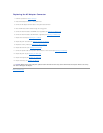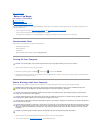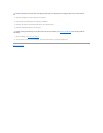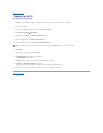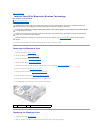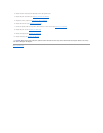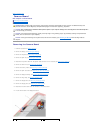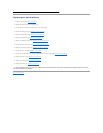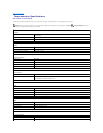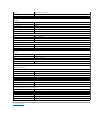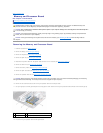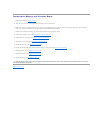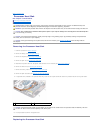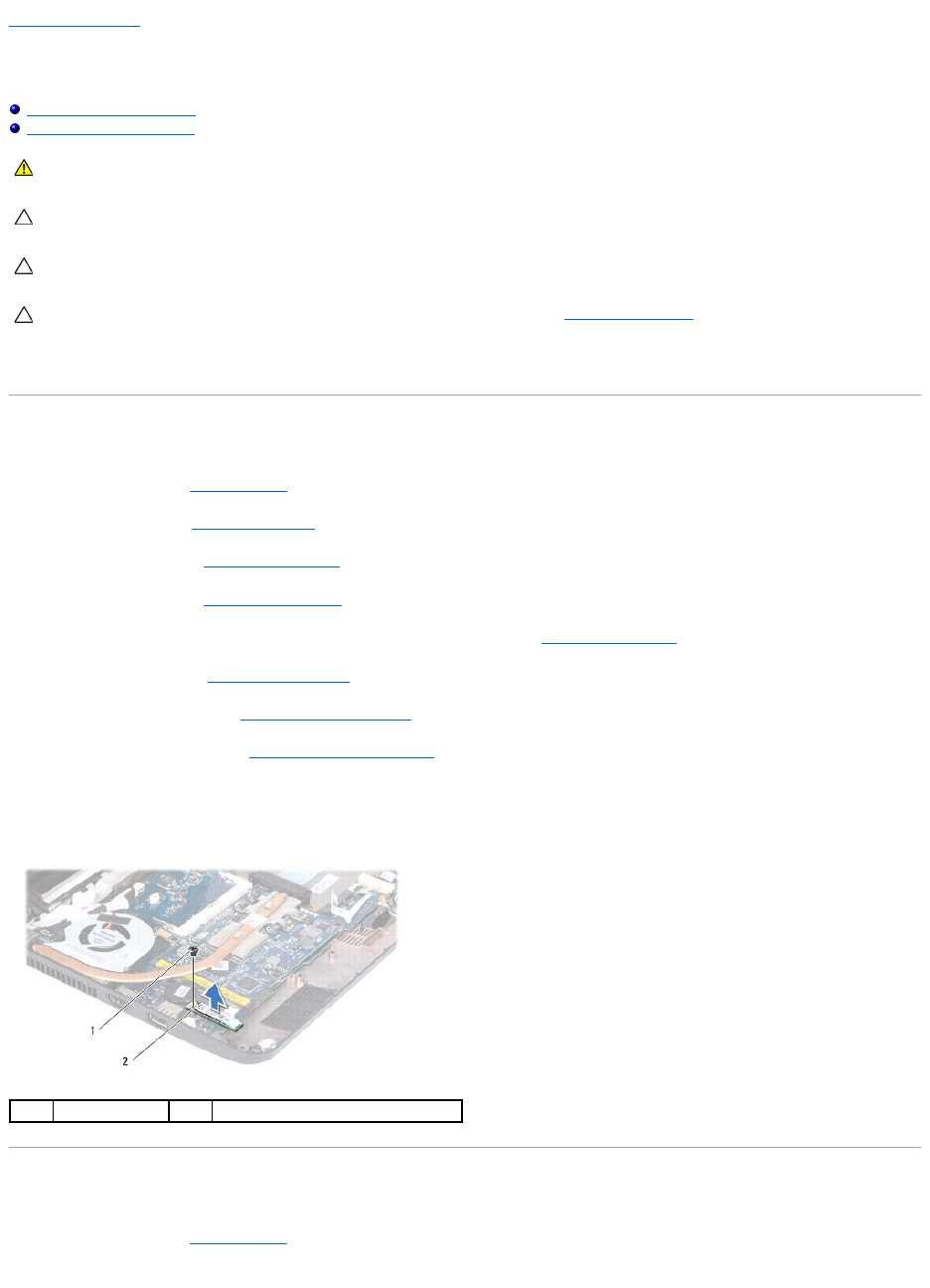
Back to Contents Page
Internal Card With Bluetooth Wireless Technology
Dell™Inspiron™11ServiceManual
Removing the Bluetooth Card
Replacing the Bluetooth Card
If you ordered a card with Bluetooth
®
wireless technology with your computer, it is already installed.
Removing the Bluetooth Card
1. Follow the procedures in Before You Begin.
2. Remove the battery (see Removing the Battery).
3. Remove the keyboard (see Removing the Keyboard).
4. Remove the palm rest (see Removing the Palm Rest).
5. Disconnect the speaker cable from the speaker cable connector on the I/O board (see Removing the Speakers).
6. Remove the hard drive (see Removing the Hard Drive).
7. Remove the memory module (see Removing the Memory Module).
8. Remove the palm rest bracket (see Removing the Palm Rest Bracket).
9. Remove the screw that secures the Bluetooth card to the system board.
10. Lift the Bluetooth card to disconnect it from the system board connector.
Replacing the Bluetooth Card
1. Follow the procedures in Before You Begin.
2. Align the connector on the Bluetooth card with the connector on the system board and press gently.
WARNING: Before working inside your computer, read the safety information that shipped with your computer. For additional safety best
practices information, see the Regulatory Compliance Homepage at www.dell.com/regulatory_compliance.
CAUTION: Onlyacertifiedservicetechnicianshouldperformrepairsonyourcomputer.DamageduetoservicingthatisnotauthorizedbyDell™
is not covered by your warranty.
CAUTION: To avoid electrostatic discharge, ground yourself by using a wrist grounding strap or by periodically touching an unpainted metal
surface (such as a connector on your computer).
CAUTION: To help prevent damage to the system board, remove the main battery (see Removing the Battery) before working inside the
computer.
1
screw
2
Bluetooth card