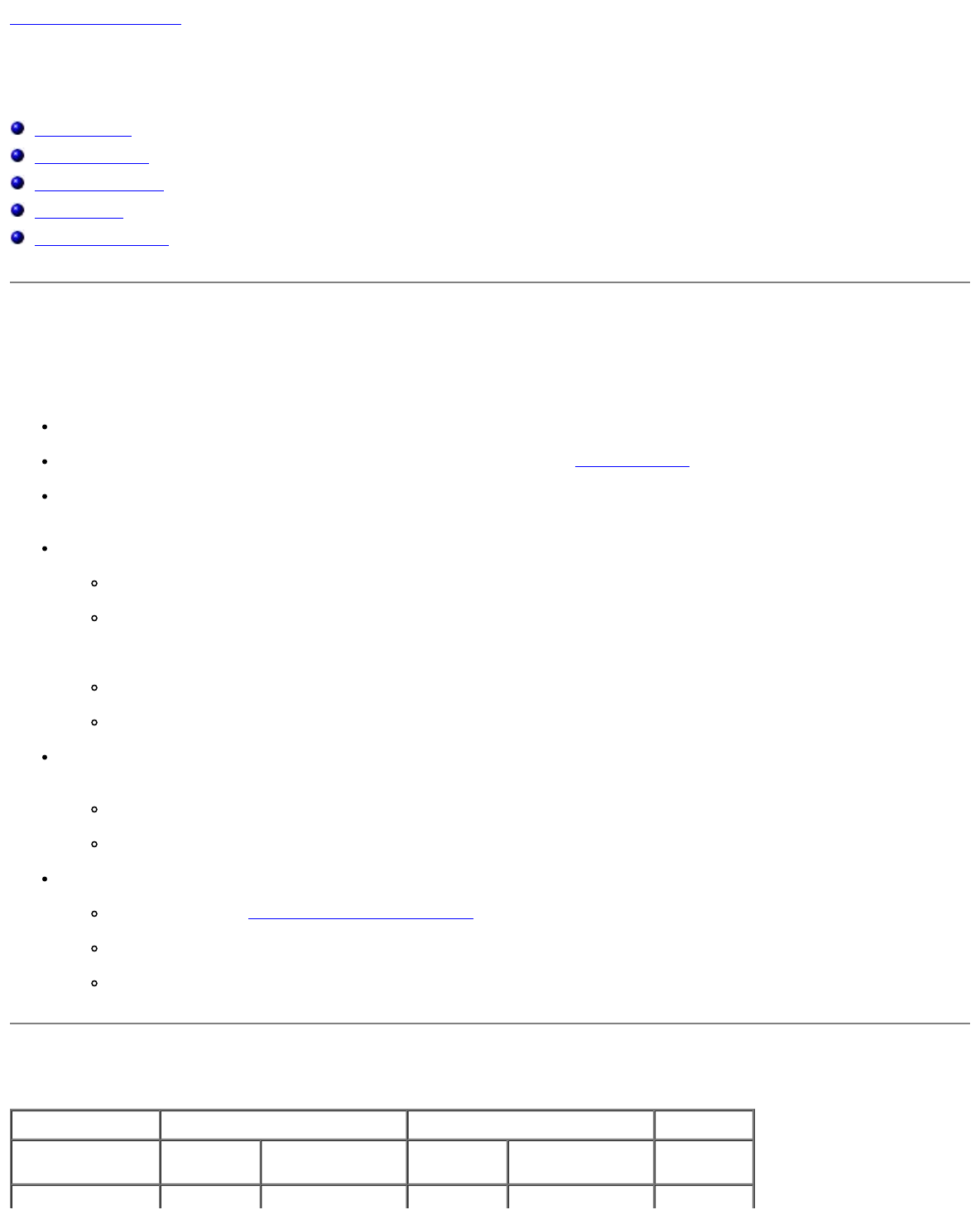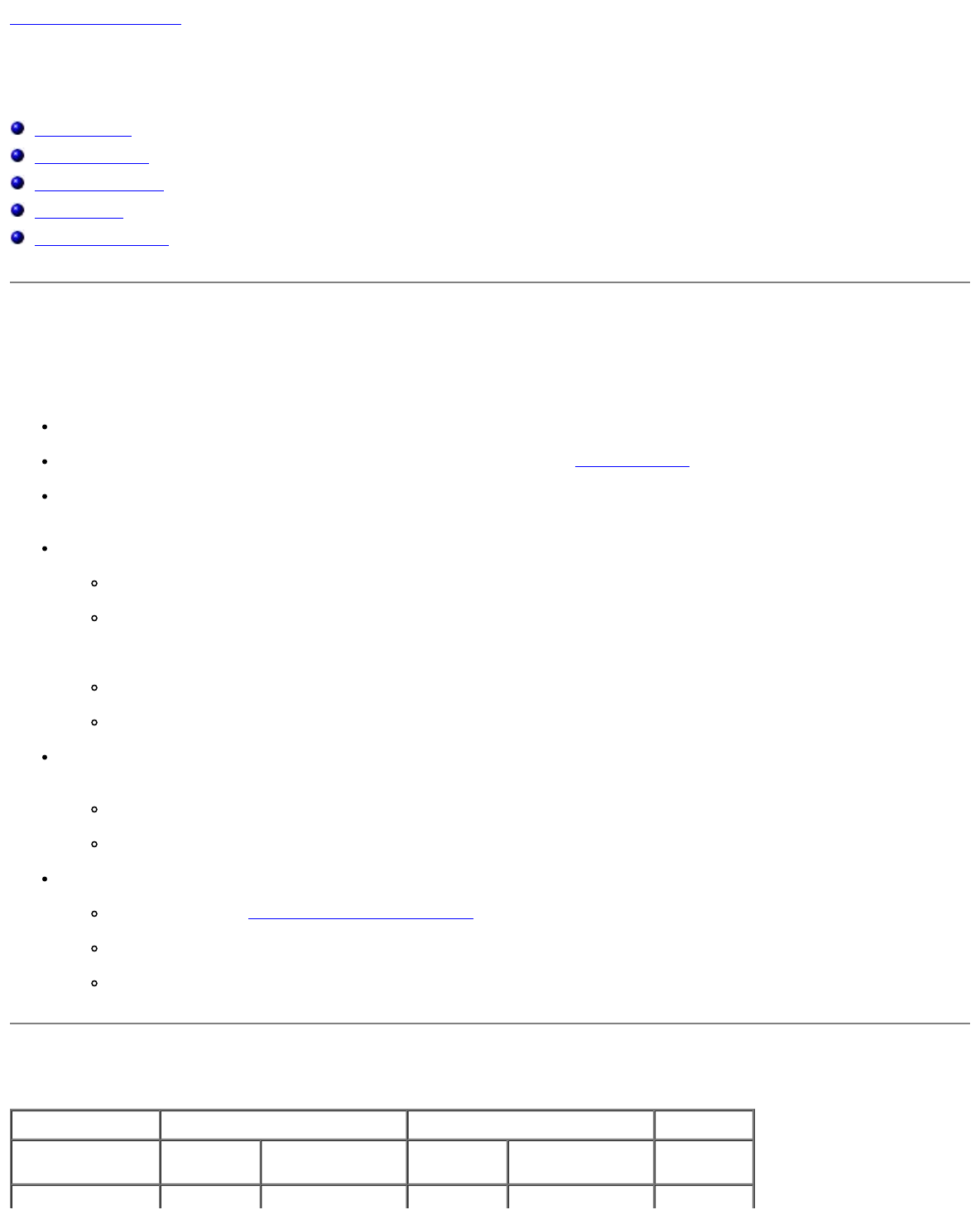
Back to Contents Page
Advanced Troubleshooting
Dell™ Dimension™ 1100/B110 Systems Service Manual
Power Lights
Network Lights
Diagnostic Lights
Beep Codes
System Messages
Power Lights
The power button light located on the front of your computer illuminates and blinks or remains solid to indicate different
states:
If the power light is green, the power status is good and the computer is functioning properly.
If the power light is green and the computer is not responding, see Network Lights.
If the power light is blinking green, the computer is in standby mode. Press a key on the keyboard or move the mouse
to resume normal operation.
If the power light is off, the computer is either turned off or is not receiving power.
Reseat the power cable into both the power connector on the back of the computer and the electrical outlet.
If the computer is plugged into a power strip, ensure that the power strip is plugged into an electrical outlet and
that the power strip is turned on. Also bypass power protection devices, power strips, and power extension
cables to verify that the computer turns on properly.
Ensure that the electrical outlet is working by testing it with another device, such as a lamp.
Ensure that the main power cable and front panel cable are securely connected to the system board.
If the power light is blinking amber, the computer is receiving electrical power, but an internal power problem might
exist.
Ensure that the voltage selection switch is set to match the AC power at your location (if applicable).
Ensure that the processor power cable is securely connected to the system board.
If the power light is steady amber, a device might be malfunctioning or incorrectly installed.
Remove and then reinstall the memory modules.
Remove and then reinstall any cards.
Remove and then reinstall the graphics card, if applicable.
Network Lights
100 Mb Link 10 Mb Link No Link
Active Non-active Active Non-active
blinking on blinking on off