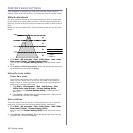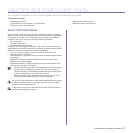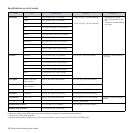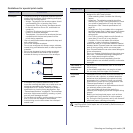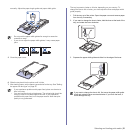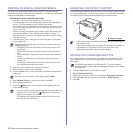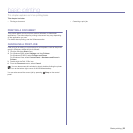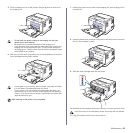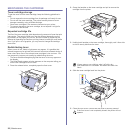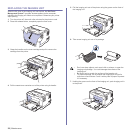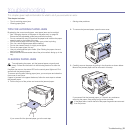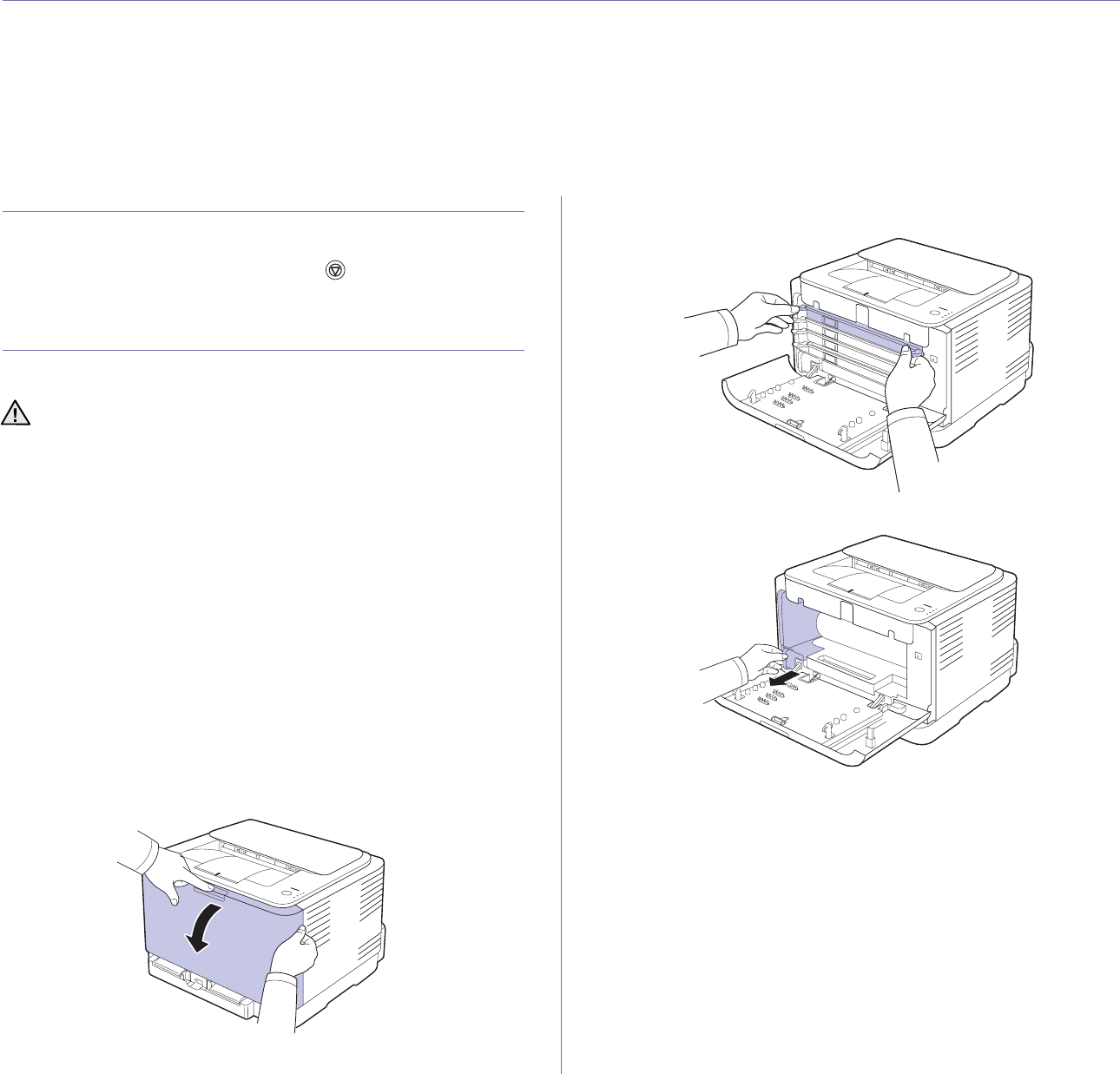
24 | Maintenance
maintenance
This chapter provides information for maintaining your printer and the toner cartridge.
This chapter includes:
• Printing reports
• Cleaning your printer
• Maintaining the cartridge
• Replacing the toner cartridge
• Replacing the Imaging Unit
• Replacing the waste toner container
• Maintenance parts
PRINTING REPORTS
You can print a configuration report from the printer’s control panel. Use the
configuration page to view the current settings, to help troubleshoot
problems. In Ready mode, press and hold the Stop button on the
control panel for about 5 seconds.
CLEANING YOUR PRINTER
To maintain print quality, follow the cleaning procedures below each time
the toner cartridge is replaced or if print quality problems occur.
Cleaning the outside
Clean the cabinet of the printer with a soft lint-free cloth. You can dampen
the cloth slightly with water, but be careful not to let any water drip onto or
into the printer.
Cleaning the inside
During the printing process, paper, toner, and dust particles can accumulate
inside the printer. This buildup can cause print quality problems, such as
toner specks or smearing. Cleaning the inside of the printer clears or
reduces these problems.
1. Turn the printer off and unplug the power cord. Wait for the printer to
cool down.
2. Press the release button, completely open the front cover.
3. Grasp the handles on the toner cartridge and pull to remove the
cartridge from the printer.
4. Pull the waste toner container out of the printer using its handle.
• Cleaning the cabinet of the printer with cleaning materials
containing large amounts of alcohol, solvent, or other strong
substances can discolor or distort the cabinet.
• If your printer or its surrounding is contaminated with toner, we
recommend you to use cloth or tissue dampened with water to
clean it. If you use a vacuum cleaner, toner blown into the air may
be harmful.