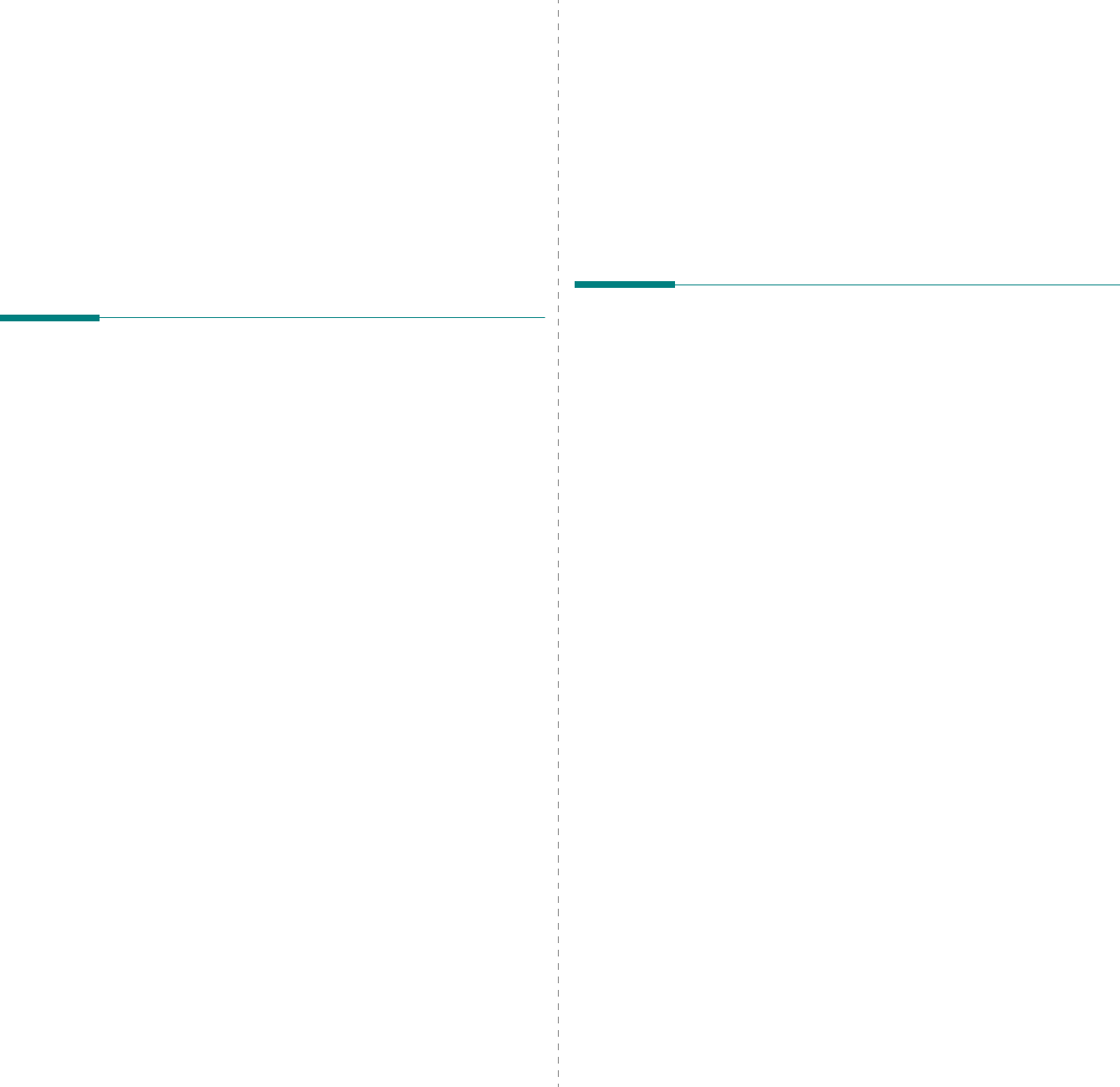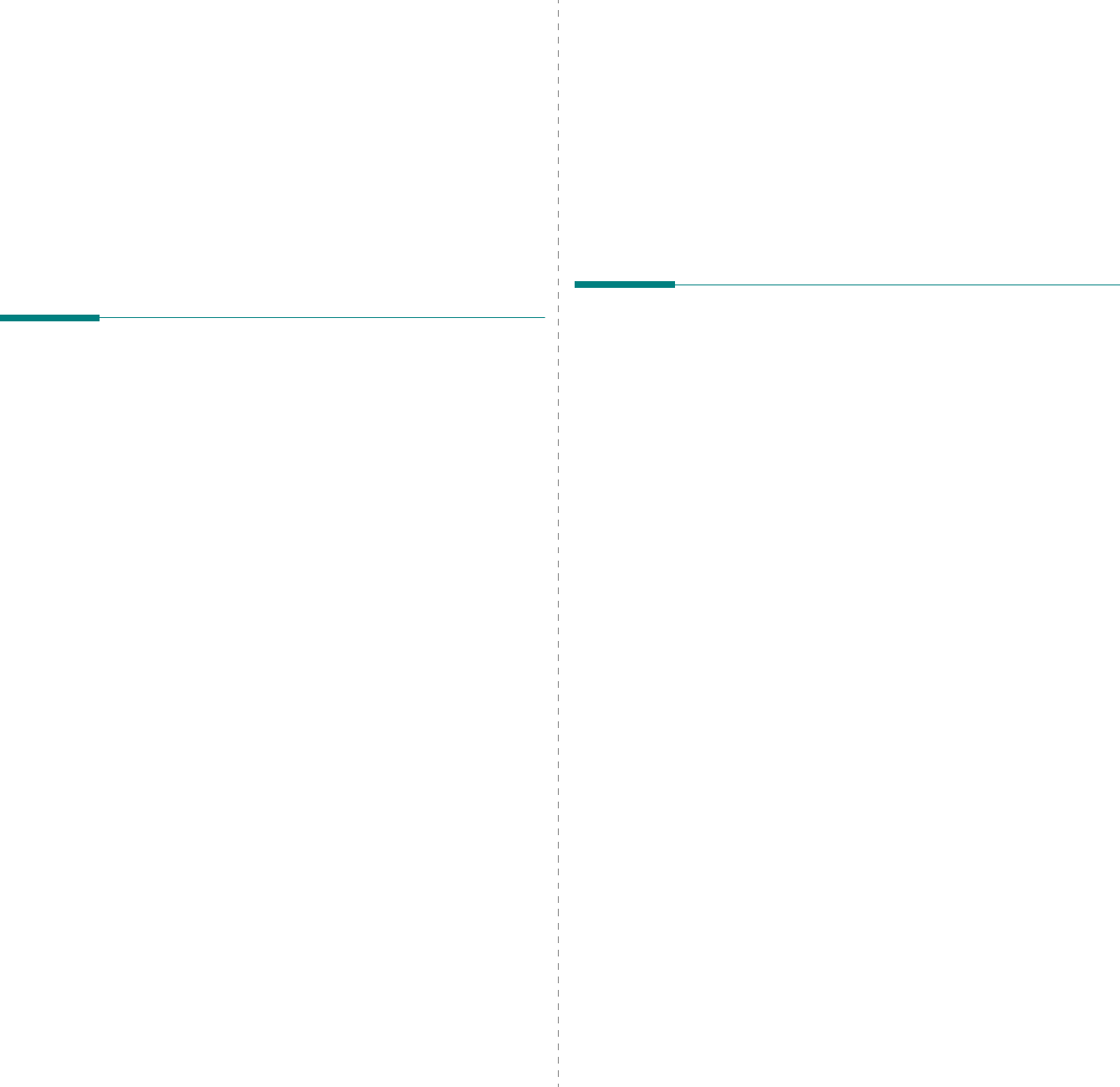
Using Your Printer with a Macintosh
21
6 Using Your Printer with
a Macintosh
Your printer supports Macintosh systems with a built-in USB
interface. When you print a file from a Macintosh computer, you
can use the CUPS driver by installing the PPD file.
This chapter includes:
• Installing Software
• Setting Up the Printer
•Printing
Installing Software
The CD-ROM that came with your printer provides you with the
PPD file that allows you to use the driver, for printing on a
Macintosh computer.
Printer driver
Installing the Printer driver
1
Make sure that you connect your printer to the computer.
Turn on your computer and printer.
2
Insert the CD-ROM which came with your printer into the
CD-ROM drive.
3
Double-click
CD-ROM icon
that appears on your
Macintosh desktop.
4
Double-click the
MAC_Installer
folder.
5
Double-click the
MAC_Printer
folder.
6
Double-click the
Dell SPLC Installer
icon.
7
Enter the password and click
OK
.
8
The Dell SPL Installer window opens. Click
Continue
and
then click
Continue
.
9
Select
Easy Install
and click
Install
.
10
After the installation is finished, click
Quit
.
Uninstalling the Printer driver
Uninstall is required if you are upgrading the software, or if
installation fails.
1
Insert the CD-ROM which came with your printer into the
CD-ROM drive.
2
Double-click
CD-ROM icon
that appears on your
Macintosh desktop.
3
Double-click the
MAC_Installer
folder.
4
Double-click the
MAC_Printer
folder.
5
Double-click the
Dell SPLC Installer
icon.
6
Enter the password and click
OK
.
7
The Dell SPL Installer window opens. Click
Continue
and
then click
Continue
.
8
Select
Uninstall
and then click
Uninstall
.
9
When the uninstallation is done, click
Quit
.
Setting Up the Printer
1
Follow the instructions on “Installing Software” on page 21
to install the PPD and Filter files on your computer.
2
Open the
Applications
folder
→
Utilities
, and
Print
Setup Utility
.
•For MAC OS 10.5, open
System Preferences
from the
Applications
folder, and click
Printer & Fax
.
3
Click
Add
on the
Printer List
.
•For MAC OS 10.5, press the “
+
” icon then a display
window will pop up.
4
For MAC OS 10.3, select the
USB
tab.
•For MAC OS 10.4, click
Default Browser
and find the
USB connection.
•For MAC OS 10.5, click
Default
and find the USB
connection.
5
For MAC OS 10.3, if Auto Select does not work properly,
select
Dell
in
Printer Model
and
your printer name
in
Model Name
.
•For MAC OS 10.4, if Auto Select does not work properly,
select
Dell
in
Print Using
and
your printer name
in
Model
.
•For MAC OS 10.5, if Auto Select does not work properly,
select
Select a driver to use...
and
your printer name
in
Print Using
.
Your machine appears on the Printer List and is set as the
default printer.
6
Click
Add
.